Are you a proud owner of the stunning wireless headphones known for their impeccable sound quality and sleek design? If so, you might have wondered how to seamlessly integrate them with your Android device. Fortunately, the process is easier than you might think, and we're here to guide you through it.
Let's explore the world of connectivity and uncover the simple steps that will allow you to tap into the exceptional audio experience offered by these remarkable earpieces when paired with your beloved Android phone. With a few quick adjustments, you can revel in all the remarkable features of your AirPods Max, from immersive sound immersion to effortless noise cancellation, all at your fingertips.
Getting your AirPods Max to work seamlessly with your Android phone might require a bit of initial setup, but once configured, you'll be able to enjoy the full range of extraordinary performance and convenience. Stay tuned as we break down the process step by step, ensuring that you make the most out of your audio experience with every use.
Pairing AirPods Max with an Android Device: Step-by-Step Guide
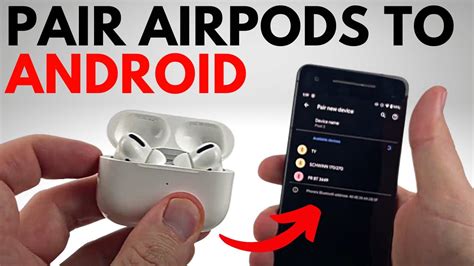
In this section, we will guide you through the process of connecting your high-quality wireless headphones, the AirPods Max, to your Android device, allowing you to enjoy a seamless audio experience on-the-go.
Step 1: Prepare Your AirPods Max
Before starting the pairing process, ensure that your AirPods Max are charged and powered on. The LED indicator on the right ear cup will confirm their status.
Step 2: Enable Bluetooth on Your Android Device
To establish a connection, we need to enable Bluetooth on your Android device. Navigate to the settings menu, locate the Bluetooth option, and toggle it on.
Step 3: Put AirPods Max in Pairing Mode
Next, we will enable pairing mode on your AirPods Max. Locate the button on the bottom of the right ear cup, press and hold it until the LED indicator starts flashing white.
Step 4: Locate AirPods Max on Your Android Device
Once your AirPods Max are in pairing mode, they will appear in the list of available devices. On your Android device, navigate to the Bluetooth settings, select "Scan" or "Pair new device" to search for nearby devices.
Step 5: Connect and Verify
When your Android device recognizes the AirPods Max, tap on their name to initiate the pairing process. Once connected, you will receive a notification confirming the successful pairing.
Step 6: Adjust Audio Settings
To optimize your audio experience, you can customize the audio settings on your Android device. Adjust the equalizer, sound balance, and other relevant settings according to your preferences.
Step 7: Enjoy Uninterrupted Audio
With your AirPods Max now successfully paired and connected to your Android device, you can indulge in your favorite music, movies, or podcasts with exceptional sound quality and comfort.
Note: The steps mentioned above may vary slightly depending on your Android device's operating system and version. However, the general principles of pairing AirPods Max with an Android device remain consistent.
Troubleshooting Tips for Pairing AirPods Max with Android Device
In this section, we will explore some useful tips and techniques to resolve any connectivity issues that may occur while attempting to pair your high-end wireless headphones with an Android smartphone or tablet.
Ensure Bluetooth Compatibility: First and foremost, it is essential to validate that your Android device supports Bluetooth connectivity. Check the specifications or user manual of your device to confirm its Bluetooth capabilities.
Toggle Bluetooth On and Off: Toggle the Bluetooth function on your Android device off and on again. This simple action can help refresh the Bluetooth connection and eliminate any temporary glitches that may be hindering the pairing process.
Reset Network Settings: Consider resetting the network settings on your Android device to clear any potential conflicts or connectivity obstacles. This action will not only reset Bluetooth settings but also Wi-Fi, mobile data, and other network-related configurations. Remember to take note of your network passwords beforehand, as they will be deleted during this process.
Update Android OS: Ensure that your Android device is running the latest version of its operating system. Manufacturers often release updates that include bug fixes, stability improvements, and enhanced compatibility with various Bluetooth devices, possibly including the AirPods Max.
Place AirPods Max in Pairing Mode: To connect the AirPods Max successfully, ensure that they are in pairing mode. This typically involves pressing and holding a button on the headphones or activating a specific gesture. Consult the instruction manual of your AirPods Max or visit Apple's official support website for detailed instructions on how to enter pairing mode.
Remove Old Bluetooth Pairings: If your AirPods Max have previously been connected to another device, they may still be associated with that device. Make sure to go into your Android device's Bluetooth settings and delete any existing AirPods Max entries. This will ensure a clean pairing process and prevent any potential conflicts.
Restart Both Devices: Sometimes, a simple restart of both your Android device and the AirPods Max can resolve connectivity issues. Turn off both devices, wait for a few seconds, and then power them back on. This restart can refresh their respective systems and establish a new connection successfully.
Contact Support: If you have tried all the troubleshooting steps mentioned above and are still encountering issues, it may be necessary to reach out to the manufacturers' support team. The Apple support team or the customer support for your Android device may be able to provide additional guidance or solutions specific to your case.
Please note: Although the AirPods Max are primarily designed to work with Apple devices, they can also be paired with Android devices through standard Bluetooth connectivity. However, certain features may not be fully functional or accessible when using the AirPods Max with non-Apple devices.
Features and Limitations of Using AirPods Max with Android Devices

When it comes to using AirPods Max with Android devices, there are several noteworthy features and limitations to consider. While these headphones offer a premium listening experience, they are primarily designed to seamlessly integrate with Apple devices. However, with a few workarounds, Android users can still take advantage of some of the AirPods Max features.
- Sound Quality: One of the standout features of AirPods Max is their exceptional sound quality. With high-fidelity audio and powerful drivers, these headphones deliver immersive and detailed sound across various genres of music.
- Active Noise Cancellation: AirPods Max is equipped with active noise cancellation technology, which helps to block out external noises and create a more focused listening experience. This feature can enhance your enjoyment of music or provide a quieter environment for calls and audio playback.
- Transparency Mode: Another useful feature of AirPods Max is the Transparency mode, which allows you to hear and interact with your surroundings while still wearing the headphones. This can be particularly handy in situations where you need to be aware of your environment, such as when crossing the street or having a quick conversation.
- Controls and Gestures: AirPods Max offers intuitive controls and gestures for easy playback control, volume adjustment, and managing calls. These controls are seamlessly integrated with Apple devices, but on Android devices, functionality may be limited or require third-party apps.
- Battery Life: AirPods Max provides impressive battery life, offering up to 20 hours of continuous listening on a single charge. However, it's worth noting that some battery-related features, such as smart charging, may not be fully compatible with Android devices.
- Compatibility: While AirPods Max can be paired with Android devices through Bluetooth, not all features and functionality are guaranteed to work seamlessly. Some advanced features, like automatic device switching and Siri integration, are specifically designed for Apple devices and may be unavailable or limited when using AirPods Max with Android.
Despite these limitations, AirPods Max can still be a great option for Android users who prioritize audio quality and premium design. While not all features may be available, the headphones can still deliver an impressive audio experience when paired with Android devices.
Alternatives to AirPods Max for Android Users
Android users looking for high-quality audio experiences have several alternative options to consider apart from AirPods Max. These alternatives provide comparable features and performance, ensuring a seamless audio experience on Android devices.
1. Premium Over-Ear Headphones:
- Top-rated over-ear headphones provide excellent sound quality with powerful bass response and clear vocals.
- Options from renowned brands offer customizable sound profiles and noise cancellation features for immersive listening.
- They often come with long-lasting battery life and comfortable designs suitable for extended usage sessions.
2. Wireless Noise-Canceling Earbuds:
- Wireless earbuds with noise-canceling technology offer portability and convenience for on-the-go Android users.
- These earbuds prioritize sound accuracy and provide a snug fit to enhance sound isolation and minimize external noise.
- Certain models also support voice assistants, provide sweat resistance, and offer extended battery life.
3. Bluetooth On-Ear Headphones:
- Lightweight on-ear headphones equipped with Bluetooth connectivity are ideal for users seeking a balance between convenience and audio quality.
- These headphones often feature foldable designs for easy storage and travel.
- They provide decent sound isolation and hands-free calling capabilities.
4. True Wireless Earbuds:
- True wireless earbuds offer a cable-free audio experience with a compact design.
- Available in various price ranges, these earbuds provide good sound quality and seamless connectivity.
- Features such as touch controls, water resistance, and long battery life enhance the user experience.
5. Hi-Res Audio Headphones:
- Hi-Res audio headphones cater to audiophiles who prioritize detailed sound reproduction and appreciate high-fidelity music.
- These headphones utilize advanced drivers and premium materials to deliver an immersive audio experience.
- They often offer wired connectivity options and have an open-back or closed-back design to suit personal preferences.
By exploring these alternatives, Android users can find the perfect audio companion that suits their preferences, budget, and desired features.
[MOVIES] [/MOVIES] [/MOVIES_ENABLED]FAQ
1. Can AirPods Max be connected to an Android phone?
Yes, AirPods Max can be connected to an Android phone using the Bluetooth feature.
2. What are the steps to connect AirPods Max to an Android phone?
To connect AirPods Max to an Android phone, go to the phone's settings, open the Bluetooth menu, and select AirPods Max from the available devices. Tap on it to establish a connection.
3. Do I need an app to connect AirPods Max to an Android phone?
No, you don't need a separate app. You can simply use the built-in Bluetooth settings on your Android phone to connect to AirPods Max.
4. Can I access all the features of AirPods Max when connected to an Android phone?
While some features, like Siri voice commands, may not be available, you can still use AirPods Max to listen to music, make and receive phone calls, and adjust volume and playback controls.
5. Will the battery life of AirPods Max be affected when connected to an Android phone?
The battery life of AirPods Max may not be affected by connecting it to an Android phone. However, certain features like the automatic device switching may not work with non-Apple devices.




