Discover the secrets of optimizing your browsing experience and protecting your digital footprint with a few simple steps. In this article, we will guide you through the process of effectively managing your online privacy by eliminating traceable data from your portable device.
Have you ever noticed that your tablet seems to be running slower than usual? Are you concerned about your online privacy and want to take control of your personal data? The answer lies in understanding the importance of managing your digital footprint. By clearing the stored information, such as website data, preferences, and temporary files, you can enhance your browsing speed and protect your privacy simultaneously.
Improve your iPad's performance and safeguard your personal information with ease. With a few simple procedures, you can erase unwanted remnants left behind by websites, applications, and advertisements. Experience faster loading times, enhanced battery life, and regain control over your digital identity.
Managing Your Browsing Data: A Step-by-Step Guide
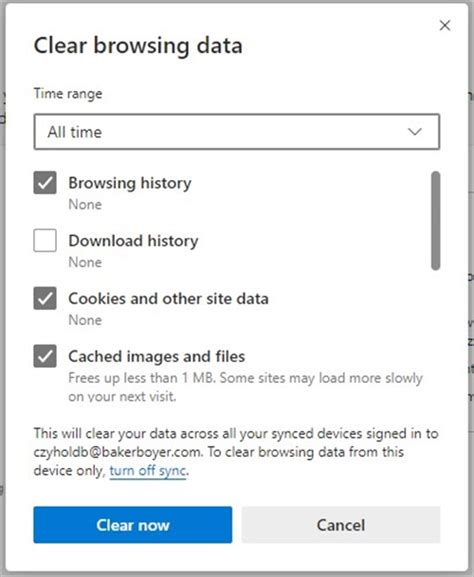
In today's digital age, it's important to have control over your browsing data to ensure privacy and optimize the performance of your device. One crucial aspect of managing your online presence is clearing cookies, which are small pieces of data stored by websites on your iPad. In this guide, we will walk you through the step-by-step process of clearing cookies on your device, allowing you to take control of your online privacy and browsing experience.
To get started, follow these simple steps:
| Step 1: | Unlock your iPad and navigate to the Settings app. |
| Step 2: | Scroll down and tap on the Safari option. |
| Step 3: | Within the Safari settings, locate and tap on the Advanced option. |
| Step 4: | Under the Website Data section, tap on the Remove All Website Data option. |
| Step 5: | A confirmation prompt will appear, asking you to confirm the action. Tap on Remove Now to proceed. |
By following these simple steps, you have successfully cleared all cookies on your iPad. This process ensures that any stored data, such as login information or preferences, will be deleted, providing you with a fresh start for your browsing experience. It's important to note that clearing cookies may require you to re-enter login credentials on websites that you regularly visit.
Regularly clearing cookies on your iPad is a proactive measure to safeguard your privacy online and keep your device running smoothly. By removing excess data accumulated over time, you can optimize the performance of your iPad and protect your personal information from being tracked by websites.
Remember, it's a good practice to clear cookies periodically or whenever you feel the need to maintain a clean slate while browsing the internet. Take control of your online presence by following this step-by-step guide to clear cookies on your iPad.
Understanding Cookies and Their Impact on Your Privacy
In today's digital age, where technology plays a fundamental role in our daily lives, it is crucial to familiarize oneself with the concept of cookies and their implications on privacy. Cookies can be seen as small pieces of data that websites store on users' devices, such as laptops, smartphones, and tablets like the iPad. These digital markers serve various purposes, including personalization, authentication, and tracking.
1. Personalization: Cookies allow websites to remember user preferences and settings, enhancing the overall browsing experience. By storing information such as language preferences, site layouts, and previous interactions, cookies enable websites to tailor content to individual users, ultimately saving time and improving usability.
2. Authentication: Cookies act as digital tokens that verify a user's identity and allow them to access restricted areas or personalized accounts on a website. By keeping users logged in and remembering their login credentials, cookies simplify the authentication process, making it more convenient for users to access their accounts without repeatedly entering their credentials.
3. Tracking: One of the most controversial aspects of cookies is their ability to track user behavior across different websites. These tracking cookies gather data such as browsing habits, search history, and interests, which are then used for targeted advertising and personalized content recommendations. While this can enhance user experience, it also raises concerns regarding privacy and data security.
Protecting Your Privacy: With the increasing awareness of data privacy, it is essential for users to understand how cookies impact their online privacy. It is recommended to regularly clear cookies, especially those related to tracking, to limit the information that websites can collect. Additionally, configuring browser settings to block or limit certain types of cookies can provide more control over the data that websites can access.
In conclusion, cookies play a significant role in shaping our online experiences, providing personalization, authentication, and enabling targeted advertising. However, it is vital to be aware of their impact on privacy and take necessary measures to protect personal information while browsing the web.
Method 1: Deleting Stored Data in Safari
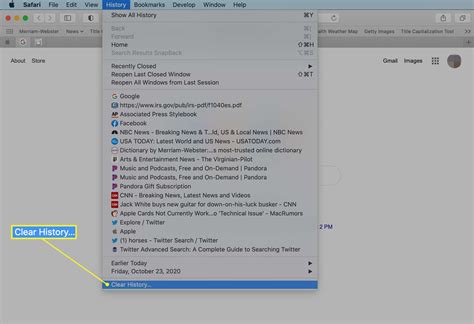
In this section, we will explore a simple yet effective method to manage and maintain your browsing privacy on your Apple device. By taking the necessary steps to delete stored data in Safari, you can enhance your online experience and safeguard your personal information from being unnecessarily shared.
First, you need to access the settings of your Safari browser. This can be done by tapping on the "Settings" icon found on your device's home screen. Once inside the settings menu, scroll down until you locate the "Safari" option and tap on it.
Within the Safari settings, you will find various options to customize your browsing experience. To clear stored data, locate the section labeled "Privacy & Security" and tap on it. Here, you will find settings related to website data, cookies, and more.
Next, you need to select the "Clear History and Website Data" option. This action will prompt a confirmation message, where you can choose to proceed with the deletion or cancel if you have changed your mind. In order to clear cookies, it is important to clear both the history and website data.
After confirming the deletion, Safari will remove all stored cookies and browsing history, effectively resetting your browsing session and protecting your privacy. Remember that clearing cookies will also sign you out of websites and delete any saved logins, so be prepared to re-enter your credentials if necessary.
By following these simple steps, you can easily clear cookies and stored data on Safari, ensuring a more secure and private browsing experience on your iPad.
Method 2: Eliminating Stored Data in Chrome and Other Web Browsers
When it comes to managing your online privacy, it's not just about erasing cookies on your iPad. Clearing stored data in browsers like Chrome can also play a significant role. Fortunately, you can take advantage of this method to enhance your browsing experience and maintain your privacy. So, let's explore how you can rid your browser of accumulated data.
1. Accessing Browser Settings
To begin, open the browser on your device and locate the settings menu. This menu can typically be found by tapping on the three dots or three horizontal lines in the top-right corner of the browser interface. Look for options like "Settings" or "Preferences" and tap on them to proceed.
2. Finding Privacy or Security Settings
Once you've accessed the settings menu, your next step is to find the section dedicated to privacy or security. This section may be named differently depending on the browser you're using. Look for terms like "Privacy," "Security," or "Clear browsing data" and select it to continue.
3. Choosing Data to Clear
In this step, you'll be presented with various options for the type of data you can clear. These may include cookies, browsing history, cache, and more. Select the checkboxes next to the types of data you wish to eliminate. Remember that clearing cookies is just one aspect of enhancing your privacy and clearing other forms of stored data can also yield positive results.
4. Clearing Data
Once you've selected the desired data types, tap on the "Clear" or "Delete" button to initiate the clearing process. The time it takes to clear the data will depend on the amount of stored information, so please be patient during this step. After the process is complete, you should notice a significant improvement in your browser's performance and a fresh start regarding stored data.
5. Resetting Privacy and Security Settings
For additional privacy, consider resetting your privacy and security settings to default values after clearing the data. This step ensures that any residual privacy configurations are removed, leaving you with a cleaner and more secure browsing environment. Look for an option like "Reset settings" or "Restore defaults" within the settings menu and follow the on-screen instructions to complete the process.
By following these steps, you'll be able to eliminate accumulated data from your web browser and improve your online privacy. Remember to regularly clear cookies and other forms of stored data to ensure continued privacy protection while browsing the internet.
FAQ
Is it necessary to clear cookies on iPad?
Yes, clearing cookies on iPad is important for various reasons. Cookies are small files that websites store on your device to remember information about your browsing activities. Clearing cookies periodically helps protect your privacy, removes unwanted tracking data, and can also improve the device's performance and speed.
Will clearing cookies delete my saved login information?
Yes, clearing cookies will remove your saved login information. Cookies store data such as usernames and passwords, so clearing them will log you out of websites and delete any stored login details. After clearing cookies, you may need to re-enter your login information on websites.
Can I selectively clear cookies for specific websites on my iPad?
No, the built-in option in iPad's Settings only allows you to clear all cookies and browsing history at once. If you want to clear cookies for specific websites, you can use third-party browser apps from the App Store that provide more advanced cookie management options.
What are the potential downsides of clearing cookies on iPad?
While clearing cookies has its benefits, there are a few downsides to consider. Clearing cookies will log you out of websites, making you re-enter login information. It may also reset website preferences, such as language settings or customized options. Additionally, some websites use cookies to enhance user experience, so clearing them may result in losing personalized features.
Can I clear cookies on my iPad?
Yes, you can clear cookies on your iPad. It is a simple process that can be done through the settings of your device.
Why should I clear cookies on my iPad?
Clearing cookies on your iPad can help improve your privacy and security. Cookies store information about your browsing habits, and by clearing them, you can remove any traces or data that websites may have stored on your device.




