As technology enthusiasts, we all strive to stay ahead of the game when it comes to our gadgets. The rapidly evolving world of smartwatches has brought us unparalleled convenience and functionality, making Apple's Series 3 watch a sought-after timepiece. However, as with any valuable item, it is crucial to be cautious and ensure the authenticity of a used Apple Watch Series 3 before making a purchase.
Whether you're an Apple devotee or a tech-savvy consumer contemplating a pre-owned Apple Watch Series 3, this article aims to guide you through the intricate process of verifying its legitimacy. By following a few essential steps, you can safeguard your investment and avoid the disappointment of falling prey to counterfeit or compromised devices.
1. Examine the External Appearance
The first step in authenticating a pre-owned Apple Watch Series 3 is to meticulously evaluate its external characteristics. Take a close look at the build quality, paying attention to the material used, the overall finish, and any visible wear and tear. Genuine Apple products are renowned for their flawless design and impeccable craftsmanship.
Check the Physical Condition of the Device
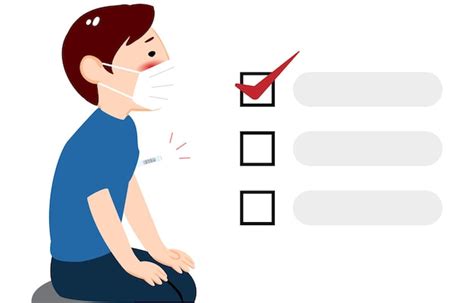
When examining a previously-owned Apple Watch 3, it is crucial to thoroughly assess its physical condition to ensure proper functioning and determine any potential issues. By carefully inspecting various aspects of the device, you can gauge its overall state and make an informed purchase decision.
Start by assessing the exterior of the watch, paying close attention to the display, casing, and band. Scratches, cracks, or marks on the screen can hinder visibility and affect user experience. Inspect the casing for any signs of damage, such as dents or major scratches, which may indicate mishandling or accidents. Additionally, evaluate the condition of the band, noting any wear and tear, fraying, or discoloration that may require replacement.
Next, inspect the buttons and digital crown on the Apple Watch. Ensure that they are all present, functioning properly, and responsive to touch or press. Any stiffness, resistance, or inconsistency in button response could indicate internal issues that may affect the overall usability of the device.
Additionally, examine the back of the watch for any visible damage or signs of tampering. Some sellers may misrepresent the condition of the device by covering up or failing to disclose any issues with the battery, sensors, or other components located on the back of the watch.
Lastly, check the overall weight and feel of the Apple Watch 3. Although subtle, any significant deviations in weight or an unusual sensation when holding the device may suggest internal damage or alterations.
By carefully evaluating the physical condition of the used Apple Watch 3, you can ensure that you are making a quality purchase and avoid any potential disappointments or issues down the line.
Inspect the Display for any Marks or Damages
One important aspect to consider when examining and evaluating a pre-owned Apple Watch Series 3 is the condition of the display. It is essential to carefully inspect the screen for any signs of scratches, cracks, or other damages that may affect its functionality or overall appearance.
During the examination process, pay close attention to the surface of the display and look for any superficial marks, such as fine scratches or scuffs. These minor blemishes may not impact the performance of the watch, but they can affect its aesthetic appeal.
Furthermore, be on the lookout for more significant damages like deep scratches or cracks in the display. These issues can potentially hinder the device's usability and could lead to further complications in the long run. It's crucial to thoroughly assess the extent of any damage to determine if it meets your personal standards and expectations.
Tip: While examining the display, consider using a magnifying glass or directing a light source at various angles to better identify any minor damages that may not be immediately noticeable.
Remember, a meticulous evaluation of the Apple Watch Series 3's display is crucial to ensure the device meets your requirements and preferences.
Ensure the Legitimacy of the Serial Number
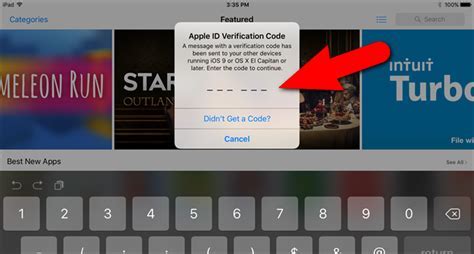
The authenticity of the serial number plays a crucial role in determining the genuineness of a used Apple Watch 3. By verifying the legitimacy of the serial number, you can ensure that you are purchasing a genuine product without relying solely on external appearance or seller claims.
One effective way to verify the authenticity of the serial number is by cross-referencing it with Apple's official database. Apple maintains a comprehensive database of serial numbers associated with their products, allowing consumers to confirm the legitimacy of their purchases. When examining a used Apple Watch 3, it is essential to follow a step-by-step process to validate the serial number.
| Step 1: | Locate the serial number on the Apple Watch 3. The serial number can usually be found on the back of the watch or within the Settings app on the watch itself. It is important to ensure that the serial number is clearly visible and not tampered with. |
| Step 2: | Visit Apple's official website or use the Apple Support app on your device. Look for the section dedicated to verifying the authenticity of the serial number. |
| Step 3: | Enter the serial number of the used Apple Watch 3 into the designated verification field. Double-check the accuracy of the serial number to avoid any errors. |
| Step 4: | Submit the serial number and wait for the verification process to complete. Apple's system will cross-check the provided serial number with their official records to confirm its authenticity. |
| Step 5: | Review the verification results. If the serial number is deemed authentic, you can proceed with confidence knowing that the used Apple Watch 3 is genuine. However, if the serial number is flagged as counterfeit or unrecognized, it is advisable to avoid the purchase and explore alternative options. |
Verifying the authenticity of the serial number is a vital step when purchasing a used Apple Watch 3. By ensuring the legitimacy of the serial number through Apple's official verification process, you can confidently make an informed decision and avoid falling victim to counterfeit or unauthorized products.
Confirm Watch Accessibility and iCloud Lock Status
Before purchasing a pre-owned Apple Watch Series 3, it is crucial to ensure that the device is accessible and not associated with any active iCloud account. Verifying these two aspects will help avoid potential issues and ensure a smooth experience with the device.
Here are the steps to ensure the watch is unlocked and not linked to any iCloud account:
- Check Accessibility Settings: Start by examining the watch's accessibility features to verify that they are fully functional. Test the display, buttons, and other interactive elements to ensure everything is in good working condition.
- Verify iCloud Lock Status: Ensure that the watch is not currently locked to an iCloud account. This can be done by navigating to the "Settings" menu on the watch and selecting "General." Scroll down to find "Reset" and then tap "Erase All Content and Settings." If a prompt asks for your iCloud credentials, it indicates that the watch is still linked to an iCloud account. In this case, contact the seller and request them to remove the device from their iCloud account before proceeding with the purchase.
- Perform a Factory Reset: If the watch is not locked to an iCloud account, perform a factory reset to erase all data and ensure the device is ready for a new user. Navigate to the "Settings" menu, select "General," and scroll down to find "Reset." Choose "Erase All Content and Settings" and follow the on-screen instructions to complete the reset process.
- Check Activation Lock Status: After the factory reset, you should verify the activation lock status. Visit the Apple Activation Lock Status website and enter the unique serial number or IMEI of the watch to confirm that it is not associated with any active iCloud account.
By following these steps and confirming that the Apple Watch Series 3 is both unlocked and not linked to any iCloud account, you can proceed with confidence knowing that the device is ready for your use. Remember to always purchase from reputable sellers and verify all aspects to ensure a secure transaction.
Test the Connectivity and Functionality of the Device
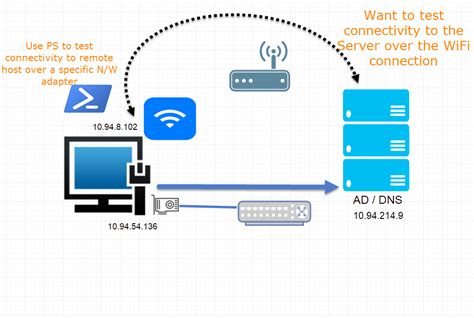
To ensure a smooth and reliable experience with your pre-owned Apple Watch Series 3, it is important to thoroughly assess its connectivity and functionality. This section will guide you through a series of tests to check the watch's ability to connect to networks and peripherals, as well as its overall performance.
Begin by examining the watch's Bluetooth connectivity. Enable Bluetooth on your iPhone or other compatible devices and pair them with the Apple Watch. Confirm that the watch successfully establishes a connection and is able to transmit data between devices.
Next, evaluate the watch's Wi-Fi capability. Connect the watch to a Wi-Fi network and assess its ability to maintain a stable and reliable connection. Test the watch's browsing capability by opening a few websites to ensure smooth and uninterrupted internet access.
Furthermore, examine the watch's GPS feature by initiating navigation and confirming its accuracy in tracking your location. Verify that the watch consistently provides accurate directions and updates in real-time.
Additionally, assess the watch's ability to receive and send messages and calls. Make a few test calls and send messages to ensure that the watch seamlessly integrates with your smartphone and functions as expected.
Lastly, explore the various sensor functionalities of the Apple Watch Series 3. Test the heart rate monitor, step counter, and other built-in sensors to ensure their accuracy and reliability.
By conducting these tests, you can determine the connectivity and functionality of the pre-owned Apple Watch Series 3, ensuring that you make a well-informed purchase decision.
Inspect the Battery Level and Condition
When purchasing a pre-owned Apple Watch 3, it's important to assess the battery life and overall health to ensure a satisfactory user experience. The battery level indicates the amount of charge the watch currently holds, while the battery condition refers to its overall capacity and longevity.
To inspect the battery life, start by checking the current battery level displayed on the watch's screen. A high battery level indicates that the device has been adequately charged and may have a longer usage time before requiring recharging. Conversely, a low battery level may indicate that the watch has not been charged recently and may require immediate attention.
In addition to the battery level, it's crucial to assess the battery condition. One way to do this is by navigating to the watch's settings and accessing the battery health feature. The battery health provides an insight into the maximum capacity of the battery compared to its original capacity when it was new. A higher battery health percentage suggests a battery that has retained its capacity well, while a lower percentage may indicate a battery that has degraded over time.
Furthermore, it's recommended to inquire about the previous owner's charging habits and usage patterns to gain a better understanding of the battery's overall health. Excessive charging or discharging of the battery can have an adverse impact on its longevity. Therefore, it's essential to gather information regarding the charging practices to assess potential risks.
To summarize, thoroughly inspecting the battery level and condition of a used Apple Watch 3 will provide valuable insights into its current state and potential future performance. By considering the battery's charge level, health percentage, and understanding previous charging habits, you can make an informed decision about the quality and longevity of the device's battery life.
Confirming the Software Version and Updates
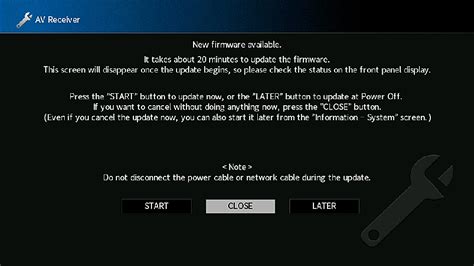
Ensuring that the software on the used Apple Watch 3 is up to date is crucial in guaranteeing its optimal performance and compatibility with the latest features and applications. This section will guide you on how to confirm the software version currently installed on the Apple Watch 3 and check for any available updates.
- On the Apple Watch 3, tap the "Settings" app, which can be identified by the gear icon.
- In the settings menu, scroll down and tap on "General".
- Within the General settings, select "Software Update".
- The Apple Watch will then check for any available updates. If an update is found, follow the on-screen prompts to download and install it. It is recommended to have the Apple Watch connected to Wi-Fi and to ensure the battery level is sufficient.
- If there are no available updates, the Apple Watch is already running the latest software version.
By confirming the software version and updating if necessary, you can ensure that your used Apple Watch 3 is running on the latest operating system, providing you with a seamless experience and access to the newest features and improvements.
Research the Seller and Read Reviews for Authenticity
Before purchasing a pre-owned Apple Watch 3, it is crucial to thoroughly research the seller and read reviews to ensure the authenticity of the product. By taking these steps, you can protect yourself from potential scams and counterfeit items.
Start by gathering information about the seller. Look for details such as their website, contact information, and online presence. A reliable seller will have a transparent and well-established online presence, including a professional website and active social media accounts. Verify the legitimacy of the seller by checking if they have any official certifications or partnerships with Apple.
Additionally, make use of online platforms that allow customers to leave reviews and ratings for sellers. These platforms can provide valuable insights into the experiences of previous buyers. Look for indicators of customer satisfaction, such as positive feedback and a high average rating.
While reading reviews, pay attention to specific details that address the authenticity of the Apple Watch 3 being sold. Look for comments related to the product's condition, functionality, and compatibility with Apple's official software and accessories. It is also helpful to identify any recurring issues or complaints mentioned by multiple reviewers.
Don't limit your research to a single platform. Explore various sources, including reputable tech websites, forums, and social media groups dedicated to Apple products. By doing so, you can gain a more comprehensive understanding of the seller's reputation and the overall authenticity of the product you are planning to purchase.
Remember that taking the time to research the seller and read reviews is an essential step in the process of purchasing a used Apple Watch 3. It allows you to make an informed decision and increases the likelihood of receiving a genuine and reliable product.
How to pair and set up your Apple Watch | Apple Support
How to pair and set up your Apple Watch | Apple Support by Apple Support 1,888,228 views 1 year ago 2 minutes, 16 seconds
How To Check if Apple Watch is Original or Fake!
How To Check if Apple Watch is Original or Fake! by Daniel About Tech 143,459 views 1 year ago 4 minutes, 38 seconds
FAQ
Can I verify the authenticity of a used Apple Watch 3?
Yes, you can verify the authenticity of a used Apple Watch 3 by following a step-by-step process.
What should I look for when verifying a used Apple Watch 3?
When verifying a used Apple Watch 3, you should check the serial number, physical condition, software version, and any signs of tampering.
How can I check the serial number of a used Apple Watch 3?
To check the serial number of a used Apple Watch 3, you can go to the Settings app on the watch, tap "General," then "About," and scroll down to find the serial number.




