Are you tired of missing important calls or messages because you couldn't hear your iPhone 11's ringtone? Look no further! In this extensive guide, we will walk you through the steps to amplify your device's ringtone volume without any hassle. Whether you're attending a crowded event or simply in a noisy environment, you'll never have to worry about missing an important call again.
Unleash the full potential of your iPhone 11's audio capabilities! Our step-by-step instructions will empower you to optimize your device's ringtone volume and enjoy crystal-clear sound quality. No more straining to hear your phone ring in a bustling cafe or struggling to catch notifications amidst background noise.
Enhancing your iPhone 11's ringtone volume has never been easier. With our comprehensive guide, you'll be able to customize your device's audio settings to match your personal preferences and requirements. Whether you prefer a loud and attention-grabbing ringtone or a subtle but noticeable alert, we've got you covered.
Tips to Maximize the Volume of Your iPhone 11 Ringtone
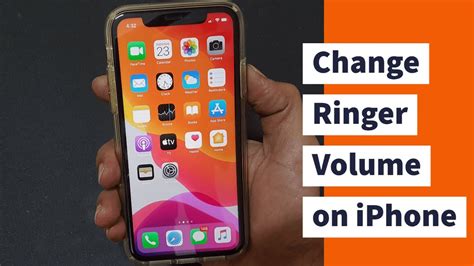
When it comes to personalizing your iPhone 11, customizing your ringtone is an important aspect. Ensuring that your ringtone is loud and clear can help you avoid missing important calls or notifications. Below are some useful tips to help you make the most of your iPhone 11's ringtone volume.
1. Adjust the Volume Settings: One of the simplest ways to maximize the volume of your ringtone is by adjusting the volume settings on your iPhone 11. You can do this by pressing the volume up button on the side of your device while the ringtone is playing, or by going to the "Settings" app, selecting "Sounds & Haptics," and adjusting the slider for "Ringer and Alerts."
2. Choose a High-Quality Ringtone: The quality of your ringtone can greatly impact its volume. Opt for high-quality ringtones that are specifically designed to be louder and clearer. You can find a wide variety of such ringtones on the App Store, or you can create your own using audio editing software.
3. Make Use of Vibration Alerts: In addition to a loud ringtone, utilizing vibration alerts can ensure that you never miss a call or notification, especially in noisy environments. You can enable vibration alerts by going to the "Settings" app, selecting "Sounds & Haptics," and enabling the "Vibrate on Ring" and "Vibrate on Silent" options.
4. Place Your iPhone 11 Face Down: Another trick to amplify the ringtone volume is to place your iPhone 11 face down on a flat surface. This helps to channel the sound and increase the overall volume by preventing it from dispersing in multiple directions.
5. Keep Your Speaker Grilles Clean: Over time, dust and debris can accumulate in the speaker grilles of your iPhone 11, reducing the volume and clarity of your ringtone. Regularly clean the speaker grilles using a soft brush or a clean cloth to ensure optimum volume performance.
6. Use Headphones or External Speakers: If you require an even louder ringtone, consider using headphones or external speakers instead of relying solely on the built-in speakers of your iPhone 11. This can significantly enhance the volume and make your ringtone more audible, particularly in noisy environments.
By following these tips, you can effectively maximize the volume of your iPhone 11 ringtone, ensuring that you never miss an important call or notification again.
Choosing the Perfect Sound for Your Phone
In order to make your iPhone 11 truly reflect your personality and style, it is important to carefully select the ideal sound to play when receiving a call or message. This section will guide you through the process of choosing the perfect ringtone that not only suits your preferences but also grabs your attention.
Maximizing the Volume Settings
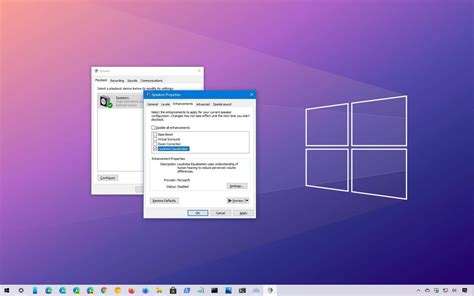
Enhancing the sound output of your device to its fullest potential can significantly improve your experience with alerts, notifications, and incoming calls. In this section, we will explore various techniques to optimize and maximize the volume settings on your Apple smartphone.
Personalizing Ringtone Vibrations
When it comes to tailoring your iPhone experience to your preferences, customizing ringtone vibrations provides a unique way to enhance your overall user experience. By personalizing the vibrations that accompany incoming calls and notifications, you can easily identify specific contacts or types of alerts without even looking at your device. Here are some methods to customize ringtone vibrations on your iPhone:
- Creating Custom Vibrations
- Using Pre-set Vibrations
- Assigning Custom Vibrations to Contacts
One way to customize your ringtone vibrations is by creating your own unique patterns. This allows you to assign a specific vibration pattern to individual contacts or apps, making it easier to identify who or what is trying to get your attention. To do this, navigate to the "Settings" app on your iPhone, select "Sounds & Haptics," and choose "Ringtone" or "Text Tone." From there, tap "Vibration" and then "Create New Vibration." Follow the on-screen instructions to create a personalized vibration pattern by tapping on the screen.
If you prefer not to create your own vibrations, you can choose from a variety of pre-set options. These pre-set vibrations offer different patterns and intensities to suit your preferences. To access these options, go to the "Settings" app, select "Sounds & Haptics," and choose "Ringtone" or "Text Tone." From there, tap "Vibration" and scroll through the list of pre-set options. Select the one that resonates with you the most, and your iPhone will vibrate accordingly when you receive calls or notifications.
To give your contacts a unique vibration pattern, you can assign custom vibrations to specific individuals. This allows you to identify important contacts even when your phone is on silent. To do this, open the "Contacts" app on your iPhone and select the desired contact. Tap "Edit" in the top-right corner, then scroll down and tap "Ringtone" or "Text Tone." From there, select "Vibration" and choose the personalized vibration pattern you created or one of the pre-set options.
By personalizing your ringtone vibrations, you can enhance your iPhone experience and easily differentiate between incoming calls and notifications. Whether you choose to create your own vibrations or use pre-set options, customizing ringtone vibrations allows you to make your device uniquely yours.
Exploring the Benefits of Silent Mode Functionality

In the realm of customizing your mobile device experience, it is crucial to acknowledge the powerful capabilities that come with the silent mode option. This feature plays a significant role in managing the audio output on your device by providing a seamless way to control incoming call sounds, message alerts, and other notifications without disrupting your surroundings. By understanding the ins and outs of the silent mode option, you can leverage its potential to create a more personalized and efficient iPhone experience.
Enhancing Privacy and Focus
One of the primary advantages of utilizing the silent mode function is the ability to enhance privacy and focus. By toggling on this setting, you can ensure that your device remains discreetly quiet, allowing you to avoid disruptive noises such as loud ringtones or notification sounds. Whether you are in a meeting, a library, or any other environment that requires a calm atmosphere, silent mode empowers you to maintain your concentration without distractions.
Unobtrusive Communication
When you activate silent mode, you can still receive calls, texts, and notifications without causing disruptions. By silencing the audible notifications, your iPhone will vibrate or remain silent, discreetly notifying you of any incoming communication. This allows for seamless conversations and messaging experiences, ensuring that important calls or messages are received without disturbing others around you.
Optimizing Battery Life
The silent mode option can also contribute to optimizing your iPhone's battery life. By keeping the device on silent, you eliminate unnecessary power consumption caused by loud ringtones or vibrations. This conservation of battery power can prove to be highly advantageous, especially during times when charging is not readily available, such as long trips or busy days. As a result, your iPhone can last longer throughout the day, keeping you connected when it matters most.
Peaceful and Undisturbed Sleep
Utilizing silent mode functionality is particularly beneficial when it comes to night-time use, enabling tranquil and uninterrupted sleep. By silencing your iPhone, you can ensure that incoming calls, messages, or notifications do not disrupt your rest. The absence of loud ringtones or vibrations allows you to enjoy a peaceful night's sleep without worrying about disturbances caused by your device.
In conclusion, incorporating the silent mode option into your iPhone usage provides a range of advantages, such as enhanced privacy, unobtrusive communication, improved battery life, and peaceful sleep. By harnessing the power of this feature, you can effectively control the audio output on your device and create a more tailored and personalized mobile experience.
Emergency Bypass: Ensuring Important Calls are Never Missed!
Are you tired of constantly missing important calls and urgent messages on your beloved smartphone? In this section, we will explore an essential feature known as "Emergency Bypass" that will revolutionize the way you receive and prioritize notifications on your device.
When activated, Emergency Bypass allows you to bypass the ringer and user-selected Do Not Disturb settings for specific contacts or threads. This means that even if your phone is set to silent or Do Not Disturb mode, you will still receive audible alerts and vibrations for these crucial calls or messages.
By taking advantage of this practical feature, you can rest assured that you will never miss a critical call from a family member, a close friend, or perhaps an emergency contact. The Emergency Bypass option serves as a powerful tool to prioritize certain individuals or threads that require immediate attention, ensuring that you stay connected and responsive to emergencies at all times.
To activate the Emergency Bypass feature on your iPhone, simply follow these steps:
- Open the Contacts app and select the contact you wish to enable Emergency Bypass for.
- Tap on "Edit" in the top-right corner.
- Scroll down to find the "Ringtone" or "Text Tone" option.
- Tap on either of these options.
- At the top of the subsequent menu, you will find a toggle switch for "Emergency Bypass."
- Switch it on to grant the selected contact permission to bypass your device's sound and Do Not Disturb settings.
- Click "Done" to save your changes.
By following these simple steps, you can now ensure that your iPhone 11 will never let you miss important calls or urgent messages from your most significant contacts, even when your phone is set to a silent or Do Not Disturb mode! Always be accessible when it matters most with the help of Emergency Bypass!
Customizing Sound Levels for Specific Contacts
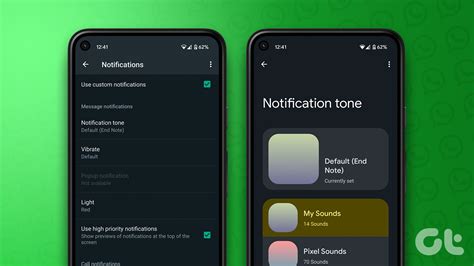
One useful feature of the iPhone 11 allows you to customize the ringtone volume for individual contacts. This means that you can set specific sound levels for certain contacts, ensuring that you never miss an important call from someone significant in your life.
In order to adjust the ringtone volume for specific contacts on your iPhone 11, follow the simple steps below:
Step 1: Open the "Contacts" app on your iPhone 11.
Step 2: Select the contact for whom you want to set a custom ringtone volume.
Step 3: Tap on the "Edit" button in the top-right corner of the screen.
Step 4: Scroll down and locate the "Ringtone" option. Tap on it to access the ringtone settings for that particular contact.
Step 5: Adjust the slider to set the desired ringtone volume level for that contact. You can test the volume by tapping on the play button next to the slider.
Step 6: Once you are satisfied with the chosen volume level, tap on the "Done" button to save the changes.
Now, whenever this specific contact calls you, your iPhone 11 will play the ringtone at the customized volume level you have set. This allows you to easily identify important calls and ensures that you can hear them clearly even in noisy environments.
By customizing sound levels for individual contacts, you can have a more personalized and convenient experience with your iPhone 11, as it caters to your specific needs and preferences for different contacts and situations.
FAQ
Is there a way to increase the volume of the ringtone beyond the maximum level on iPhone 11?
No, there is no way to increase the volume of the ringtone beyond the maximum level on iPhone 11. The maximum volume level available in the Settings app is designed to provide a loud and clear ringtone. If you find that the maximum volume is not loud enough for your needs, you can consider using a custom ringtone with a higher audio level or amplifying the sound using external speakers or accessories. However, keep in mind that using extremely loud ringtones for prolonged periods may potentially damage your hearing or disturb others around you.
Can I set up a gradual increase in ringtone volume on my iPhone 11?
No, iPhone 11 does not have a built-in feature to set up a gradual increase in ringtone volume. The volume level that you set in the Settings app will stay constant throughout the duration of the ringtone. However, if you prefer a gradual increase in volume, you can consider creating a custom ringtone with increasing audio levels using external audio editing software. This way, you can import the edited ringtone to your iPhone 11 and have it play with a gradual volume increase when someone calls you.




