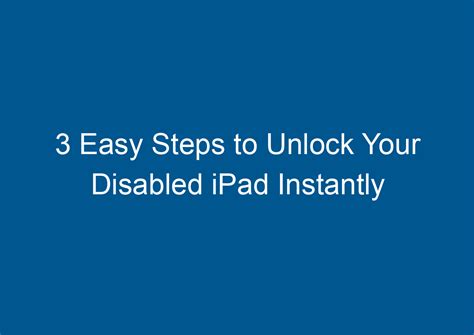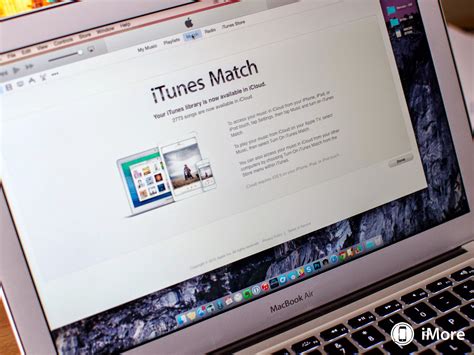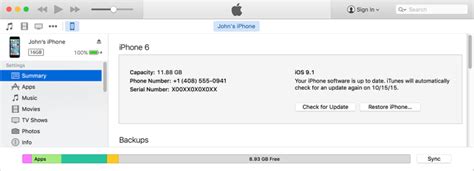In the vast world of portable devices, there's one particular gadget that has captured the hearts of millions: the remarkable iPad. This highly sought-after piece of technology stands out for its sleek design and impressive capabilities. However, it seems that there is a certain ambiguity surrounding the activation process, leaving some individuals perplexed and frustrated. Fret not, for we have discovered an incredibly simple method to get your iPad up and running without even having to go through the standard activation procedure.
Imagine a world where you could avoid the hassle of activating your iPad and dive straight into exploring its vast potential. Thanks to this innovative technique, you can bid farewell to those lengthy activation steps that often require an internet connection or a SIM card. This groundbreaking approach allows you to unleash the full power of your iPad in no time, bypassing the usual constraints that come with the activation process. So get ready to embark on a journey of discovery and productivity, as we guide you through the effortless method of setting up your iPad without any activation requirements.
We understand that the traditional activation process can be quite perplexing. Oftentimes, it involves complex steps and tedious wait times, making the initial setup of your iPad a rather daunting task. However, with this extraordinary method, you can expedite the entire process and get straight to the good stuff. By following a few simple directions, you will be able to enjoy the bountiful features and functionalities of your iPad without the need for activation. Prepare to be amazed as we introduce you to this revolutionary technique that will have you navigating through your iPad with ease, right from the moment you turn it on.
Bypassing the Initial Setup Screen on Your iPad
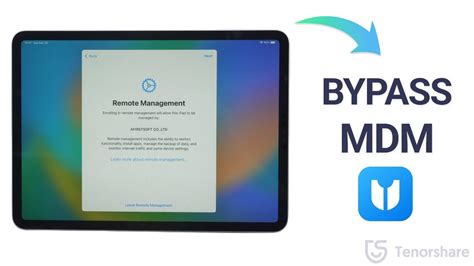
When setting up a new iPad, the activation process is typically required to sync the device with your Apple ID and enable various features. However, there may be certain scenarios where you need to bypass the activation screen without going through the usual activation process. This section will provide you with alternative methods to skip the activation screen on your iPad and access its functionality.
1. Utilize DFU Mode
If you find yourself unable to proceed with the activation screen due to certain issues, you can try entering the Device Firmware Upgrade (DFU) mode. DFU mode allows you to perform low-level operations on your iPad, including bypassing the activation process. Follow these steps to enter DFU mode:
- Connect your iPad to a computer with iTunes installed.
- Press and hold the Sleep/Wake button and the Home button simultaneously for about 8-10 seconds.
- Release the Sleep/Wake button while continuing to hold the Home button until your computer recognizes the device in recovery mode.
- Once in DFU mode, you can restore your iPad using iTunes without going through the activation screen.
2. Use Third-Party Tools
There are various third-party tools available that can help you bypass the activation screen on your iPad. These tools exploit vulnerabilities in the iOS system to gain access to the device without going through the activation process. However, it is important to exercise caution when using such tools and ensure they come from reputable sources to avoid potential security risks.
3. Contact Apple Support
If you are facing activation issues on your iPad and none of the above methods work for you, it is advisable to contact Apple Support for assistance. They have the expertise to guide you through troubleshooting steps specific to your device and provide further solutions to bypass the activation screen if necessary.
It is important to note that bypassing the activation screen on an iPad may void any warranties and can potentially limit certain functionalities and security features. Therefore, it is recommended to proceed with caution and only bypass the activation screen when absolutely necessary.
Skipping the Activation Process by Rebooting your Device
When setting up a new device, there are certain steps we usually go through, such as activating it and providing necessary information. However, there might be situations where you need to bypass the activation process on your iPad. In this section, we will explore a method that involves rebooting your device to skip the activation process.
To begin, make sure your iPad is powered on and connected to a stable internet connection. Then, follow the steps below:
- Locate the power button on your iPad.
- Press and hold the power button until the "Slide to power off" slider appears.
- Slide the power off slider to turn off your iPad.
- Wait for a few seconds, then press and hold the power button again.
- Release the power button when the Apple logo appears on the screen.
- Your iPad will now reboot and start up without going through the activation process.
It is important to note that bypassing the activation process by rebooting your iPad may only provide temporary access to the device. Certain features and functionalities may still require activation or login with the appropriate credentials. Therefore, it is recommended to proceed with the activation process as soon as possible to fully utilize your iPad.
If you continue to experience issues with activation or need further assistance, it is advisable to contact Apple Support or visit an authorized service center for help.
Using iTunes for iPad Activation Without Wi-Fi
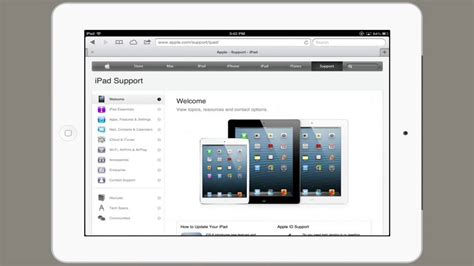
Connecting your iPad to Wi-Fi may not always be available or feasible, but you can still activate your device using iTunes. In this section, we will explore how to activate your iPad without relying on a Wi-Fi network.
| Step | Description |
|---|---|
| 1 | Launch the latest version of iTunes on your computer. |
| 2 | Connect your iPad to your computer using a USB cable. |
| 3 | Ensure that your computer has an active internet connection. |
| 4 | Wait for iTunes to detect your iPad. Once detected, it will display the device's information. |
| 5 | Click on the "Summary" tab in the sidebar of iTunes. |
| 6 | Scroll down to the "Options" section and check the box next to "Sync with this iPad over Wi-Fi". |
| 7 | Click on the "Apply" button to save the settings. |
| 8 | Wait for the sync process to complete. This will activate your iPad. |
| 9 | Disconnect the iPad from your computer once the activation is successful. |
By following these steps, you can activate your iPad using iTunes without the need for a Wi-Fi connection. This method provides an alternative solution for activating your iPad and allows you to bypass the Wi-Fi requirement.
Using a SIM Card for iPad Activation
In this section, we will explore the process of activating your iPad by utilizing a SIM card. With the help of a SIM card, you will be able to establish a connection between your iPad and a cellular network, allowing you to access various features and functionality.
Understanding the Role of a SIM Card
An essential component in the activation process, a SIM card, is a small chip that holds your device's unique identifier and subscriber information. It enables your iPad to connect to a mobile network, providing internet access, voice calling, and messaging services.
Inserting the SIM Card
To activate your iPad using a SIM card, you need to insert it into the designated SIM card slot. This slot is typically located on the side or top edge of your iPad, depending on the model. Follow the manufacturer's instructions or refer to the device's user manual to locate the SIM card slot and properly insert the SIM card.
Powering On and Configuring
After inserting the SIM card, power on your iPad by pressing and holding the power button. Once your device boots up, it will prompt you to select your language, region, and configure other initial settings. Follow the on-screen instructions to complete the setup process.
Connecting to a Cellular Network
Next, your iPad will search for available cellular networks. Choose your preferred network from the provided options and enter the necessary login credentials if required. Your iPad will then connect to the selected network, enabling you to utilize cellular data services, make calls, and send messages directly from your device.
Completing the Activation
Once your iPad establishes a successful connection to the cellular network, it will finalize the activation process. You may be prompted to verify your Apple ID, update your device's software, or complete other necessary steps to fully activate your iPad and access all of its features. Follow the prompts to complete the activation and enjoy your iPad's functionality.
Note: The exact steps and screens may vary slightly depending on your iPad model and software version. Consult the device's user manual or the Apple Support website for model-specific instructions.
Unlocking iPad Activation Lock with iCloud
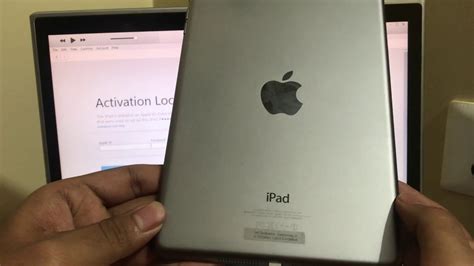
One way to gain access to a locked iPad is by utilizing the power of iCloud. By using iCloud, users can unlock their iPads and remove the Activation Lock, granting them full control over their devices.
Here are the steps to unlock an iPad Activation Lock with iCloud:
- Open a web browser on a computer or any other device.
- Go to the iCloud website and sign in with the Apple ID associated with the locked iPad.
- Navigate to the "Find iPhone" section.
- Locate the locked iPad on the map or in the device list.
- Select the locked iPad and click on the "Erase iPad" option.
- Confirm the erase action and wait for the process to complete.
- Once the iPad is erased, follow the on-screen instructions to set it up again.
- During the setup process, choose the option to restore from an iCloud backup.
- Select the most recent backup that does not have the Activation Lock.
- Wait for the restore process to finish, and the iPad will be unlocked and ready for use.
Note that this method requires users to know the Apple ID associated with the locked iPad. It is important to have access to this information to successfully unlock the device using iCloud.
By following these steps, users can effectively unlock their iPads by using iCloud and removing the Activation Lock, providing them with the freedom to use their devices without restrictions.
[MOVIES] [/MOVIES] [/MOVIES_ENABLED]FAQ
Is it possible to activate an iPad without activation?
Yes, it is possible to activate an iPad without activation. There are a few methods you can try to activate your iPad without using an Apple ID or contacting the previous owner.
What should I do if I don't have the Apple ID or password to activate my iPad?
If you don't have the Apple ID or password to activate your iPad, you can try using the DFU (Device Firmware Update) mode to restore your iPad to factory settings. This will remove any existing Apple ID from the device and allow you to set it up as new.
Can I activate my iPad without a Wi-Fi connection?
Yes, you can activate your iPad without a Wi-Fi connection. When setting up your iPad, you have the option to activate it using a cellular data connection instead. If you don't have a cellular data plan, you can also choose to activate it later when you have access to Wi-Fi.
What should I do if my iPad is locked and I can't activate it?
If your iPad is locked and you can't activate it, you can try connecting it to a computer with iTunes installed. Open iTunes and follow the instructions to restore your iPad to factory settings. This will remove any passcode lock and allow you to set it up as new.