With mobile applications evolving at an unprecedented pace, it comes as no surprise that developers are constantly seeking innovative ways to captivate users and enhance their overall experience. One prominent trend in recent times has been the desire to replicate the sleek and modern aesthetics of the iOS 14 operating system, which has garnered immense popularity for its visually appealing design. While Android and iOS have unique characteristics that set them apart, there is an increasing demand for Android users to infuse their devices with the distinctive look and feel of iOS 14.
Embracing the essence of iOS 14 design does not mean abandoning the inherent flexibility and customization options that Android offers. Instead, it involves harmoniously merging the refined visuals of iOS 14 with the versatility and personalization capabilities of Android. By strategically employing a range of techniques and tweaks, Android users can transform their devices into a seamlessly blended fusion of the two operating systems, resulting in a unique user interface that combines the best of both worlds.
Whether you are an Android enthusiast seeking a fresh aesthetic appeal or an iOS user curious to explore the Android realm, this article unravels the secrets to achieving an Android design that mirrors the elegance and sophistication of iOS 14. Through careful consideration of iconography, color palettes, and typography, we will guide you step by step on how to bring the distinctive iOS 14 look to your Android device, all the while preserving the beloved features and functionalities that make Android truly exceptional.
Recreating the Aesthetics of iOS 14 on Your Android Device

Discover the steps to transform the visual experience on your Android device to resemble the sleek and modern design of iOS 14. By implementing a series of customization options and utilizing specific applications, you can achieve a user interface reminiscent of iOS 14 without changing your Android operating system. Here are the key techniques to bring the iOS 14 look to your Android device:
- Install a Launcher
- Organize Your Apps
- Choose iOS-like Widgets
- Apply Icon Packs
- Customize your Wallpaper
- Enable Gesture Navigation
- Utilize iOS-inspired Notification Center and Control Center
- Explore iOS Fonts
Enhance your Android device's home screen and app drawer with a feature-packed launcher that offers iOS-inspired customization options. With a suitable launcher, you can recreate the layout, icons, and animations found in iOS 14.
Simplify the appearance of your app collection by grouping them into folders and placing them on your home screen. Mimicking the iOS 14 app library, this will give your Android device a cleaner and more organized look.
Take advantage of widgets that mimic the style and functionality of iOS 14. These widgets can provide quick access to important information and complement the overall iOS aesthetic on your Android device.
Transform the appearance of your app icons by applying icon packs inspired by iOS 14. These packs offer a wide variety of icons resembling the design language found in iOS, giving your Android device a cohesive and unified look.
Select wallpapers that align with the iOS 14 aesthetic. Look for clean and minimalistic options, or opt for wallpapers specifically designed to resemble iOS 14 backgrounds to further enhance the iOS experience on your Android device.
Activate gesture navigation on your Android device to replicate the fluid and intuitive navigation system found in iOS 14. This will not only enhance the visual experience but also provide a more seamless and immersive user interface.
Discover applications that emulate the iOS 14 Notification Center and Control Center, allowing you to access essential settings and notifications in a similar manner to iOS. This will enhance the overall iOS aesthetic on your Android device and provide a familiar user experience.
Install iOS-like fonts on your Android device to achieve a more authentic iOS experience. Various typography applications offer fonts that are similar to the ones used in iOS 14, ensuring a consistent look throughout your Android device.
By incorporating these steps, you can transform the appearance of your Android device to resemble the iOS 14 look. Customize your device to enjoy the sleek design and seamless user experience associated with iOS, all while retaining the flexibility and versatility of Android.
Emulating the iOS 14 Home Screen
In this section, we will delve into the process of recreating the aesthetics and functionality of the iOS 14 home screen on an Android device. By adopting elements reminiscent of iOS 14, we can transform the appearance of our Android interface to resemble the renowned design of Apple's latest operating system.
Recreating the Visual Appeal:
One of the key aspects to emulate the iOS 14 home screen is to focus on replicating its visually captivating elements. By utilizing similar icon styles, widget designs, and wallpaper choices, we can strive to achieve a comparable aesthetic feel. The use of crisp, vibrant, and unified icon sets along with carefully curated wallpapers will help bring the iOS 14 flair to our Android device.
Implementing Widgets:
iOS 14 introduced innovative widget capabilities, and by incorporating similar widgets into our Android setup, we can enhance the functionality of our home screen. Utilizing widget customization tools available for Android, we can design and add widgets that mimic the style and functionality of their iOS counterparts. This enables us to have easy access to relevant information and shortcuts without sacrificing the familiar iOS 14 experience.
Organizing App Icons:
To further emulate the iOS 14 home screen, we can revamp the organization of our Android app icons. By grouping similar applications into themed folders, we can achieve the same clutter-free arrangement seen on iOS 14. Additionally, adopting the concept of an App Library, where all installed applications are neatly organized and categorized, allows us to navigate our Android device effortlessly, replicating the iOS 14 experience.
Creating Smart Stacks:
iOS 14 introduced Smart Stacks, which automatically curate and display relevant widgets based on usage patterns. On Android, we can simulate this feature using various third-party launcher apps. By creating customized widget stacks that toggle between different widgets based on different contexts, we can replicate the intelligent and personalized widget experience found on iOS 14.
Customizing App Icons:
To achieve a more accurate representation of the iOS 14 home screen, we can customize our Android app icons to resemble the iconic rounded square shape used by Apple. Plenty of icon packs and customization apps are available on the Google Play Store, allowing us to change the shape and appearance of our app icons to match those found on iOS 14.
Conclusion:
Emulating the iOS 14 home screen on an Android device allows us to enjoy the unique design and functionality of Apple's latest operating system. By carefully replicating key elements such as visual aesthetics, widgets, folder organization, Smart Stacks, and app icon customization, we can transform our Android interface into a seamless and visually pleasing experience reminiscent of iOS 14.
Customizing App Icons to Match iOS 14 Aesthetic
Creating a cohesive visual experience is important when customizing app icons to align with the visual aesthetics of iOS 14. With numerous customization options available, app icons can be tailored to match the sleek and modern design language of iOS. In this section, we will explore various techniques to achieve this, without compromising the unique characteristics of Android.
One approach to customizing app icons is by employing a minimalist design style. By simplifying the visual elements and removing unnecessary details, app icons can emulate the clean and polished appearance synonymous with iOS 14. Utilizing smooth lines, bold colors, and geometric shapes can help create a cohesive icon set that harmonizes with the iOS aesthetic.
Incorporating gradient effects is another way to achieve an iOS-inspired look when customizing app icons. Gradients provide depth and dimension, adding a touch of sophistication and elegance to the overall design. By carefully selecting color combinations and applying gradient effects to app icons, you can seamlessly integrate them into the iOS 14 visual landscape.
Additionally, paying attention to the use of typography can significantly impact the iOS-like feel of custom app icons. Matching the font styles and sizes to those commonly found in iOS applications can enhance the cohesive visual experience. Whether it's using sans-serif fonts for simplicity or opting for a bold, modern typeface, typography plays a vital role in emulating the iOS 14 aesthetic.
Furthermore, employing consistent sizing and spacing across all app icons can contribute to the overall uniformity and adherence to the iOS 14 design language. Ensuring that the icons are proportionate and evenly aligned creates a visually pleasing and harmonious icon set. It is essential to take into account the grid system commonly used in iOS design to achieve the desired iOS-inspired look.
Ultimately, by customizing app icons to match the iOS 14 aesthetic, Android users can enjoy an interface that seamlessly integrates with the visual design language of iOS. Implementing minimalist designs, gradient effects, cohesive typography, and consistent sizing and spacing can collectively transform the Android experience, providing a visually pleasing and unified interface reminiscent of iOS 14.
Using Icon Packs to Replicate iOS 14 Style
In this section, we will explore the use of icon packs to achieve the visual aesthetic of iOS 14 on your Android device.
Icons play a crucial role in the overall design and user experience of a mobile interface. They are like visual indicators that communicate various functions and actions to the users. With the right icon pack, you can transform your Android device to resemble the sleek and modern style of iOS 14.
Icon packs are collections of themed icons that can be easily applied to replace the default app icons on your Android device. These packs offer a wide range of designs, colors, and styles, allowing you to customize your device and create a cohesive visual experience similar to iOS 14.
By selecting an icon pack that replicates the minimalist and clean design language of iOS 14, you can achieve a more consistent and unified look across your device's home screen and app drawer. This can make the transition from Android to iOS style smoother and more seamless.
When choosing an icon pack, look for options that offer a variety of icons for popular apps and services to ensure a comprehensive transformation. Additionally, consider the compatibility with your launcher and the availability of regular updates to guarantee ongoing support and a constantly evolving icon library.
In conclusion, using the right icon pack is an effective way to replicate the iOS 14 style on your Android device. By carefully selecting and applying these themed icons, you can transform your device's interface and create a visually cohesive experience reminiscent of iOS 14.
Installing iOS 14-inspired Launchers
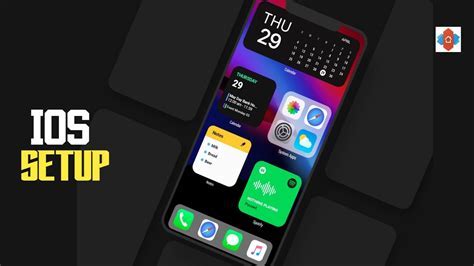
Incorporating the essence of iOS 14 into your Android device is now possible through the installation of iOS 14-inspired launchers. These launchers provide an alternative user interface that mirrors the sleek and modern design elements found in iOS 14.
Why Install an iOS 14-inspired Launcher?
By installing an iOS 14-inspired launcher on your Android device, you can transform the overall look and feel of your device's interface. These launchers bring the aesthetic appeal of iOS 14 to your Android device, allowing you to enjoy the clean and minimalist design, vibrant icons, and smooth transitions found in iOS 14.
How to Install an iOS 14-inspired Launcher
Installing an iOS 14-inspired launcher is a straightforward process. First, you need to search for an iOS 14-inspired launcher app on the Google Play Store. Look for launchers that closely replicate the design elements of iOS 14, such as the layout of the home screen, the style of app icons, and the overall user interface.
Once you have found a suitable iOS 14-inspired launcher app, download and install it on your Android device. After installation, you will need to set the launcher as your default home screen. This can usually be done by navigating to your device's settings, selecting the "Home Screen" option, and choosing the installed launcher from the list of available options.
Customization and Personalization
An iOS 14-inspired launcher does not limit you to replicating the exact design of iOS 14. These launchers often offer a range of customization options, allowing you to personalize your Android device according to your preferences. You can change the app icons, adjust the layout of the home screen, customize the color scheme, and even add widgets that mimic the functionality of iOS 14.
With an iOS 14-inspired launcher, you can enjoy the best of both worlds by combining the customization options of Android with the elegant design of iOS 14. This enables you to create a unique and visually appealing interface that suits your individual style and preferences.
Conclusion
Installing an iOS 14-inspired launcher on your Android device can transform its appearance and provide you with a user interface that closely resembles the design elements of iOS 14. By following the simple installation process and exploring the customization options available, you can create a visually stunning interface that reflects your personal style and preferences. Enjoy the sleek and modern design of iOS 14 on your Android device today!
Applying Widgets to Emulate iOS 14 Widgets
In this section, we will explore the process of incorporating various widgets into your Android design to replicate the look and functionality of iOS 14 widgets. By utilizing these widgets effectively, you can create a visually appealing and user-friendly interface that closely resembles the aesthetics of iOS.
Emulating the Look: To achieve a similar visual appearance to iOS 14 widgets, it is essential to pay attention to several key design elements. Consider using clean lines, rounded corners, and vibrant colors that are characteristic of iOS widgets. Additionally, incorporating high-quality icons and typography can further enhance the resemblance.
Implementing Widget Customization: One of the defining features of iOS 14 widgets is their customizable nature. To mimic this functionality, leverage Android development tools to allow users to resize and rearrange widgets on their home screens. Moreover, provide options for users to select different widget themes or color schemes to personalize their experience.
Integrating Dynamic Data: iOS 14 widgets often display real-time or dynamic information, adding utility and interactivity to the user experience. Similarly, you can integrate APIs or other data sources to fetch live data and update your Android widgets accordingly. This will provide users with up-to-date and relevant information at a glance.
Enabling Widget Interactions: iOS 14 widgets can be interactive, enabling users to perform actions directly from the home screen. To replicate this functionality, ensure that your Android widgets offer touch or swipe gestures for users to access additional features or trigger specific actions. This will make the widgets feel more engaging and convenient for users.
Optimizing Performance: Lastly, it is crucial to focus on optimizing the performance of your Android widgets to deliver a seamless user experience. Minimize unnecessary animations, optimize widget refresh rates, and manage system resources efficiently to ensure that the widgets do not impact the device's overall performance negatively.
In conclusion, by applying these techniques and strategies, you can create Android widgets that closely resemble the aesthetics and functionality of iOS 14 widgets. Keep in mind the unique design elements, customization options, dynamic data integration, interactive features, and performance optimization to deliver an exceptional user experience on your Android platform.
Customizing the Appearance of the Notification Center to Resemble the Latest iOS Interface
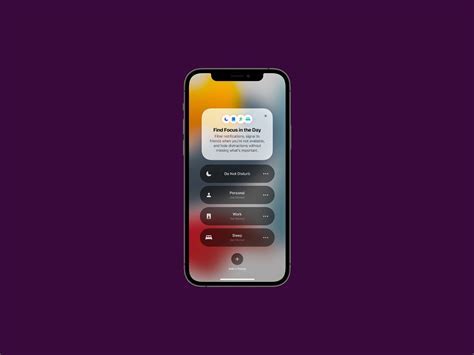
In this section, we will dive into customizing the visual elements of the notification center on your Android device to closely mimic the aesthetics of iOS 14. By employing various techniques and adjustments, we will explore how you can make subtle yet impactful changes to bring the essence of iOS design to your Android device, specifically focusing on the notification center.
Bridging the Gap
One of the remarkable features of the iOS 14 notification center is its clean and minimalist design, with a focus on clear typography, subtle shading, and neatly organized information. To achieve a similar look on your Android device, we will discuss steps for modifying the appearance of the notification center to align it with the iOS design principles. Through customizing colors, font settings, and accentuating key elements, you can bring a touch of iOS elegance to your Android experience.
Harmonizing Color Palette
Color plays a vital role in the overall aesthetics of any interface. To mimic the appearance of iOS 14, we will explore techniques for customizing the color palette of your Android notification center to resemble the soft pastels and muted tones typically found in iOS interfaces. By selecting appropriate colors and modifying gradients and transparency, you can create a pleasing visual experience that evokes the serene and organized feel of iOS.
Embracing Typography
Typography is another crucial aspect of the iOS 14 design that contributes to its overall elegance. By exploring different font options, adjusting font sizes, and formatting settings, we will guide you through the process of transforming the typography in your Android notification center to closely resemble the clean and modern aesthetic of iOS 14. Paying attention to details such as line spacing and letter spacing can make a significant difference in achieving an authentic iOS feel.
Focusing on Iconography
Icons are key elements that catch the eye and provide instant visual recognition. In this section, we will discuss techniques for customizing the icons in your Android notification center to more closely match the style and design principles of iOS 14. By replacing or modifying icons with similar shapes and styles, you can create a cohesive and harmonious interface that seamlessly integrates the visual aspects of iOS into your Android device.
Enhancing Gestures and Interactions
The intuitive and fluid gestures in iOS 14 contribute to its user-friendly experience. In this segment, we will explore methods for customizing the gestures and interactions within your Android notification center to mimic those found in iOS 14. From swiping actions to app shortcuts, we will explore ways to enhance the overall navigation and user experience, bringing you closer to the feel of iOS 14 on your Android device.
By following the techniques and guidelines outlined in this section, you will be able to transform your Android notification center into a visually appealing and functionally similar counterpart to iOS 14. Embracing the design principles of iOS and carefully adapting them to the Android framework, you can create a seamless interface that reflects your personal style and preferences.
Creating an iOS 14-Inspired Lock Screen
In this section, we will explore a step-by-step guide to designing a lock screen for Android devices that takes inspiration from the sleek and modern design elements found in iOS 14.
Our goal is to incorporate the aesthetic appeal of iOS 14's lock screen while maintaining the functionality and customization options that are inherent to Android devices. By following these guidelines, you can transform your Android lock screen into a visually appealing and user-friendly interface that resembles the iOS 14 experience.
To achieve the desired look, we will focus on elements such as the clock widget, notifications, and the overall layout of the lock screen. By carefully selecting design elements and incorporating subtle animations or effects, we can create a lock screen that captures the essence of iOS 14 while maintaining the familiarity and flexibility of the Android platform.
Throughout this section, we will provide detailed instructions and suggestions on how to customize various aspects of your Android lock screen, including choosing the right wallpaper, selecting the appropriate clock widget, and arranging notifications in a clean and intuitive manner.
With our guidance, you can easily implement these iOS 14-inspired design elements into your Android lock screen, allowing you to enjoy the aesthetic beauty of iOS 14 while still benefiting from the versatility and customizability of the Android operating system.
Enhancing the iOS 14 Vibe with Required Apps and Features
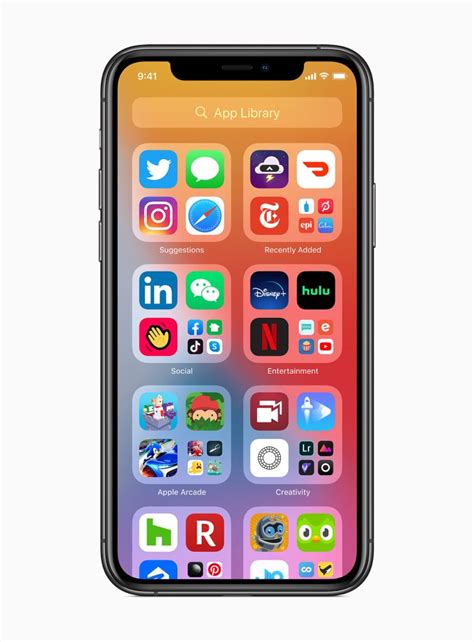
In order to fully capture the essence of the iOS 14 design, it's essential to consider the necessary apps and features that can help elevate the overall experience. By implementing specific applications and functionalities, you can enhance your Android device to emulate the captivating feel of iOS 14, creating a seamless and cohesive user interface.
Immersive Widgets: A fundamental aspect of the iOS 14 experience lies in its visually appealing and interactive widgets. These widgets provide instant access to important information and allow users to personalize their home screens. Look for Android widgets that offer similar functionality and design aesthetics to achieve a more authentic iOS-inspired interface.
Elegant App Icons: One of the distinctive features of iOS 14 is its customizable app icons. By utilizing third-party launcher apps, Android users can also revamp their app icons to match the sleek and minimalistic style of iOS 14. This enables a cohesive visual experience across the entire home screen, reminiscent of the iOS design language.
App Library Organization: The iOS 14 App Library feature provides a centralized location for app organization, making it easier to find and access frequently used applications. To recreate this functionality on Android, consider utilizing app drawer customization tools or folders to streamline your app collection and create a more streamlined and organized experience.
Dynamic Wallpapers: Another aspect that adds vibrancy to the iOS 14 design is dynamic wallpapers. These wallpapers subtly change based on the time of day, providing a visually engaging experience. Look for Android apps that offer similar dynamic wallpaper options to infuse your device with the same level of visual dynamism as iOS 14.
Gesture Navigation: iOS 14 introduced intuitive gesture navigation, offering a fluid and seamless way to navigate the device. To capture this iOS-inspired functionality on Android, consider installing gesture navigation apps that provide similar swiping gestures for a more unified and cohesive user experience.
Notification Enhancements: iOS 14 introduced redesigned notifications that are more visually appealing and interactive. To create a similar experience on Android, explore notification management apps that offer customization options, allowing you to enhance the visual aesthetics and interactivity of your notifications.
Focus Mode: iOS 14 introduced a new Focus Mode feature that helps users limit distractions and stay focused on specific tasks or activities. Look for Android apps that provide similar functionality, allowing you to replicate the focus-enhancing capabilities of iOS 14 and maintain a productive user experience.
By incorporating these required apps and features into your Android device, you can elevate its design and functionality to mimic the captivating style of iOS 14. Take advantage of the customization options available and explore third-party applications to create an interface that not only looks like iOS 14 but also offers a seamless and engaging user experience.
[MOVIES] [/MOVIES] [/MOVIES_ENABLED]FAQ
Can I change the design of my Android phone to look like iOS 14?
Yes, you can change the design of your Android phone to resemble iOS 14 by using various customization techniques such as installing iOS themes, using icon packs, and customizing the launcher.
What are the benefits of making my Android design look like iOS 14?
The benefits of making your Android design look like iOS 14 include a fresh and modern visual interface, access to iOS-exclusive features and apps, and the ability to experience the iOS aesthetics without switching to an iPhone.
Can I get the iOS 14 app icons on my Android phone?
Yes, you can get iOS 14 app icons on your Android phone by installing icon packs that mimic the design of iOS 14 icons. There are numerous icon packs available on different app stores and websites.
Are there any specific launchers that can help me achieve the iOS 14 look on Android?
Yes, there are launchers specifically designed to replicate the iOS 14 look on Android phones. Some popular launchers that offer iOS-like customization options include Nova Launcher, Lawnchair Launcher, and Microsoft Launcher.
Is it possible to change the notification center of my Android phone to resemble the iOS 14 style?
Yes, you can change the notification center of your Android phone to resemble the iOS 14 style by using apps like Power Shade or Material Notification Shade. These apps allow you to customize the appearance and layout of your notification center to resemble iOS 14.




