Imagine the frustration when you're about to enjoy your favorite tunes or engage in a crucial phone call, but your headphones just won't cooperate with your smartphone. It can be exasperating, to say the least, and make you wonder what could be causing this inconvenience. However, fret not! In this article, we will guide you through possible troubleshooting steps to get your headphones and phone happily connected again.
Encountering difficulties when attempting to establish a seamless link between your audio companion and mobile device? This issue, while perplexing, is not uncommon. Many individuals stumble upon this hurdle at some point in their headphone usage journey. It could be due to compatibility issues, faulty hardware, or perhaps a simple misunderstanding in the setup process. Rest assured, there are ways to rectify this dilemma and restore the harmony between your headphones and phone.
Join us as we explore the potential causes behind this disconnection and delve into the solutions that will have you enjoying your music with uninterrupted bliss once again.
Troubleshooting Bluetooth Connection Issues with Headphones

Are you facing difficulties connecting your headphones to your mobile device? Don't worry, we have got you covered! In this section, we will explore some effective troubleshooting steps to help you resolve Bluetooth connection issues between your headphones and phone.
1. Ensure Bluetooth compatibility: The first step is to verify that your headphones are compatible with your mobile device. Check the specifications of both devices to ensure they support the same Bluetooth version or have the necessary codecs.
2. Reset Bluetooth settings: Sometimes, a simple reset can resolve connectivity issues. Turn off both your headphones and phone, wait for a few seconds, and then power them back on. This will refresh their Bluetooth settings and establish a new connection.
3. Check for interference: Other electronic devices or nearby wireless networks can interfere with the Bluetooth signal. Move away from potential sources of interference, such as Wi-Fi routers or microwaves, and try reconnecting your headphones.
4. Ensure headphones are in pairing mode: Put your headphones in pairing mode, usually done by pressing and holding a specific button or combination of buttons. Refer to your headphone's manual to learn the exact steps for activating the pairing mode.
5. Delete and reconnect: Remove the existing Bluetooth connection between your headphones and phone. On your phone, navigate to the Bluetooth settings, locate your headphones, and select the option to forget or delete the device. Then, try reconnecting the headphones as if they were new.
6. Update software and firmware: Outdated software or firmware can cause compatibility issues. Check for any available updates for both your phone and headphones, and install them if necessary. These updates may contain bug fixes that could resolve Bluetooth connectivity problems.
7. Try pairing with another device: To ensure the issue is not specific to your phone, try connecting your headphones to another Bluetooth-enabled device. If they connect successfully, the problem may lie with your phone's Bluetooth settings or hardware.
Remember to consult the user manual or the manufacturer's website for specific instructions related to your headphones. By following these steps, you can increase the chances of successfully connecting your headphones to your phone and enjoying your favorite music or podcasts without any interruptions.
Check for Compatibility
Ensuring that your headphones are compatible with your device is an essential step in troubleshooting any connectivity issues. Before diving into complex technical fixes, it is important to first verify if the headphones and device are compatible together.
Verify Device Requirements:
Start by checking the device specifications or user manual to confirm the requirements for connecting headphones. Different devices may have varying compatibility specifications, such as Bluetooth version or headphone jack type. Pay attention to any specific restrictions or recommendations mentioned.
Check Headphone Compatibility:
Next, ascertain if your headphones meet the compatibility criteria set by the device manufacturer. Check your headphone's user manual or packaging to find the supported device types, operating systems, or connection technologies. Ensure that the headphones align with the necessary specifications outlined in your device requirements.
Consider Wireless Connectivity:
If you are facing connectivity issues with wireless headphones, make sure that both your headphones and device support the same wireless technology, such as Bluetooth. Verify that the headphone's Bluetooth version is compatible with your device. Additionally, ensure that both devices are in pairing mode and within the required proximity for successful connection.
Adapter Requirement:
In some cases, you may need an adapter to connect your headphones to your device. Check if your device requires any specific adapters or connectors to support the headphone's input type. Ensure that the adapter is compatible with both the device and the headphones.
Seek Manufacturer Support:
If you have thoroughly checked the compatibility requirements and are still facing connectivity issues, it is suggested to reach out to the manufacturer's customer support. They can provide you with specific guidance tailored to your device and headphones, helping to troubleshoot any compatibility issues effectively.
By verifying compatibility between your headphones and device, you can avoid unnecessary frustration and quickly identify any potential compatibility issues as the cause of the problem.
Restart Your Devices
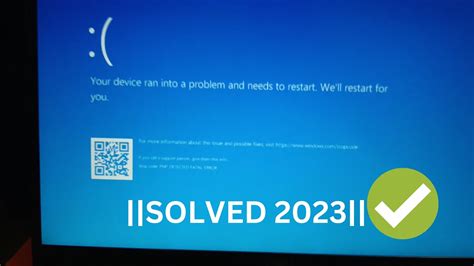
One of the first steps you can take to troubleshoot connectivity issues between your headphones and phone is to restart both devices. This simple action can help resolve a variety of problems by refreshing their systems and clearing any temporary glitches or conflicts that may be occurring.
When you restart your devices, it allows them to start fresh, ensuring that all background processes and connections are properly reset. It is a straightforward method that can often resolve issues without requiring any additional steps or complex troubleshooting procedures.
Keep in mind that restarting your devices does not erase any stored data or settings. It simply powers them down and then powers them back up, giving them a fresh start. So, don't worry about losing any important information.
If you are experiencing any difficulties with your headphones connecting to your phone, try restarting both devices. This step can be especially helpful if you have recently performed any software updates or made changes to your device's settings. It can also be useful if you have been using your devices for an extended period without a restart, as this can sometimes lead to connectivity issues.
To restart your phone, simply press and hold the power button until a menu appears. Then, select the restart option. For your headphones, refer to the manufacturer's instructions on how to power them off and then back on. Once both devices have been restarted, attempt to reconnect them and see if the issue persists. If the problem continues, move on to the next troubleshooting step.
Make Sure Bluetooth is Enabled
To establish a successful connection between your audio device and smartphone, it is crucial to ensure that the Bluetooth functionality on your phone is activated and functional. Bluetooth technology allows for wireless communication between devices at a short range, providing an easy and convenient way to connect headphones to your phone.
You can verify if Bluetooth is enabled on your phone by following these steps:
| 1. | Access the settings menu on your smartphone. |
| 2. | Look for the "Bluetooth" option, which is usually located in the "Connections" or "Wireless & Networks" section. |
| 3. | Tap on the "Bluetooth" option to open the Bluetooth settings. |
| 4. | Ensure that the Bluetooth toggle switch is in the "On" position or displaying as "Enabled". If it is turned off, toggle it on to activate Bluetooth. |
Once Bluetooth is enabled on your phone, it will actively search for nearby devices that are also in pairing mode. This allows your headset or headphones to be detected by your phone and establishes a connection between the two.
Keep in mind that the exact steps to enable Bluetooth may vary depending on the make and model of your smartphone. However, most modern smartphones have similar settings and options for enabling Bluetooth.
Ensuring that Bluetooth is enabled on your phone is the first step toward troubleshooting connectivity issues between your headphones and phone. By verifying this setting, you eliminate the possibility of a simple oversight preventing the connection from being established.
Disconnect Other Bluetooth Devices
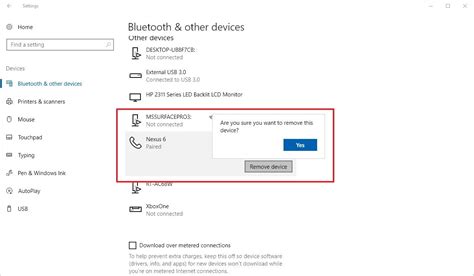
To troubleshoot the issue of your headphones not pairing with your phone, it is sometimes necessary to disconnect other Bluetooth devices in the vicinity. By doing so, you can eliminate potential interference and establish a more stable connection between your headphones and phone.
Why should you consider disconnecting other Bluetooth devices?
When multiple Bluetooth devices are active nearby, they can cause signal congestion and disrupt the pairing process. This can result in difficulties connecting your headphones to your phone. By disconnecting other Bluetooth devices, you can minimize signal interference and enhance your chances of successfully establishing a connection.
Here are some steps to follow for disconnecting other Bluetooth devices:
- Access Bluetooth settings: Open the settings menu on your phone and navigate to the Bluetooth section.
- Find connected devices: Locate the list of connected Bluetooth devices on your phone.
- Review the list: Identify and select any other Bluetooth devices that are currently connected to your phone.
- Disconnect the devices: Look for a "Disconnect" or "Unpair" option next to each device and select it to disconnect them from your phone.
- Restart the pairing process: After disconnecting the other Bluetooth devices, restart the pairing process between your phone and headphones as instructed by the manufacturer.
By disconnecting other Bluetooth devices before attempting to pair your headphones, you can increase the likelihood of a successful connection. This step helps to reduce interference and allows your phone to establish a clearer connection with your headphones.
Update Headphone Firmware
In the ever-evolving world of technology, staying up-to-date is crucial to ensuring optimal performance and compatibility. Just like any software, headphones can also benefit from periodic firmware updates. Firmware is the underlying software that controls the various functions and features of your headphones, and updating it can help resolve connectivity issues and enhance overall audio quality.
Why Firmware Updates Matter
While your headphones may be functioning well currently, updating their firmware can unlock a range of benefits. Firmware updates often address bugs, security vulnerabilities, and connectivity issues, ensuring a more stable and reliable connection between your headphones and phone. Additionally, these updates might introduce new features, improve audio quality, or offer compatibility enhancements with the latest smartphone models.
How to Update Headphone Firmware
Updating the firmware of your headphones is a straightforward process that can be done through the manufacturer's official app or website. First, check for any firmware updates specifically designed for your headphone model. Download and install the manufacturer's firmware update tool if necessary.
Once you have the required software, connect your headphones to your phone or computer using the provided USB cable or through a wireless connection. Launch the firmware update tool and follow the on-screen instructions to initiate the update process. Make sure to keep your headphones powered on and do not disconnect them during the update.
Benefits of Regular Firmware Updates
Regularly updating your headphone firmware ensures that you have the latest software enhancements and bug fixes. By doing so, you can enjoy a more stable and reliable connection, improved audio performance, and compatibility with new devices. Firmware updates also help prolong the lifespan of your headphones, as they often optimize power consumption and prevent potential hardware issues.
Remember, keeping your headphone firmware up to date is a pro-active measure to ensure smooth and seamless connectivity, and to leverage all the features and benefits your headphones have to offer!
Forget and Re-pair the Headphones

In this section, we will explore the process of disregarding and re-establishing the connection between your audio device and your portable sound system. By incorporating this method, you can resolve any issues hindering the successful pairing of your headphones and make them work seamlessly with your device.
When encountering difficulties in establishing a Bluetooth connection between your portable sound system and your audio device, forgetting and re-pairing the headphones can often provide an effective solution. By forgetting the headphones on your device, you essentially wipe its memory of the previous connection, allowing it to search for and form a fresh pairing. This process can be particularly helpful in cases where the headphones have been used with multiple devices or have been previously connected to another device.
It is important to note that forgetting the headphones on your device will not delete any saved or custom settings on the headphones themselves. It simply severs the connection between the two devices, enabling you to start a new pairing process from scratch.
To forget and re-pair the headphones, follow these steps:
- Open the Bluetooth settings on your audio device.
- Locate the list of paired devices and find the entry for your headphones.
- Tap or click on the headphones' name to access its settings.
- Within the headphones' settings, look for an option to forget or unpair the device.
- Select this option to remove the headphones from the device's memory.
- Once the headphones are no longer listed as a paired device, initiate the pairing process again by placing them in discovery mode and searching for them on your audio device.
- Follow the prompts on your audio device to complete the pairing process.
By performing these steps, you should be able to successfully forget and re-pair your headphones, allowing them to connect with your audio device without any issues. Remember to consult the user manual for your specific headphones or the support resources provided by the manufacturer if you encounter any difficulties during the process.
Fixing Bluetooth Connection Issues on Your Mobile Device
Having trouble establishing a wireless connection between your headphones and your smartphone? One potential solution is to reset the Bluetooth settings on your mobile device. This troubleshooting step can resolve common issues that may be preventing your headphones from connecting to your phone.
Step 1: Accessing Bluetooth Settings
To begin the process of resetting your Bluetooth settings, navigate to the settings menu on your smartphone. Look for the "Bluetooth" option, often represented by a small icon resembling a stylized letter "B" or a wireless signal symbol. Tap on this option to access the Bluetooth settings.
Step 2: Disconnecting Devices
Once you're in the Bluetooth settings, you may see a list of previously connected devices. Locate your headphones from the list and tap on the corresponding option to disconnect them from your phone. This will remove any existing pairing information and allow you to start fresh.
Step 3: Forget and Re-pair
In some cases, it may be necessary to "forget" your headphones altogether before re-establishing the connection. Look for an option that says "Forget" or "Unpair" next to your headphones' name. Tap on this option to remove the headphones from your device's memory.
Step 4: Restarting Your Smartphone
After disconnecting and forgetting your headphones, it can be helpful to restart your smartphone. This step ensures that any temporary software glitches are resolved, allowing for a clean reset of the Bluetooth settings.
Step 5: Reconnecting Your Headphones
With your Bluetooth settings now reset and your smartphone restarted, it's time to reconnect your headphones. Put them in pairing mode as indicated by the manufacturer's instructions, and then navigate back to the Bluetooth settings on your smartphone. Scan for available devices and select your headphones from the list. Follow any prompts to complete the pairing process.
By following these steps and resetting the Bluetooth settings on your phone, you can increase the chances of successfully connecting your headphones to your mobile device.
Try Connecting to a Different Device

When experiencing difficulties connecting your audio device to your smartphone, it can be frustrating and inconvenient. However, there are steps you can take to troubleshoot the problem and potentially find a solution. One of the first things to try is connecting your headphones to a different device, such as another smartphone or a tablet.
By testing the connection with a different device, you can determine if the issue lies with your headphones or with your smartphone. This simple step can help narrow down the source of the problem and guide you towards the appropriate solution.
To connect your headphones to a different device, follow these steps:
- Ensure that the alternative device you choose is compatible with your headphones. Check for compatibility information in the user manual or on the manufacturer's website.
- Power on the alternative device and enable pairing or Bluetooth mode, depending on the connection method supported by your headphones.
- Put your headphones into pairing mode, following the instructions provided in the user manual.
- Search for available devices on the alternative device and select your headphones from the list of options.
- Wait for the connection to be established, and test the audio playback to determine if the headphones are functioning properly.
| Advantages | Disadvantages |
|---|---|
| Allows you to determine if the issue is with the headphones or the smartphone. | Requires access to a compatible alternative device. |
| Helps troubleshoot common connectivity problems. | Does not provide a solution if the issue is with the headphones. |
| Can lead to discovering a resolution for the connection problem. | May need to repeat the process with multiple alternative devices. |
Connecting your headphones to a different device can provide valuable insights into the root cause of the issue and help you determine the necessary steps to fix it. If the headphones do connect successfully to another device, it is likely that the problem lies with your smartphone. However, if the headphones still fail to connect, it may be indicative of a problem with the headphones themselves.
Remember to consult the user manual for specific instructions tailored to your headphones model, as the pairing process may vary. Additionally, reaching out to the manufacturer's support team can provide further guidance and assistance in troubleshooting the connection problem.
Contacting Customer Support
When encountering issues with your headphones and phone connection, it can be frustrating and inconvenient. If you have exhausted all troubleshooting methods and are still facing difficulties, contacting customer support is the next step. By reaching out to the dedicated team of experts, you can receive personalized assistance tailored to your specific situation.
Customer support can provide guidance on potential solutions and troubleshoot the problem with you step by step. They are equipped with the knowledge and expertise to address a wide range of technical issues and can help identify the root cause of the problem. Additionally, they may be able to provide alternative methods or recommend compatible devices that would enhance the functionality of your headphones.
- Gather all relevant information about your headphones and phone, such as the make, model, and firmware version.
- Prepare a detailed description of the problem you are experiencing, including any error messages or error codes displayed.
- Utilize the available channels for customer support, such as phone, email, or live chat. Be sure to check the specific contact options provided by the manufacturer.
- During your interaction with customer support, be prepared to follow their instructions and provide any additional information or details they may request.
- Keep a record of your communication with customer support, including the date and time of contact, the name of the representative you spoke with, and any resolutions or recommendations provided.
Contacting customer support can be the most effective way to resolve issues arising from your headphones not connecting to your phone. Their expertise and guidance can save you time and effort in troubleshooting the problem on your own. Don't hesitate to reach out and seek assistance from the dedicated team of professionals who are there to support you.
[MOVIES] [/MOVIES] [/MOVIES_ENABLED]FAQ
Why are my headphones not connecting to my phone?
There can be several reasons why your headphones are not connecting to your phone. It could be due to Bluetooth connectivity issues, insufficient battery on either the headphones or your phone, or a compatibility problem between your headphones and your phone. You can try troubleshooting steps such as resetting your Bluetooth settings, charging your headphones and phone, or checking for any software updates.
My headphones were working fine with my phone before. What could be the sudden issue?
If your headphones were working fine with your phone before but suddenly stopped connecting, there could be a few possible reasons for the issue. It could be due to a software update on your phone that affected the Bluetooth connectivity, a malfunction in the headphones themselves, or an issue with the Bluetooth chip on your phone. You can try troubleshooting steps such as restarting both your phone and headphones, resetting the Bluetooth settings on your phone, or checking for any relevant software updates. If none of these steps work, it may be necessary to contact the customer support of your headphones or phone manufacturer for further assistance.
My headphones are not connecting to my phone, what should I do?
If your headphones are not connecting to your phone, there are several steps you can take to troubleshoot the issue. First, make sure that Bluetooth is enabled on your phone and that your headphones are in pairing mode. Next, try restarting both your phone and your headphones. If that doesn't work, forget the Bluetooth connection on your phone and re-pair the headphones. If none of these steps resolve the issue, it is possible that there may be a hardware problem with either your phone or your headphones, and you may need to contact customer support for further assistance.




