Have you ever found yourself immersed in your favorite music or engrossed in an important call, only to be abruptly interrupted by the silence of a malfunctioning headphone? Frustrating, isn't it? Whether you're a music enthusiast, a gamer, or simply someone who enjoys the convenience of hands-free communication, a non-working headphone can quickly put a damper on your audio experience.
But fear not, for we are here to help you navigate through the intricate world of headphone troubleshooting. In this guide, we will take you through a step-by-step process to identify and fix common headphone issues, ensuring an uninterrupted auditory bliss.
From loose connections to damaged wires, we will delve into the various possible culprits that can render your headphone useless. Armed with the knowledge of these potential pitfalls, you'll be equipped to tackle any audio setback head-on. So, let's embark on this journey together, to rejuvenate your sound system and restore your audio enjoyment.
Check the Connection
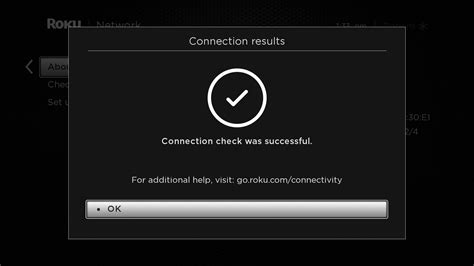
When troubleshooting a malfunctioning headphone, it is essential to begin by examining the connection between the various components. By inspecting the connection, you can identify and resolve any issues that may be causing the headphones to stop functioning correctly.
- Verify that the headphone cable is securely plugged into the audio source. A loose or partially connected cable can result in poor or no sound output.
- Inspect the headphone jack on the audio device for any debris or dirt that may be obstructing the connection. Clean it gently using a soft cloth or compressed air if necessary.
- Consider checking the condition of the cable itself. Look for any visible damage, such as frayed wires or exposed insulation. If any damage is found, it may be necessary to replace the cable to restore proper functionality.
- If your headphones have detachable cables, try swapping them out with a known working cable. This can help determine whether the issue lies with the headphones or the cable itself.
- Test the headphones on a different audio source to rule out the possibility of the problem being device-specific. If the headphones work correctly on another device, focus the troubleshooting efforts on the original audio source.
By carefully examining and ensuring the integrity of the connection between the headphones and the audio source, you can troubleshoot and potentially fix many non-working headphone issues. Remember to follow these steps systematically and eliminate any possible connection-related problems before moving on to other troubleshooting methods.
Clean the Headphone Jack
One essential step in troubleshooting a malfunctioning headphone is to clean the headphone jack. This crucial component of the headphone can easily become blocked or filled with debris over time, which can lead to connectivity issues and poor sound quality.
To effectively clean the headphone jack, you'll need a few simple tools such as a dry cotton swab and compressed air. Firstly, gently insert the cotton swab into the headphone jack and rotate it to remove any visible dirt or dust. Be cautious not to apply too much pressure to avoid damaging the delicate contacts inside.
If there is persistent debris that cannot be removed with a cotton swab, compressed air can be used. Hold the can of compressed air upright and carefully insert the nozzle into the headphone jack. Release short bursts of air to dislodge any trapped particles, making sure not to shake the can excessively.
Another alternative method is to use a toothpick or a safety pin to carefully pick out any stubborn dirt or debris. However, it is crucial to exercise caution and be extremely gentle while using this method to avoid causing any damage to the internal components of the headphone jack.
Regularly cleaning the headphone jack can help maintain optimal audio performance and prevent potential malfunctions. By keeping this often-overlooked component clean, you can enjoy uninterrupted music playback and clear communication during phone calls or video conferences.
Replace the Audio Cable

In this section, we will explore the process of replacing the audio cable of your headphone.
- Start by inspecting the current audio cable for any visible damage or fraying. If you notice any signs of wear and tear, it is likely that the cable is causing the non-functioning issue.
- Disconnect the audio cable from your headphone and any connected devices, ensuring that all connections are fully detached.
- Next, obtain a compatible replacement audio cable that matches the specific model and type of your headphone. It is important to choose a high-quality cable to ensure optimal audio performance.
- Gently insert one end of the replacement audio cable into the headphone jack on your headphone, making sure it is securely connected. Take care not to force the cable in, as this could cause damage to the internal components.
- Connect the other end of the replacement audio cable to the audio source, such as a smartphone, computer, or audio player. Again, ensure a firm and secure connection.
- Once the replacement audio cable is securely connected, test the functionality of your headphone by playing audio through it. If the sound is clear and consistent, congratulations, you have successfully replaced the faulty audio cable!
- If the issue persists or the sound quality is still compromised, further troubleshooting may be required. Consider seeking professional assistance or consulting the manufacturer's guidelines for additional support.
By following these steps, you can easily replace the audio cable of your headphone and potentially restore its functionality, allowing you to enjoy your favorite music and audio content once again with enhanced clarity and reliability.
Test the Headphone on Different Devices
In order to identify the cause of your headphone malfunction, it is essential to conduct a thorough test by connecting it to various devices. By doing so, you can pinpoint whether the issue lies with the headphone itself or with the device it is paired with.
Begin by trying your headphones on a different audio source, such as a smartphone, computer, or tablet. Ensure that the volume is turned up and that the audio settings are properly configured. Take note of any noticeable changes in sound quality, volume, or functionality.
If the headphones function properly on other devices, this suggests that the issue lies with the original audio source. In this case, you may want to troubleshoot the device, check for software updates, or consult the user manual for troubleshooting tips.
Alternatively, if the headphones exhibit the same problems on different devices, it indicates that the issue is with the headphones themselves. You can move on to further diagnose the problem or consider contacting the manufacturer or seeking professional assistance for repair.
By testing your headphones on multiple devices, you can eliminate potential factors and narrow down the cause of the malfunction. This information will be valuable in determining the necessary steps for repairing or replacing your headphones.
Update or Reinstall Audio Drivers
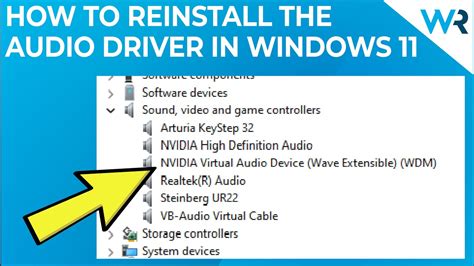
Keeping your audio drivers up to date is crucial in ensuring your headphones work properly. If you are experiencing issues with your headphones not working, updating or reinstalling the audio drivers may be a possible solution.
The audio drivers are software programs that allow your computer to communicate with the audio devices, including headphones. Over time, these drivers may become outdated or corrupted, resulting in malfunctioning headphones.
To update or reinstall the audio drivers, you can follow these steps:
- Open the Device Manager by right-clicking on the Start menu and selecting "Device Manager" from the menu.
- Expand the "Sound, video, and game controllers" category to display the audio devices.
- Locate the audio device that corresponds to your headphones. It could be named differently depending on the manufacturer.
- Right-click on the audio device and select "Update driver" from the context menu. If an update is available, follow the on-screen instructions to install it.
- If there are no updates available or if updating didn't resolve the issue, you can try reinstalling the audio driver. To do this, right-click on the audio device again, but this time select "Uninstall device" from the context menu. Follow the instructions to uninstall the driver.
- Once the driver is uninstalled, restart your computer. Windows will automatically reinstall the driver upon reboot.
- If necessary, you can also manually download the latest audio driver from the manufacturer's website and install it following their instructions.
Reinstalling or updating the audio drivers can often resolve issues with non-working headphones. However, if the problem persists, further troubleshooting or professional assistance may be required.
Contact Customer Support for Repair or Replacement
If your headphones are not working properly despite your best efforts to troubleshoot and fix the issue, it may be time to reach out to the customer support team of the headphone manufacturer. By contacting customer support, you can inquire about repair or replacement options for your malfunctioning headphones.
When you encounter difficulties with your headphones, it is important to engage with the customer support team to seek assistance. Informing them about the specific difficulties you are facing will enable them to provide you with the appropriate solutions. Remember to explain the issue in detail and avoid using technical jargon to ensure clear communication.
Customer support representatives are well-versed in troubleshooting headphone problems and may be able to guide you through additional steps to resolve the issue. They may ask you to provide additional information, such as the model number of your headphones or proof of purchase, to further assist you in the repair or replacement process.
Furthermore, contacting customer support is beneficial because they can provide you with information regarding any policies or warranties that may cover your headphones. This will help you understand if you are eligible for a repair or replacement at no cost or if there may be associated fees.
To contact customer support, check the manufacturer's website or product documentation for the appropriate contact information. Be prepared to provide details about your headphones, including the specific issue you are experiencing and any troubleshooting steps you have already taken. With their expertise, customer support representatives will be able to guide you through the necessary steps to resolve your headphone problem effectively.
FAQ
What should I do if my headphone is not working?
If your headphone is not working, there are a few steps you can take to try and fix it. First, check the audio source to make sure it is not the source of the problem. Next, check the headphone cable for any damages or loose connections. You can also try using the headphones with a different device to see if the issue persists. If none of these steps work, it may be time to consider getting a new pair of headphones.
How can I check if the audio source is causing the problem?
To check if the audio source is causing the problem, you can try using a different pair of headphones with the same audio source. If the second pair of headphones works fine, then the issue is with your original headphones. However, if the second pair of headphones also doesn't work, then the problem may lie with the audio source itself. In this case, you can try updating the audio drivers or troubleshooting the audio settings on your device.
What are some common issues that could cause headphones to stop working?
There are several common issues that could cause headphones to stop working. One possible issue is a damaged or frayed cable. If the cable is bent or twisted in certain areas, it can lead to connectivity problems. Another common issue is a loose connection. The headphone jack may become loose over time, causing the headphones to lose connection with the audio source. Additionally, software or driver issues can also cause headphones to stop working.
Can I fix a headphone cable that is frayed or damaged?
In some cases, you may be able to fix a frayed or damaged headphone cable. If the damage is near the connector or jack, you can try using electrical tape to secure the cable and prevent further damage. However, if the fraying is extensive or near the ear cups of the headphones, it may be best to consider replacing the cable or getting a new pair of headphones.
My headphones suddenly stopped working. What could be the problem?
There could be several reasons why your headphones are not working. It could be a loose connection, a damaged cable, or a problem with the audio jack. It is important to troubleshoot to determine the exact cause.




