Do you ever find yourself struggling to deploy and manage your Windows applications? Are you searching for a seamless solution that allows you to package your applications and their dependencies into portable units? Look no further! In this article, we'll explore a powerful technique that allows you to containerize your Windows applications, enabling easy deployment and robust management.
Containerization has revolutionized the way applications are built, shipped, and managed. It provides a lightweight and isolated environment for running applications, ensuring consistency across different deployment environments. While containerizing command-line applications has been well-established, Windows applications with a graphical user interface (GUI) pose unique challenges due to their reliance on the Windows operating system.
In this article, we will delve into the world of Docker and explore how it can be leveraged to simplify the containerization of Windows applications with a graphical user interface. We'll walk you through the process of packaging your applications along with their dependencies, allowing you to effortlessly distribute them as portable containers. Additionally, we'll discuss the benefits of containerizing Windows applications with a visual interface, enabling you to scale your applications with ease and reduce deployment inconsistencies.
Building a Docker Image for a Windows Application: A Step-by-Step Guide
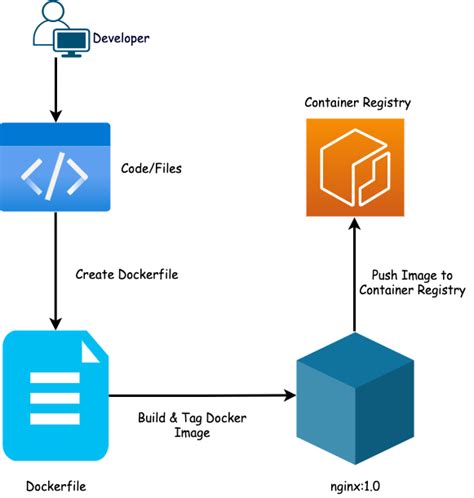
In this section, we will explore the process of containerizing a Windows application with a graphical user interface using Docker. By following these step-by-step instructions, you will learn how to package your Windows application into a Docker image, allowing for easy deployment and scalability across different environments.
We will start by discussing the importance of containerization and how it can benefit the deployment and management of Windows applications. Next, we will dive into the process of building a Docker image for your Windows application, explaining the necessary steps and configurations involved.
- Preparing your development environment: We will guide you through the installation of Docker on your Windows machine and explain the requirements for containerizing a Windows application.
- Creating a Dockerfile: You will learn how to write a Dockerfile that includes the necessary instructions for building your Windows application image. We will discuss the various Dockerfile commands and options specific to Windows containerization.
- Configuring your image: We will cover the different configurations you can apply to your Docker image, such as setting environment variables, exposing ports, and mounting volumes.
- Building the Docker image: Once we have the Dockerfile ready, we will demonstrate how to build the image using the Docker command line interface. We will provide tips and best practices for optimizing the build process.
- Running your Dockerized application: Finally, we will show you how to run your Docker image as a container, making your Windows application accessible with its graphical user interface. We will explain the various options and parameters you can use to customize the container's behavior.
By the end of this guide, you will have a solid understanding of how to containerize your Windows application using Docker, enabling seamless deployment and scalability in various environments. Let's get started!
Preparing the Operating System Environment for Containerization
Introduction: In this section, we will explore the necessary steps to prepare your Windows operating system environment for containerizing an application with a graphical user interface. The successful deployment of a Dockerized Windows application heavily relies on the proper configuration and setup of the underlying operating system. By following the steps outlined in this guide, you will ensure that your Windows environment is optimized to support the seamless integration of containers.
1. System Requirements: Before diving into the process of preparing the Windows environment, it is crucial to review and fulfill the system requirements for Dockerization. These requirements may include specific hardware specifications, operating system versions, software dependencies, and security prerequisites. Paying attention to these requirements will guarantee a smooth and error-free containerization process.
2. Enabling Virtualization Technology: To effectively Dockerize a Windows application with a graphical user interface, you need to enable Virtualization Technology (VT-x) in the BIOS settings of your computer. This technology allows the system to run virtual machines at near-native performance, which is essential for the successful execution of containers. Ensuring that VT-x is enabled will maximize the efficiency and performance of your Dockerized environment.
3. Installing Windows Subsystem for Linux (WSL): The Windows Subsystem for Linux provides a compatibility layer that enables developers to run Linux binary executables natively on a Windows operating system. WSL is particularly useful when working with Docker, as it allows for seamless integration between the Docker engine and the Windows environment. By installing WSL, you can leverage the advantages of running Docker containers on Windows without any compatibility issues.
4. Configuring Windows Firewall: Docker relies on network connectivity to function properly. Therefore, it is necessary to configure the Windows Firewall to allow the necessary network traffic for Docker containers. By opening the required ports and ensuring proper network configuration, you can avoid potential networking conflicts and guarantee the smooth operation of Dockerized applications with graphical user interfaces.
5. Securing the Windows Environment: Security plays a vital role in ensuring the integrity and privacy of your Dockerized Windows application. This section will explore various security practices, such as using strong passwords, implementing access control measures, and applying security patches and updates. By following the recommended security guidelines, you can protect your containerized application from potential threats and vulnerabilities.
Conclusion: Preparing the Windows environment for Dockerization involves a series of essential configurations and optimizations. By fulfilling the system requirements, enabling virtualization technology, installing Windows Subsystem for Linux, configuring Windows Firewall, and ensuring the security of the environment, you lay the foundation for successfully Dockerizing a Windows application with a graphical user interface. These steps will ensure a seamless integration between your application and Docker, ultimately resulting in a highly efficient and portable containerized solution.
Containerizing a Windows App with GUI
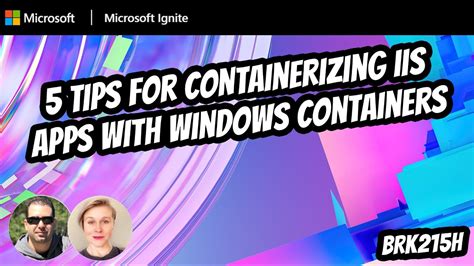
In this section, we will explore the process of encapsulating a Windows application that has a graphical user interface (GUI) within a Docker container. By utilizing containerization techniques, we can package and run the application consistently across different computing environments without worrying about compatibility issues or external dependencies.
We will delve into the steps involved in preparing the Windows application for containerization, including the identification and incorporation of the necessary dependencies, libraries, and frameworks. We will also cover how to configure the Docker container to enable GUI support for the application, allowing seamless interaction with the graphical interface.
To achieve this, we will utilize a combination of containerization tools and technologies, such as Docker, to create a portable and self-contained runtime environment for the Windows application. By abstracting away the underlying infrastructure and isolating the application from the host system, we can ensure consistent behavior and a streamlined deployment process.
| Topics Covered: |
|---|
| 1. Preparing the Windows Application for Containerization |
| 2. Incorporating Dependencies and Libraries |
| 3. Configuring Docker Container for GUI Support |
| 4. Building and Running the Containerized Windows App |
| 5. Ensuring Compatibility Across Different Environments |
By following the steps outlined in this section, you will gain a comprehensive understanding of how to dockerize a Windows application with a graphical user interface, empowering you to leverage the benefits of containerization for your application development and deployment workflows.
FAQ
What is Docker and how does it work?
Docker is an open-source platform that allows you to automate the deployment and scaling of applications in lightweight, isolated containers. It works by packaging an application and all its dependencies into a container image, which can then be run on any system that has Docker installed.
Can I Dockerize a Windows application with a graphical user interface?
Yes, it is possible to Dockerize a Windows application with a graphical user interface. Docker provides support for running GUI applications within containers by allowing access to the host's X display server. By configuring the Docker container to use the host's X server socket, you can run Windows applications with a GUI inside a Docker container.
What are the benefits of Dockerizing a Windows application with a graphical user interface?
Dockerizing a Windows application with a graphical user interface offers several benefits. Firstly, it allows for easy distribution and deployment of the application across different environments, as all the dependencies are packaged within the container. Secondly, it provides a consistent runtime environment for the application, ensuring that it works reliably across different systems. Lastly, it offers scalability and isolation, allowing multiple instances of the application to run on the same host without conflicts.
Is it difficult to Dockerize a Windows application with a graphical user interface?
Dockerizing a Windows application with a graphical user interface can be challenging, especially if the application has complex dependencies or requires access to specific hardware or resources. However, with the right configuration and setup, it is possible to containerize such applications successfully. It may require additional steps like configuring X server access and mapping necessary host resources to the container.




