In today's fast-paced world, efficiency and scalability are the keys to success in software development. With the rapid growth of technology, finding the right tools and frameworks to enable seamless development has become crucial. One such technology that has gained immense popularity is containerization, which offers a lightweight and portable environment for software applications.
In this article, we will delve into the exciting world of developing robust applications using Docker and Windows 10. Docker, known for its ability to package and deploy applications in isolated containers, provides developers with the flexibility to create and manage applications effortlessly. By utilizing the power of Docker, developers can streamline their workflows, reduce dependencies, and ensure consistency across various environments.
Through this article, we will explore the benefits of developing applications with Docker on Windows 10, highlighting the unparalleled advantages it offers to developers. We will delve into the intricacies of containerization, understanding how it differs from traditional virtualization and why it has revolutionized the development process.
With the help of Docker on Windows 10, developers can enjoy enhanced productivity, enhanced collaboration, and improved portability, all while harnessing the powerful capabilities of Node.js. By leveraging the advanced features of Docker and the flexibility of Windows 10, developers can create an environment tailored to their specific needs, allowing for seamless development and deployment of Node.js applications. So, let's dive into this fascinating world of software development and unlock the potential that Docker on Windows 10 holds!
Advantages of Using Docker for Development with Node.js
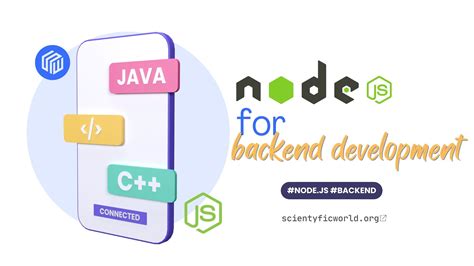
In this section, we will explore the reasons why Docker is an excellent choice for developing Node.js applications. By leveraging Docker's containerization technology, developers can benefit from increased efficiency, enhanced portability, simplified deployment, and improved collaboration.
- Efficiency: Docker allows developers to create lightweight containers that encapsulate all the necessary dependencies, libraries, and tools required for a Node.js application. This eliminates the need for manual setup and configuration, saving valuable time and effort.
- Portability: With Docker, developers can package their Node.js application and its dependencies into a single container. This container can be easily shared and run on any platform that supports Docker, ensuring consistent behavior across different environments.
- Deployment: Docker simplifies the deployment process by providing a consistent and predictable runtime environment for Node.js applications. Containers can be deployed to various environments, such as development, staging, or production, without worrying about differences in underlying infrastructure.
- Collaboration: Docker enables seamless collaboration among developers working on the same Node.js project. By sharing Docker images or Dockerfiles, team members can recreate identical development environments, ensuring consistent results and minimizing potential conflicts between different setups.
In conclusion, Docker offers numerous benefits for Node.js development, including increased efficiency, enhanced portability, simplified deployment, and improved collaboration. By leveraging Docker's containerization technology, developers can streamline their development workflow and deliver high-quality applications more efficiently.
Getting Started with Docker on Windows 10
In this section, we will guide you through the process of setting up Docker on your Windows 10 machine. Docker is a platform that allows you to containerize and distribute your applications, making it easier to deploy them across different environments.
To begin, we will walk you through the steps of installing Docker on your Windows 10 operating system. We will provide you with detailed instructions and recommendations to ensure a smooth installation process. Once Docker is installed, we will explain the essential Docker concepts and terminology, helping you familiarize yourself with the key components and technologies involved.
- Step 1: Install Docker on Windows 10
- Step 2: Configure Docker for Windows 10
- Step 3: Verify Docker Installation
After setting up Docker, we will discuss best practices for managing Docker containers on Windows 10. We will cover topics such as creating and running containers, managing images, and using Docker Hub to share and distribute your Docker projects. Additionally, we will provide tips and tricks to optimize your Docker workflow and improve productivity.
By the end of this section, you will have a solid understanding of how to set up Docker on your Windows 10 machine and leverage its powerful features for developing and deploying applications efficiently.
Creating a Dockerfile for a Node.js Application
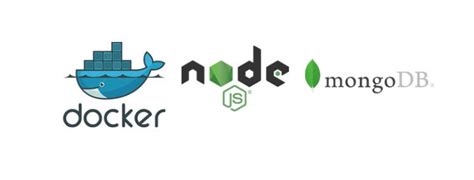
In this section, we will explore the process of building a Dockerfile tailored for a Node.js application. We will cover the necessary steps to ensure a smooth development experience, without going into specific details about the development environment or the operating system.
To begin, we will discuss the importance of creating a Dockerfile for your Node.js application. A Dockerfile is a text file that contains a set of instructions to build a Docker image. By creating a Dockerfile, you can define the environment and dependencies required for your application to run in a consistent and reproducible manner, regardless of the development or deployment environment.
We will then dive into the contents of a typical Dockerfile for a Node.js application. This will include specifying the base image, setting the working directory, copying the application code, installing dependencies, and exposing the necessary ports. We will explore different approaches and best practices for each step, providing you with flexibility and guidance when creating your own Dockerfile.
Additionally, we will discuss some advanced techniques and optimizations to enhance the performance and security of your Dockerized Node.js application. This will include using multi-stage builds, leveraging caching mechanisms, and implementing container security best practices.
By the end of this section, you will have a solid understanding of how to create a Dockerfile for your Node.js application, allowing you to easily package and deploy your application in any Docker-enabled environment, with confidence and consistency.
Building and running the Docker container
In this section, we will explore the process of constructing and executing the Docker container without relying on any specific programming language or operating system. By following these steps, you will be able to seamlessly create and run the containerized environment using alternative tools and technologies.
To begin, we will outline the essential steps required to build the Docker container. This involves configuring the necessary components and dependencies, such as libraries or external packages, to ensure smooth operation within the containerized environment. We will also discuss strategies for optimizing the container's performance and resource utilization.
Next, we will delve into running the Docker container, demonstrating the different approaches and techniques available. This includes running the container locally on your development machine as well as deploying it to a remote server or cloud environment. We will cover the necessary commands, options, and configurations required to initiate and manage the container's execution.
Additionally, we will explore various debugging and monitoring techniques to troubleshoot issues or gather performance metrics within the Docker container. These tools and methods will help you effectively diagnose and address any runtime errors or bottlenecks that may arise during the container's execution.
Finally, we will discuss best practices and recommendations for maintaining and updating the Docker container. This includes strategies for incorporating version control, managing dependencies, and performing regular updates to keep the containerized environment secure and up-to-date.
| Benefits of Building and Running Docker Containers |
|---|
| 1. Portability: Docker containers can be easily moved between different environments, allowing developers to work on their projects regardless of the underlying infrastructure. |
| 2. Scalability: Docker provides a flexible and scalable way to manage resources, enabling developers to scale their applications as demand increases. |
| 3. Isolation: By running applications in isolated containers, developers can ensure that changes or issues within one container do not affect the entire system. |
| 4. Efficiency: Docker containers are lightweight and share the underlying operating system, resulting in faster startup times and reduced resource consumption. |
Efficient Use of Volume Mounts for Real-Time Coding and Debugging
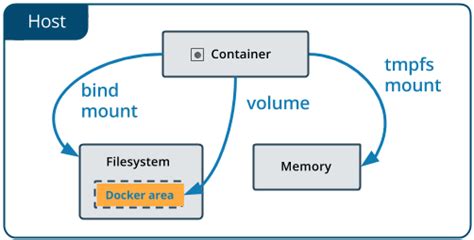
In this section, we will explore the benefits and techniques of utilizing volume mounts to enhance the development experience when working with Node.js applications on Docker in a Windows 10 environment.
Streamlining Development Process:
When it comes to developing applications, having the ability to rapidly iterate and debug code in real-time is crucial. By leveraging volume mounts, developers can seamlessly sync their local codebase with the Docker container running the Node.js application. This enables immediate and continuous updates to the application without the need to rebuild or redeploy the entire container.
Live Coding:
Volume mounts facilitate live coding by providing a direct link between the development environment and the Docker container. Developers can make code changes in their local IDE or text editor, and instantly see those changes reflected in the running application. This feature greatly speeds up the development cycle, allowing for quick experimentation and iteration.
Effortless Debugging:
Volume mounts also play a crucial role in debugging Node.js applications on Docker. By mapping the local code directory to the container, developers have full access to the application's source code, allowing them to set breakpoints, inspect variables, and step through the code using their preferred debugging tools. This level of visibility makes it significantly easier to identify and resolve issues during the development process.
Seamless Collaboration:
Another advantage of using volume mounts is that they promote seamless collaboration among team members. The synchronized codebase allows multiple developers to work on the same project simultaneously, without the risk of conflicting changes. Each developer can independently modify and debug their code, while the changes are instantly reflected in the shared Docker container. This fosters efficient teamwork and accelerates the development process.
Conclusion:
Utilizing volume mounts significantly enhances the development experience when working with Node.js applications on Docker in a Windows 10 environment. The ability to live code and debug in real-time, coupled with effortless collaboration, empowers developers to rapidly build and iterate their applications, ultimately leading to a more efficient and productive development workflow.
Using Docker Compose for multi-container development
In this section, we will explore how Docker Compose can be utilized to facilitate multi-container development, enabling you to efficiently manage and deploy complex application architectures.
- Introduction to Docker Compose
- Advantages of Docker Compose for multi-container development
- Defining multiple services in Docker Compose
- Managing dependencies between containers
- Configuring networking between containers
- Scaling services with Docker Compose
- Utilizing environment variables and secrets
By leveraging Docker Compose, developers can orchestrate the deployment of multiple containers, defining their relationships and configurations in a single, declarative YAML file. This approach simplifies the development workflow, allowing teams to easily set up their development environment and recreate it consistently across different machines.
In addition, Docker Compose provides features for managing dependencies between containers, allowing the development of applications that rely on multiple microservices. It offers flexibility in configuring networking between containers and enables scaling of services based on demand.
Furthermore, Docker Compose supports the utilization of environment variables and secrets, providing a secure and customizable approach to managing sensitive information within multi-container applications.
Deploying a Node.js application with Docker on Windows 10
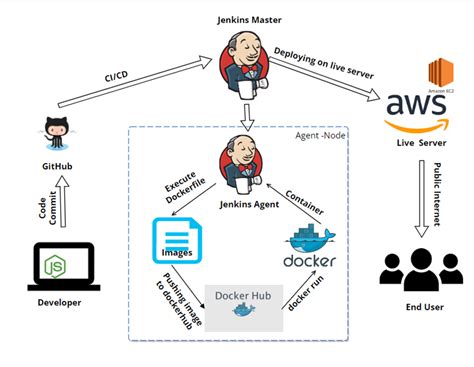
In this section, we will explore the process of deploying a Node.js application on Windows 10 using Docker. We will discuss the steps involved in setting up the necessary environment, configuring the Docker image, and deploying the application container.
Setting up the environment involves installing Docker on your Windows 10 machine and ensuring all dependencies are met. Once the environment is ready, we can proceed with configuring the Docker image for our Node.js application. This includes specifying the base image, installing necessary packages and dependencies, and defining the entry point for the application.
After the Docker image is configured, we can proceed with deploying the application container. This involves creating and running a container based on the configured image, mapping the necessary ports, and managing any environment variables required by the application.
To ensure a smooth deployment process, it is important to properly test the application within the Docker container before deploying it to a production environment. This can be done by running the container locally, accessing the application through the mapped ports, and verifying its functionality.
Overall, deploying a Node.js application with Docker on Windows 10 offers an efficient and portable solution. By utilizing the power of Docker, we can easily package and deploy our application while ensuring consistency across different environments. The flexibility and scalability of Docker make it an ideal choice for deploying Node.js applications on Windows 10.
| Benefits of Docker for Node.js application deployment on Windows 10 |
|---|
| Docker provides isolation and encapsulation, ensuring that the application runs consistently regardless of the underlying system. |
| With Docker, applications can be easily packaged along with their dependencies, making the deployment process more streamlined. |
| Docker allows for easy scaling and load balancing of Node.js applications, ensuring optimal performance. |
| The use of Docker images and containers simplifies the deployment process, reducing the risk of configuration errors. |
| Docker containers are portable and can be easily moved across different environments, making migration and deployment across multiple machines a breeze. |
FAQ
What is Node.js?
Node.js is a JavaScript runtime environment that allows developers to run JavaScript code on the server-side. It provides a rich set of features and libraries for building scalable and high-performance web applications.
Why would I want to develop Node.js applications with Docker?
Developing Node.js applications with Docker provides several benefits such as easy environment setup, consistent development and production environments, isolation of dependencies, and simplified deployment process. Docker allows you to package your application along with its dependencies and run it on any system, making it highly portable.
How does Windows 10 come into play when developing Node.js with Docker?
Windows 10 provides native support for Docker, allowing developers to easily create and manage Docker containers on their local environments. This makes it convenient for Windows 10 users to develop and test Node.js applications using Docker without the need for complex setup or additional tools.




