As technology continues to evolve, containerization has become a popular choice for developers and system administrators to package and distribute software applications. Containers offer a lightweight and portable solution, allowing applications to run consistently across different environments. One of the most widely used container platforms today is Docker.
However, as your containerized environment grows, it becomes essential to efficiently manage and maintain your Docker images and containers. Over time, your system may accumulate unnecessary or outdated images and containers, taking up valuable disk space and potentially hindering performance. That's where understanding the process of removing these artifacts becomes crucial.
In this article, we will explore various approaches to effectively manage Docker images and containers in a Linux environment. We will dive into different strategies to remove unnecessary images and containers, freeing up your resources and keeping your Docker environment lean and optimized. So, let's uncover the techniques and best practices to declutter your containerized infrastructure.
Understanding the Essence of Docker Images and Containers

In the realm of containerization technology, there exists a critical concept known as Docker images and containers. These entities play a fundamental role in the efficient management and deployment of software applications. By comprehending the essence of Docker images and containers, one can unlock the potential to optimize resource utilization, enhance scalability, and streamline application deployment processes.
| Term | Description |
|---|---|
| Images | Representing the foundational building blocks of Docker, images encapsulate the essential components required to run a specific application or service. They contain an immutable read-only file system, as well as all the necessary dependencies, libraries, and configurations. Docker images can be considered as blueprints or templates from which containers are created. |
| Containers | Serving as the runtime instances of Docker images, containers provide an isolated environment where the application or service can run independently. These lightweight and portable entities encapsulate the necessary runtime components, including the operating system, libraries, and binaries, enabling the seamless execution of applications across various host environments. |
| Relationship | The relationship between Docker images and containers is akin to that of a cake recipe (image) and the baked cake itself (container). Docker images serve as the recipe, outlining all the required ingredients and steps for creating the desired cake. Containers, on the other hand, are the actual cakes that result from following the recipe. Multiple containers can be created from a single image, providing scalability and flexibility in deploying and managing applications. |
| Advantages | Understanding the distinction between Docker images and containers offers numerous benefits. By leveraging Docker images, organizations can ensure application consistency across different environments and minimize conflicts caused by dependency issues. Containers enable improved resource allocation, efficient scaling, easy migration, and simplified deployment processes. With this knowledge, developers and system administrators can harness the power of containerization technology to enhance application development and manage infrastructure more effectively. |
Now armed with a better understanding of Docker images and containers, one can proceed to learn the techniques and best practices for removing them on the Linux platform. By effectively managing these entities, system administrators and developers can optimize resource utilization, maintain a clean and efficient environment, and ultimately achieve better operational efficiency.
Exploring Available Docker Images and Containers on Your Operating System
In this section, we will delve into the process of inspecting the existing Docker images and containers present on your Linux-based system. By examining the available resources, you can gain valuable insights into the state of your Docker environment and effectively manage your containers and images.
To begin, we will explore various commands that provide information about Docker images and containers. These commands allow you to view the names, IDs, sizes, creation dates, and other pertinent details of your Docker resources. By knowing what images and containers are currently on your system, you can make informed decisions regarding their retention or deletion.
Furthermore, we will discuss how to filter and sort the output of these commands to help you quickly identify specific images or containers based on their attributes. This enables you to efficiently locate and manage Docker resources that meet specific criteria, such as those that are no longer needed or occupying excessive disk space.
Moreover, we will explore the use of additional options and flags with the relevant commands to further enhance your ability to investigate and analyze Docker images and containers. By leveraging these options, you can gain a deeper understanding of the state of your Docker environment and identify potential issues or areas for optimization.
Overall, understanding how to check Docker images and containers on your Linux system provides you with valuable insights and control over your Docker environment. By familiarizing yourself with the available commands and options, you can effectively manage and organize your Docker resources, ensuring a streamlined and efficient container-based workflow.
Freeing Up Disk Space: Removing Unnecessary Docker Images
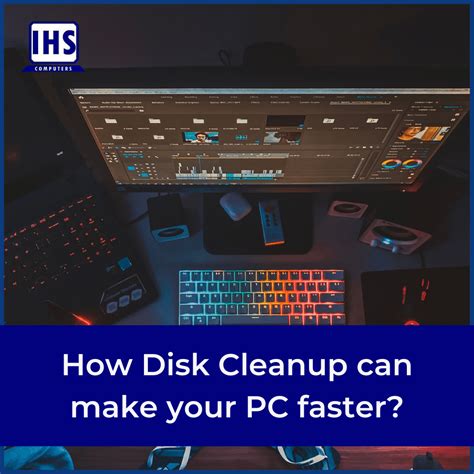
When utilizing Docker, it is common to accumulate a large number of images over time. These images can consume valuable disk space on your Linux system. In order to optimize your system resources and free up disk space, it is important to regularly remove unused Docker images.
To ensure efficient Docker image management, it is crucial to identify and eliminate unnecessary images that are no longer in use. This helps prevent disk space wastage and improves system performance. In this section, we will explore effective methods for identifying and removing unused Docker images, allowing you to maintain a lean and efficient image repository.
Identifying Unused Docker Images
Before removing Docker images, it is essential to determine which images are no longer necessary. Docker provides several commands that can assist in identifying unused images:
docker images- This command lists all the images present on your system.docker ps- This command displays all the active containers on your system.docker image ls- This is another command that lists the images present on your system.
Removing Unused Docker Images
Once you have identified the unused Docker images, you can use the following command to remove them:
docker rmi <image_id>
Replace <image_id> with the ID of the image you wish to remove. You can also use docker image rm <image_id> as an alternative command to achieve the same result.
It is important to note that removing an image will irreversibly delete it from your system, so ensure that you no longer require the image before proceeding with the removal.
By regularly identifying and removing unused Docker images, you can optimize your system resource utilization and ensure efficient disk space management, leading to a more streamlined Docker environment.
Deleting Docker Containers
In this section, we will discuss the process of eliminating containers within the Docker environment. By removing unnecessary or unused containers, you can optimize the storage space and streamline your Docker system. We will explore various methods and commands that allow you to delete containers, ensuring a smooth and efficient Docker experience.
Removing containers:
To delete a container in Docker, you have a few options at your disposal. One method is using the docker rm command followed by the container's ID or name, effectively removing it from your system. Another approach is the docker container rm command, providing similar functionality to remove containers from Docker.
Furthermore, you can utilize additional flags with these commands to delete multiple containers at once, force the removal of running containers, or even remove all stopped containers. These options provide flexibility and control in the clean-up process within your Docker environment.
Deleting container dependencies:
When removing a container, it is important to consider its dependencies. Docker allows you to automatically remove linked containers as well by using the --rm flag. By doing so, any associated containers will be removed along with the primary container you are deleting, making the process more comprehensive and efficient.
Note: The deletion process is irreversible, so ensure that you remove only the containers you no longer need. Take care to avoid deleting important data or containers that are in active use.
In conclusion, understanding how to delete Docker containers is crucial in managing your Docker environment effectively. By following the provided methods and considering the dependencies, you can maintain a streamlined and optimized Docker system, ensuring efficient resource utilization.
Removing All Containers and Images Effortlessly
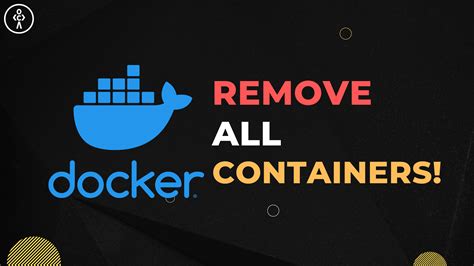
When it comes to efficiently managing your Docker environment, it is crucial to have a clear understanding of how to remove all containers and images. By properly removing unnecessary containers and images, you can optimize your system's resources and ensure a smooth Docker experience for your projects.
Instead of cluttering your Linux system with unused containers and images, it is essential to periodically clean up and remove them. This not only helps to free up valuable storage space but also minimizes any potential security risks.
To remove all containers and images from your Docker installation, you can follow a few simple steps. First, you need to identify and stop all running containers. This ensures that the containers are gracefully stopped before being removed from your system.
Once you have stopped all containers, you can proceed to remove them using Docker commands. By using the appropriate command, you can quickly eliminate all containers without a hassle. This step ensures that no remnants of containers are left behind on your system.
After successfully removing all containers, you can move on to removing the Docker images. Similarly, you can use specific Docker commands to delete all images in one go. This ensures that all unnecessary images are cleared from your system, freeing up storage space and keeping your Docker environment organized.
By following these simple steps, you can easily remove all containers and images from your Linux system. This allows you to maintain a clean and efficient Docker environment, providing a solid foundation for your projects and ensuring seamless operations.
Cleaning Up Docker System Resources
In the realm of managing Docker resources, it is essential to maintain a clean and efficient environment free from unwanted remnants that can hinder system performance. This section will delve into various techniques and best practices for effectively cleaning up Docker system resources.
Removing Unused Images and Containers: A crucial step in optimizing Docker resources is removing images and containers that are no longer needed or in use. By identifying and eliminating these unnecessary elements, disk space can be freed up and system efficiency can be greatly improved.
Pruning Unused Volumes: Docker volumes provide persistent storage for containers and can accumulate over time, leading to storage bloat. The process of pruning unused volumes involves identifying and removing those that are no longer being utilized, ensuring efficient utilization of storage space.
Clearing Dangling Images: Dangling images refer to those that are no longer associated with any container. These images can consume disk space and clutter the system. It is essential to regularly identify and clear out these dangling images to maintain a streamlined Docker environment.
Removing Stopped Containers: Stopped containers that are no longer in use can quickly accumulate and occupy system resources. By actively removing these containers, system performance can be enhanced, and unnecessary resource usage can be minimized.
Automating Cleanup Processes: To simplify and streamline resource cleanup, it is advisable to automate the processes mentioned above. This can be achieved by employing various automation techniques, such as utilizing scripts or scheduling regular cleanup tasks.
Conclusion: Properly managing and cleaning up Docker system resources is crucial for maintaining an efficient and optimal environment. By regularly removing unused images, containers, volumes, and dangling images, system performance can be improved, disk space can be conserved, and overall system efficiency can be maximized.
Deleting Specific Docker Images and Containers
In the context of managing Docker, it is sometimes necessary to remove specific images and containers from the system. This section will discuss the steps involved in deleting specific Docker images and containers without affecting other components of the system.
Avoiding Mistakes and Best Practices for Removing Docker Images and Containers
When it comes to managing and maintaining Docker images and containers in your Linux environment, it is important to have a clear understanding of the best practices for removing them. By following these guidelines, you can avoid common mistakes and ensure a smooth and efficient process.
One important aspect to consider is the impact of removing Docker images and containers on your system's resources. Improper removal can result in unnecessary disk usage and potential performance issues. Therefore, it is crucial to identify and delete unused or unnecessary images and containers regularly.
Another good practice is to first stop the running containers before attempting to remove them. This helps prevent any data loss or disruption to ongoing processes. Additionally, you should ensure that all dependent containers or services are stopped or terminated before removing an image.
Furthermore, it is advisable to use descriptive names and tags for your Docker images and containers. This makes it easier to identify and remove specific images or containers when needed. By organizing and categorizing your Docker resources, you can streamline the removal process and avoid accidentally deleting critical components.
Regularly monitoring and auditing your Docker environment is another best practice for avoiding mistakes when removing images and containers. It allows you to identify any unused or orphaned resources and take appropriate actions. Implementing a consistent review process helps maintain a clean and optimized Docker environment.
Lastly, it is crucial to make backups or create snapshots of important images or containers before removing them. This provides an extra layer of protection in case any critical data or configurations are accidentally deleted. By keeping backups, you can restore specific containers or images if the need arises.
In conclusion, by following these best practices and avoiding common mistakes when removing Docker images and containers in your Linux environment, you can optimize resource usage, prevent data loss, and ensure a smooth Docker maintenance process.
FAQ
What is Docker?
Docker is an open-source platform that allows you to automate the deployment, scaling, and management of applications using containers. Containers are lightweight and isolated environments that contain all the necessary software dependencies to run an application.
How do I list all Docker containers on my system?
To list all the Docker containers on your system, you can use the command "docker ps -a". This command will display all the containers, including the ones that are currently running and the ones that have already stopped.
Can I remove multiple Docker images at once?
Yes, you can remove multiple Docker images at once by specifying their image IDs or names as arguments to the "docker rmi" command. For example, you can run "docker rmi image1 image2 image3" to remove multiple images.
What is the difference between removing a Docker image and removing a Docker container?
Removing a Docker image means deleting the image from your system. On the other hand, removing a Docker container means stopping and deleting the running instance of that container. When you remove a container, its data is also deleted, but the image remains on your system unless you specifically remove it.
What happens if I remove a Docker image that is being used by a running container?
If you remove a Docker image that is being used by a running container, the container will continue to run, but you won't be able to create new containers based on that image. It's always a good practice to stop and remove the container before removing the image to avoid any issues.
How do I remove a Docker container in Linux?
To remove a Docker container in Linux, you can use the "docker rm" command followed by the container ID or name. For example, "docker rm CONTAINER_ID" or "docker rm CONTAINER_NAME".




