Are you looking to add a touch of professionalism to your video creations? Have you ever wanted to bring your creative vision to life with the convenience of your iOS device? Look no further than iMovie, the ultimate video editing tool for iOS users.
With iMovie, you can transform your raw footage into breathtaking masterpieces. Whether you're an aspiring filmmaker, a vlogger, or simply someone who enjoys capturing precious memories, iMovie offers a seamless and intuitive platform to showcase your artistic talent.
Discover endless possibilities with iMovie's unmatched features. Craft mesmerizing visuals using a variety of effects and filters, effortlessly trimming and merging clips to achieve perfect timing. Enhance your narrative with stunning transitions and titles, ensuring a captivating storytelling experience for your viewers.
No prior experience in video editing? Not a problem. iMovie's user-friendly interface and comprehensive tutorials make it accessible to beginners and seasoned creatives alike. Unlock your inner director and unleash your imagination with iMovie's powerful yet simple tools.
Ready to take your videos to the next level? Look no further than iMovie, the go-to video editing app for iOS devices. It's time to unleash your creativity and share your unique stories with the world.
Getting Started: A Beginner's Guide to Creating Videos on iOS with iMovie
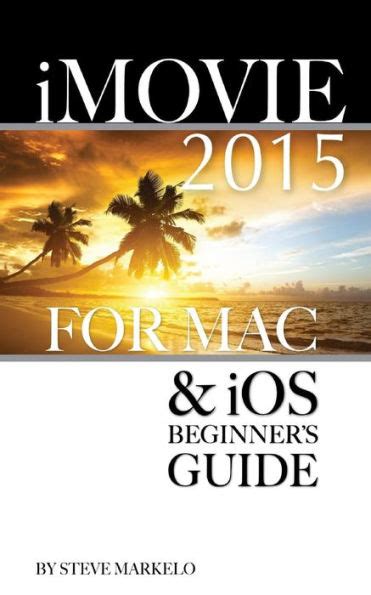
In this section, we will explore the essential steps and concepts you need to know to begin your video creation journey on iOS devices using the powerful iMovie app. Whether you are new to video editing or have previous experience on other platforms, this guide aims to provide you with a solid foundation to unleash your creativity and tell captivating stories through videos.
To start your video creation process, you will need to have a basic understanding of the core features and functionalities offered by iMovie. In the table below, we have highlighted some key terms and their corresponding explanations that you should familiarize yourself with:
| Term | Explanation |
|---|---|
| Timeline | The visual representation of your video's sequence, where you arrange and edit your clips, audio, and effects. |
| Clip | A portion of video footage or an image that you import into iMovie to include in your final video. |
| Transitions | Effects applied to smoothly blend different clips or images together, creating a seamless flow. |
| Titles | Text overlays that provide contextual information or introduce different sections of your video. |
| Audio | The sound accompanying your video, including background music, voiceovers, and other audio effects. |
Now that you have familiarized yourself with these terms, it's time to delve into the step-by-step process of creating your first video using iMovie. We will walk you through the essential tasks, such as importing and organizing your media, arranging your clips, applying transitions, adding titles, and enhancing your video with audio. By the end of this guide, you will have the necessary knowledge to confidently create your own videos using iMovie on your iOS device.
Basic Techniques for Editing Videos Using iMovie
In this section, we will explore some fundamental editing techniques that can be employed while using iMovie on your iOS devices. These techniques will enable you to enhance and modify your videos without the need for complex equipment or advanced editing skills.
- Trimming: One of the basic editing techniques in iMovie is trimming, which allows you to remove unwanted portions from your video. You can shorten the length of a clip or eliminate unnecessary parts to enhance the flow and focus of your video.
- Splitting: Splitting is a useful technique to divide a clip into multiple segments. This technique can be handy when you want to rearrange or remove specific parts of your video. By splitting a clip, you can easily reposition or delete sections as per your editing requirements.
- Adding Transitions: Transitions are a creative way to smoothen the flow between different video clips. iMovie offers an array of transition options, such as fade, dissolve, and slide. You can experiment with these transitions to add aesthetic appeal and give your video a polished and professional look.
- Applying Filters: Filters allow you to alter the visual appearance of your videos by adjusting color levels, saturation, and brightness. iMovie provides a range of preset filters that you can apply to enhance the mood and atmosphere of your footage.
- Inserting Text: Adding text to your video can be an effective way to provide context, introduce scenes, or display captions. iMovie offers various text options, including different fonts, sizes, and styles. You can experiment with text overlays to make your video more engaging and informative.
By mastering these basic editing techniques in iMovie, you can elevate the quality of your videos and create engaging content with ease. Through trimming, splitting, transitions, filters, and text inserts, you can transform raw footage into a polished and professional-looking video that captivates your audience.
Advanced Features and Tips for Creating Professional Videos on iMovie
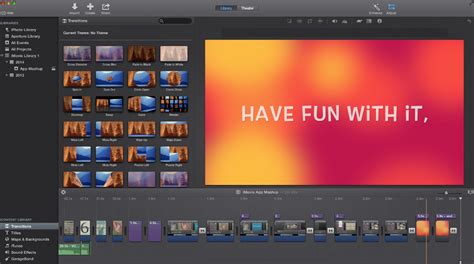
When it comes to enhancing the quality of your videos and taking them to the next level, iMovie offers a range of advanced features and handy tips that can help you create professional-looking videos on your iOS device.
1. Utilize Transitions: Adding seamless transitions between different clips can make your video flow smoothly and enhance its visual appeal. Experiment with various transition options such as fades, slides, and wipes to effectively connect your scenes.
2. Apply Filters and Effects: iMovie provides a selection of filters and effects to enhance the overall look of your video. Whether you want to give it a vintage vibe or make it more vibrant, apply filters and effects to add a touch of creativity to your footage.
3. Utilize Text and Titles: Adding text and titles can provide essential context, identify speakers, or highlight important information. Utilize iMovie's text and title tools to customize fonts, sizes, and colors, ensuring that your video's text is visually appealing and easy to read.
4. Incorporate Background Music: An immersive soundtrack can greatly enhance the emotional impact of your videos. iMovie offers a collection of royalty-free soundtracks and the ability to import your own music. Experiment with different music choices to find the perfect accompaniment for your video.
5. Use Green Screen Effects: iMovie's green screen feature allows you to replace the background of your video with any image or video clip of your choice. This advanced technique opens up countless creative possibilities, enabling you to transport your subjects to different locations or create unique visual effects.
6. Edit Audio: Good audio quality is crucial for professional videos. iMovie offers tools to adjust audio levels, remove background noise, and enhance overall sound quality. Take advantage of these features to ensure that your video's audio is clear and balanced.
7. Customize Video Speed: Altering the speed of your video clips can add dramatic effects or help you emphasize certain actions. iMovie allows you to speed up or slow down sections of your footage, enabling you to create captivating and engaging visuals.
With these advanced features and tips, iMovie empowers you to create professional videos on your iOS device. Explore and experiment with the various tools and options available, allowing your creativity to flourish and your videos to stand out.
FAQ
What is iMovie and how can it be used for video creation on iOS devices?
iMovie is a popular video editing software application developed by Apple. It allows users to create and edit videos on iOS devices such as iPhones and iPads. With iMovie, users can import videos, photos, and audio files, arrange them in a timeline, add transitions and effects, and then share the final video on social media platforms or save it to their device.
Can I use iMovie on my iPhone or iPad to create professional-looking videos?
Yes, iMovie is a powerful tool that offers a range of features to create professional-looking videos. You can use various video editing tools like cutting, trimming, and merging clips, applying filters and effects, adjusting saturation, brightness, and contrast, adding titles and captions, and even incorporating background music. With these features, you can achieve high-quality video production using iMovie.
Is iMovie suitable for beginners who have no prior experience in video editing?
Yes, iMovie is widely regarded as a user-friendly video editing software, making it suitable for beginners with no prior experience. It offers a simple and intuitive interface, which allows users to easily navigate through the different tools and features. Additionally, there are also tutorial videos and guides available online that can help beginners get started with iMovie.
What are the export options available in iMovie for iOS devices?
iMovie provides several export options for iOS devices. Users can directly share their videos to social media platforms such as YouTube, Facebook, and Vimeo, or they can save the video to their device's camera roll. Additionally, iMovie also allows users to export their videos in different resolutions, including HD, 4K, and even custom resolutions, giving them flexibility in choosing the desired output format.
Can I use iMovie on multiple iOS devices and seamlessly work on the same project?
Yes, iMovie comes with iCloud integration, which allows users to work on the same project seamlessly across multiple iOS devices. As long as you are signed in with the same iCloud account, your iMovie projects will be automatically synced across your devices. This means you can start editing a video on your iPhone and continue where you left off on your iPad without any hassle.




