In today's digital age, staying connected has become more essential than ever. Whether you're a tech enthusiast or simply someone who relies on their devices for work and daily tasks, knowing how to seamlessly connect your iPad to a smartphone can greatly enhance your productivity and convenience.
Linking these two devices allows for seamless data transfer, efficient multitasking, and an enhanced user experience. By establishing a connection between your iPad and smartphone, you can effortlessly share files, messages, and even phone calls. The possibilities are endless, and the convenience is unparalleled.
This step-by-step guide will provide you with detailed instructions on how to establish a seamless connection between your iPad and smartphone. With clear and concise directions, even those unfamiliar with technology will be able to effortlessly navigate the pairing process. So, whether you're looking to sync your contacts, transfer important documents, or simply streamline your daily routine, this guide has got you covered.
Connecting your iPad with your Phone: A Step-by-Step Tutorial
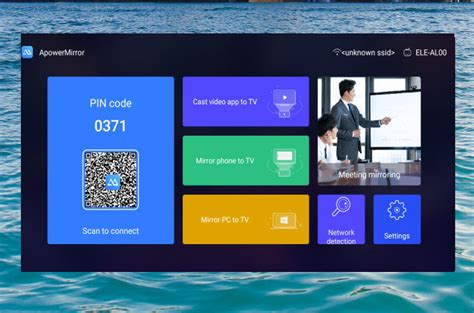
In this section, we will explore the process of establishing a connection between your iPad and phone, enabling seamless communication and synchronization between the two devices. Discover the steps required to link your tablet and mobile device effortlessly.
Step 1: Prepare your devices
Before initiating the connectivity process, ensure that both your iPad and phone are fully charged and in close proximity to each other. Additionally, make sure that both devices are connected to a stable Wi-Fi network or have a reliable cellular network signal.
Step 2: Access the settings
On your iPad, navigate to the "Settings" app by tapping on its icon, typically found on the home screen. Look for the gear-shaped symbol with the word "Settings" written below it.
Step 3: Locate and select the "Bluetooth" option
Among the various settings available, locate and tap on the option labeled "Bluetooth." The Bluetooth settings menu will now appear, displaying a list of available devices for pairing.
Step 4: Enable Bluetooth
In the Bluetooth settings menu, ensure that the toggle switch next to "Bluetooth" is in the "On" position. This action activates the Bluetooth functionality on your iPad, allowing it to search for nearby devices for connection.
Step 5: Activate Bluetooth on your phone
On your phone, access the settings menu in a similar manner as demonstrated in Step 2. Locate the "Bluetooth" option and enable it by ensuring the toggle switch is in the "On" position.
Step 6: Pair the devices
Once Bluetooth is activated on both your iPad and phone, the search for available devices will commence. Wait for the list of nearby devices to appear on the screen of your iPad.
Step 7: Select your phone from the list
Scroll through the list of available devices on your iPad until you find the name of your phone. Tap on the name to select it and initiate the pairing process.
Step 8: Complete the pairing process
Now that the devices have been connected, you may be prompted to enter a verification code or authenticate the pairing via a prompt on your phone. Follow the on-screen instructions to complete the connection.
Step 9: Ensure successful pairing
After completing the pairing process, check both your iPad and phone for a confirmation message or notification confirming the successful connection between the two devices.
By following these steps, you can easily establish a seamless connection between your iPad and phone, enabling convenient data sharing, synchronization, and enhanced accessibility across both devices.
Ensuring Compatibility
Before attempting to establish a connection between your iPad and phone, it is important to ensure that the two devices are compatible with each other. Compatibility refers to the ability of the devices to work together effectively and seamlessly, without any technical or functional issues.
One crucial aspect to consider is the compatibility of the operating systems. Both the iPad and phone should be running compatible operating systems to establish a successful connection. It is recommended to check the supported operating systems of both devices and ensure they are up-to-date.
In addition, it is essential to verify the compatibility of the connection methods available on both devices. Different iPad and phone models may support various connection options such as Wi-Fi, Bluetooth, or USB. It is crucial to confirm that the chosen connection method is supported by both devices to establish a reliable and stable connection.
Furthermore, checking the compatibility of the required cables and adapters is essential. Certain connection methods may require specific cables or adapters to establish a physical connection between the iPad and phone. Ensuring that the necessary cables and adapters are compatible with both devices will prevent any connectivity issues.
Lastly, considering the compatibility of the applications or software used for establishing the connection is vital. Some applications may only be available for specific operating systems or require specific versions to function correctly. Verifying that the chosen applications or software are compatible with both the iPad and phone will ensure a smooth and hassle-free connection setup.
In conclusion, ensuring compatibility between your iPad and phone is crucial for a successful connection. This involves checking the compatibility of operating systems, connection methods, cables and adapters, as well as the compatibility of applications or software used. By verifying these factors, you can establish a reliable and efficient connection between your iPad and phone.
Activating Bluetooth and Wi-Fi
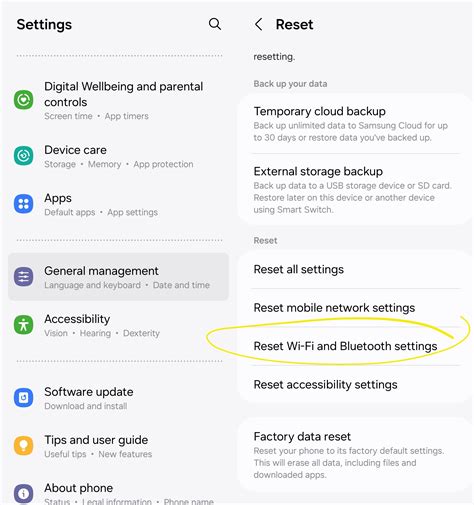
In this section, we will discuss the process of enabling the wireless communication features on your iPad and phone. By activating Bluetooth and Wi-Fi, you can establish a connection between the two devices, allowing seamless data transfer and device synchronization.
To begin, you need to locate and access the settings menu on both your iPad and phone. Look for the settings icon, which is usually represented by a gear or cogwheel symbol. Once you have located the settings menu, tap on it to enter the settings interface.
Within the settings menu, navigate to the section that controls the wireless communication settings. On most devices, this section is labeled "Wireless" or "Connections." Once you find the appropriate section, tap on it to access the wireless settings.
Within the wireless settings, you will find options to enable both Bluetooth and Wi-Fi. Toggle the switches or buttons associated with Bluetooth and Wi-Fi to the "On" position. This action will activate both features and make your devices discoverable to each other.
For Bluetooth connectivity, make sure that both devices are undetectable by other nearby Bluetooth devices if you want to ensure a secure connection. You can do this by navigating to the Bluetooth settings on your iPad and phone and disabling the "Discoverable" or "Visible" mode.
In the case of Wi-Fi, you will need to select your preferred Wi-Fi network from the available options. If you are connecting your iPad and phone for the first time, make sure that they are connected to the same Wi-Fi network to establish a connection successfully.
It is important to note that Bluetooth and Wi-Fi may have different settings and processes on various iPad and phone models. Therefore, it is recommended to consult the user manual or online resources specific to your devices for accurate instructions on activating and using these features.
Pairing your Devices
In this section, we will explore the process of connecting your iPad with your phone through a series of simple steps. By pairing these two devices, you will be able to seamlessly transfer data and share resources between them, enhancing your overall digital experience.
To begin, ensure that both devices are within close proximity and have their Bluetooth settings enabled. Bluetooth is a wireless technology that allows devices to communicate and share information over short distances.
- Access the settings menu on your iPad, which can typically be found by tapping on the "Settings" icon located on the home screen.
- Within the settings menu, locate the "Bluetooth" option and tap on it to open the Bluetooth settings.
- On your phone, navigate to the settings menu using a similar process as on your iPad.
- Find the "Bluetooth" option and tap on it to access the Bluetooth settings.
- Once you have both Bluetooth settings menus open, your devices will begin scanning for nearby Bluetooth devices.
- On your iPad, you should see a list of available devices. Look for the name of your phone in this list and tap on it to initiate the pairing process.
- A confirmation prompt may appear on both devices, asking you to confirm the pairing. Follow the on-screen instructions to complete the pairing process.
- After successful pairing, a notification or indicator will appear on both devices indicating that they are connected.
Once the devices are paired, you can take advantage of various features such as file sharing, internet tethering, and controlling your phone's functions from your iPad. Remember to keep both devices' Bluetooth settings turned on whenever you want them to connect automatically in the future.
By following these straightforward steps, you can easily pair your iPad with your phone, unlocking a range of possibilities for seamless device integration and data sharing.
iPad Air 5 (2022): How to Setup (step by step)
iPad Air 5 (2022): How to Setup (step by step) by WorldofTech 83,341 views 2 years ago 5 minutes, 54 seconds
New to iPad 2022: Full Tutorial
New to iPad 2022: Full Tutorial by Tech Talk America 174,149 views 1 year ago 23 minutes
FAQ
Can I connect my iPad to my phone?
Yes, you can connect your iPad to your phone. Here's a step-by-step guide on how to do it.
What do I need to connect my iPad with my phone?
To connect your iPad with your phone, you need a stable internet connection, both devices should be on the same Wi-Fi network, and you also need to make sure they are running on compatible operating systems.
Is it possible to connect an Android phone to an iPad?
No, it is not possible to directly connect an Android phone to an iPad. The devices use different operating systems and have different connectivity options. However, there are alternative methods like using third-party apps or services to transfer files or share content between the two devices.
What can I do once my iPad is connected to my phone?
Once your iPad is connected to your phone, you can enjoy various benefits. You can use your phone's internet connection on your iPad, send and receive text messages and phone calls, sync data between the devices, and even share files, photos, and videos seamlessly.




