Have you ever wondered how to maintain your digital footprint as covert as possible? In an era where our every move is being tracked and recorded, it is essential to safeguard our online privacy. One area that often reveals more about us than we realize is our search history. Whether you are using a tablet, smartphone, or computer, understanding how to clear your search history is crucial in maintaining your anonymity.
Imagine a scenario where someone gains access to your device and discovers your search history. What kind of impression would it leave? How would it impact your personal and professional reputation? The consequences could be severe. That is why it is essential to learn the art of erasing your search history effectively, leaving behind no traces of your online presence.
In this guide, we will focus specifically on the process of eliminating search history on your iPad. The iPad, known for its sleek design and user-friendly interface, offers several methods to clear your search history discreetly. Whether you are looking to ensure your online shopping habits are kept confidential or want to prevent others from viewing your browsing patterns, the following techniques will help you achieve maximum privacy on your iPad.
Removing Your Recent Internet Browsing Activity from Your Apple Device
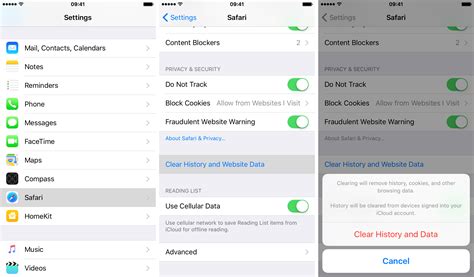
If you are concerned about maintaining your privacy and keeping your online activities discreet, it is essential to periodically clear the traces of your browsing history on your iPad. By doing so, you can prevent others from accessing personal information and ensure that your search habits remain confidential. Here are some effective methods to remove your recent internet browsing activity from your Apple device:
- Accessing the Safari Settings
- Clearing Cookies and Data
- Resetting Your Advertising Identifier
- Disabling Frequently Visited Sites
- Enabling Private Browsing Mode
To begin the process of deleting your search history, you can start by opening the Safari browser on your iPad and navigating to the settings menu. Within the settings, you will find various options that allow you to manage your browsing data.
Within the Safari settings, you can choose to clear your cookies and browsing data. Cookies are small files that websites store on your device to remember certain information. By removing them, you not only eliminate your search history but also ensure a more efficient browsing experience.
Your iPad utilizes an advertising identifier that allows companies to track and personalize advertisements based on your interests and activities. To protect your privacy, you can reset this identifier, effectively erasing any previous browsing data that may have been associated with it.
If you frequently visit certain websites and do not want them to appear as suggestions when typing in the search bar, you can disable the "Frequently Visited Sites" feature. By doing so, you eliminate the risk of accidentally revealing your browsing habits to others who may have access to your device.
To ensure maximum privacy during your browsing sessions, you can activate the Private Browsing mode on your iPad. This feature prevents Safari from saving your search history, cookies, and autofill information.
By following these simple steps, you can easily clear your recent internet browsing activity and safeguard your privacy on your iPad. Remember to periodically repeat this process to maintain a clean browsing history and protect your personal information from prying eyes.
Understanding the Significance of Clearing Browsing Records
In this section, we will explore the importance of regularly clearing the records of your online activities without specifically referring to searching, cleaning, history, or iPad. The insights provided will shed light on the reasons why clearing browsing data should not be neglected.
Enhancing Privacy: Keeping your online activities private is crucial in today's digital age. By regularly clearing your online records, you are effectively safeguarding your personal information from prying eyes, protecting yourself from potential security threats, and reducing the chances of identity theft.
Preventing Targeted Advertising: Online platforms and websites collect data on your browsing behavior to personalize the advertisements you encounter. However, by clearing your browsing records, you can avoid being inundated with targeted ads and maintain a more neutral and unbiased online experience.
Maintaining Device Performance: Accumulated browsing data can take up valuable storage space and potentially slow down the overall performance of your device. By regularly clearing your browsing records, you can free up storage and ensure your device operates smoothly and efficiently.
Preserving Internet Speed: Browsing history and cached files can impact your internet speed, especially if you have a slow connection. Clearing these records regularly ensures that your browser fetches the most up-to-date information from websites, resulting in a faster and more seamless browsing experience.
Protecting Personal and Professional Reputation: The things you search for online, the websites you visit, and your online activities can leave digital footprints. By clearing your browsing records, you minimize the chances of sensitive or potentially embarrassing information being discovered by others, thereby safeguarding your personal and professional reputation.
In summary, clearing browsing records is a fundamental practice to promote privacy, prevent targeted advertising, maintain device performance, preserve internet speed, and protect personal and professional reputation. While the focus of this guide is not specific to searching, cleaning, history, or iPad, understanding the significance of clearing browsing data is essential for anyone concerned with their online privacy and overall digital well-being.
Accessing your Browsing Activity on your Apple Device
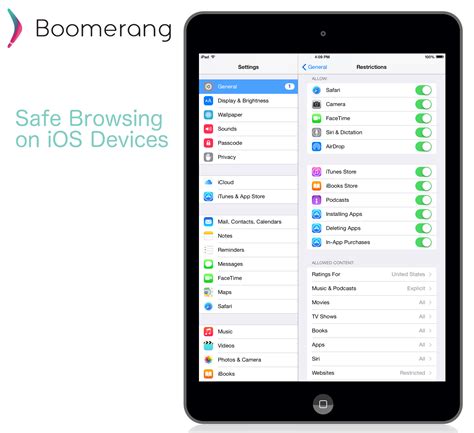
Discovering ways to view previously searched content on your Apple tablet can be beneficial for various reasons. By finding alternative methods to review past online activities, users can gain insight into their browsing patterns and revisit previous searches for reference or nostalgia. Here are a few uncomplicated techniques that can help you access your browsing history on your Apple device.
- Using the Safari Browser: Safari, the default web browser on Apple devices, offers a simple way to access your browsing history. Open Safari and tap the "Bookmarks" icon located at the bottom of the screen. From there, select the "History" tab, which will display a chronological list of web pages you have recently visited.
- Utilizing Spotlight Search: Another efficient method to access your browsing history is through the Spotlight Search feature. Swipe down on your iPad's home screen to open the search bar, then type in keywords or website names related to your past searches. As you type, Spotlight Search will display suggestions based on your search history, making it convenient to locate specific websites or pages.
- Exploring iCloud Tabs: If you use multiple Apple devices connected to the same iCloud account, you can access your browsing history across these devices through iCloud Tabs. Launch Safari on your iPad and tap the "Tabs" icon at the bottom-right corner of the screen. From there, swipe downwards on the screen to reveal the entire list of open tabs, including those from other devices. This way, you can seamlessly pick up where you left off in your browsing session.
By utilizing these methods, you can easily access your browsing history on your iPad, enabling you to revisit past searches and websites effortlessly. Whether you're researching for a project, retracing your steps, or simply being curious, having access to this information can prove to be invaluable.
Clearing Individual Search Entries on Apple's Tablet
In this section, we will explore a simple and effective method to remove specific search entries from your device's browsing history. By following the steps outlined below, you can maintain your privacy and ensure that unwanted search suggestions won't appear when using your tablet.
Step 1: Open the web browser app on your iPad, the application that allows you to freely browse the internet and access various websites. |
Step 2: Locate the search bar at the top of the browser interface. This bar is where you typically enter your search queries to retrieve relevant information. |
Step 3: Tap on the search bar to reveal a list of recent search suggestions that have been saved in the browser's history. |
Step 4: Scroll through the list of search entries and identify the specific search suggestion that you want to remove from your history. |
Step 5: Slide your finger from right to left across the search entry that you wish to delete. This action will reveal a "Delete" button next to the suggestion. |
Step 6: Tap on the "Delete" button to remove the individual search entry from your browsing history. The suggestion will no longer appear when typing in the search bar. |
By following the straightforward steps provided above, you can easily clear individual search suggestions from your iPad's browser history, ensuring a cleaner and more personalized browsing experience.
Erasing Your Entire Browsing Past on Your Tablet
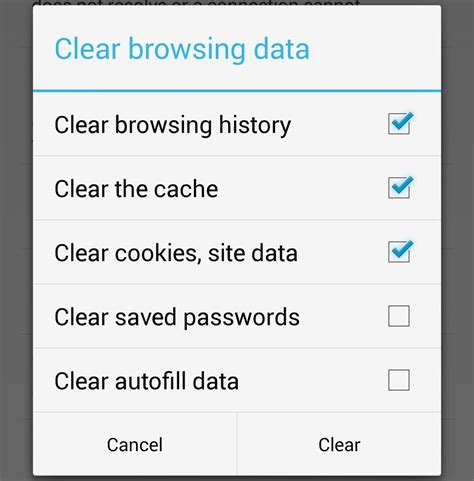
When it comes to wiping away the entirety of your digital footprint on your portable device, rest assured that it's a simple task that can be easily accomplished. By following a few straightforward steps, you will be able to clear all traces of your past internet searches from your tablet's memory.
Step 1: | Access the settings menu on your device by tapping on the gear icon that represents the device's configuration options. |
Step 2: | Within the settings menu, navigate to the section labeled "Privacy" or a similar alternative that pertains to controlling your device's data privacy settings. |
Step 3: | Under the privacy settings, locate the option that refers to managing your browsing history or related data. It may be named differently depending on your tablet's operating system. |
Step 4: | Once you have found the appropriate setting, tap on it to access the browsing history management interface. |
Step 5: | Within the browsing history management interface, you will find an option to delete all your browsing data. Tap on this option to proceed with erasing your entire search history. |
Step 6: | A confirmation prompt may appear asking you to confirm your decision to delete all browsing data. Confirm, and the process will begin immediately. |
Step 7: | After a short period of time, depending on the amount of data to be deleted, your tablet's search history will be completely eliminated, leaving no traces of past searches. |
Following these instructions will ensure that your tablet is free from any record of your browsing activity, giving you the peace of mind of knowing that your internet search history is thoroughly and securely deleted.
Controlling Your Browsing Background on Your Apple Tablet
When it comes to managing your recent Internet activities on your trusty Apple device, there are specific settings you can adjust to maintain privacy and keep your browsing history under control. By modifying these settings and taking proactive steps, you can ensure a more personalized and secure browsing experience on your device.
- Explore the Privacy Options: Take advantage of the privacy features available on your device to customize your browsing history settings. Find the corresponding options in your device's settings menu and adjust them according to your preferences.
- Clearing the Digital Tracks: Regularly clear your device's cache, cookies, or temporary files. This not only keeps your browsing history tidy but also helps in optimizing the performance of your device. Search for the appropriate settings, usually located within the Safari or web browser options, and follow the instructions to clear these digital tracks.
- Automating History Deletion: Enable the automatic deletion of your browsing history to ensure it doesn't accumulate over time. Schedule your device to clear its history periodically or whenever you close the browser application. This way, you can maintain a clean browsing slate without manual intervention.
- Utilize Private Browsing Mode: Use the built-in private browsing mode on your device to prevent the storage of your browsing history, cookies, and other temporary data. This mode allows you to browse the web in a more discreet manner, safeguarding your privacy and preventing the accumulation of history.
- Search Engine Preferences: Adjust your preferred search engine settings to enhance your browsing privacy. You may opt for search engines that prioritize user privacy and do not track your search history for personalized advertisements. Look for search engine settings within your browser's options and select the one that aligns with your privacy needs.
By taking charge of your browsing history settings and utilizing the available options, you can effectively manage and maintain your digital footprint on your Apple tablet. Implement these tips to enjoy a more secure and personalized browsing experience that suits your preferences.
Protecting Your Browsing Privacy with Incognito Mode
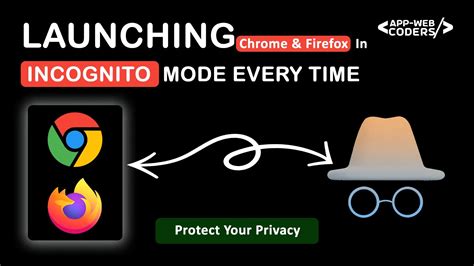
In this section, we will explore the concept of utilizing the private browsing feature on your device to safeguard your internet activities. By taking advantage of the inbuilt functions that allow for discreet web browsing, you can prevent the accumulation of identifiable search history and maintain a higher level of online anonymity.
Private browsing, also known as incognito mode, shields your digital footprint by automatically deleting your browsing history, cookies, and temporary files upon exiting the session. It enables you to surf the internet without leaving traces of your online activities on your device, offering you enhanced privacy and security during your web exploration.
- Activate Private Browsing: In order to enable this feature, you can typically find the option to activate incognito mode in the settings or preferences section of your preferred internet browser. Once accessed, simply toggle the switch to activate private browsing.
- Untraceable Search: While using your browser in incognito mode, any searches or websites you visit will not be recorded in your browsing history. This ensures that anyone with access to your device will not be able to see or track the sites you have visited.
- Avoid Autofill: Another advantage of private browsing is the prevention of autofill features. By not saving cookies or temporary files, your personal information or login credentials will not be automatically filled in, reducing the risk of unwanted information disclosure.
- Session Isolation: When using private browsing, each session is isolated from others, meaning any websites or services you log into during one incognito session will not carry over to subsequent sessions. This provides an extra layer of protection against cross-session tracking.
- No Saved Download History: Private browsing also ensures that any files you download are not saved to your device's regular download history. This helps maintain privacy by eliminating a visible record of your downloaded files.
By utilizing private browsing or incognito mode, you can actively take control of your browsing privacy and prevent the accumulation of search history on your iPad. It is important to note, however, that while this feature provides a higher level of anonymity on your device, it does not make you completely invisible online. Other parties, such as your internet service provider or the websites you visit, may still be able to track your activities. Therefore, it is always advisable to combine private browsing with other privacy-enhancing measures to ensure comprehensive protection.
Removing Recent Activity from Specific Applications on your Apple Tablet
In today's digital age, it has become increasingly important to maintain our privacy and ensure our personal information remains secure. One area where this is especially applicable is our search history within various applications on our beloved Apple tablets. While it's important to clear this search history regularly, understanding how to remove recent activity from specific applications can provide an added layer of control over our digital footprint.
When it comes to cleansing our search history, there are numerous apps we use on our iPads that accumulate data about our browsing activity. These apps can range from web browsers, social media platforms, shopping applications, or even productivity tools. Regardless of the type of app, the procedure for clearing search history is often similar, yet specific to each individual application.
Method 1: Clearing Search History in the App Settings
One common way to clear your search history is by accessing the app's settings directly. This can usually be done by tapping on the app's icon and navigating to the settings or preferences section. Once there, the app's settings menu should provide an option to clear search history or browsing data. This method allows you to remove all saved searches and start fresh.
Method 2: Clearing Search History within App's Browsing Options
Another effective method is to access the browsing options within the specific application. In many cases, the browsing options can be accessed through the app's main menu or toolbar. Once in the browsing options, look for a section specifically dedicated to clearing search history. By selecting this option, you can quickly remove the recent activity tied to that particular app.
It is important to note that the terminologies and steps mentioned above may slightly vary depending on the specific application you are using. However, the overall concept of accessing the app's settings or browsing options to clear search history remains consistent across various apps.
By taking the time to regularly clear search history from specific applications on your iPad, you can ensure that your digital activities remain private and your personal information is protected. Implementing these methods will help you maintain control over your digital footprint and enhance your overall online privacy.
Additional Tips to Maintain your Privacy while Browsing on Your Device
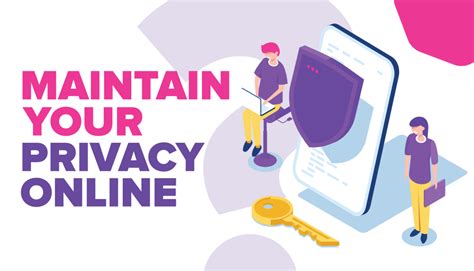
In today's digital age, it is important to be proactive in safeguarding your online privacy. Alongside clearing your browsing history on your iPad, there are additional measures you can take to ensure your search activities remain private. By following these tips, you can enhance your online security and protect your personal information from unauthorized access.
- Use Private Browsing Mode: Most modern web browsers, including Safari on your iPad, offer a private browsing mode. Enabling this mode prevents the browser from storing your search activity, cookies, and temporary files. It's an excellent way to browse the internet without leaving traces of your online activities.
- Manage Privacy Settings: Take the time to review and customize the privacy settings on your iPad. In the device settings, explore options related to location services, app permissions, and advertising tracking. Adjusting these settings according to your preferences can contribute to a higher level of privacy.
- Clear Cookies and Cache: In addition to clearing your search history, regularly clear cookies and cache from your browser. These files can contain information about your browsing habits and can be used to track your online activities. By clearing them, you can mitigate the risk of unauthorized access to your data.
- Utilize Virtual Private Networks (VPNs): Consider using a VPN service when browsing the internet on your iPad. A VPN encrypts your internet connection, making it difficult for others to intercept and monitor your online activities. It also masks your IP address, further enhancing your privacy and security.
- Be Mindful of Third-Party Apps: Evaluate the permissions and access requested by third-party apps on your iPad. Some apps may collect and share your search data, compromising your privacy. Limit the number of apps with unnecessary access and regularly review their permissions.
- Keep Your Device Updated: It is crucial to keep your iPad's operating system and apps up to date. Software updates often include security patches that address vulnerabilities. By staying current with updates, you can benefit from enhanced privacy features and protect yourself from emerging threats.
By combining these additional tips with clearing your search history, you can maintain a higher level of privacy on your iPad. Remember, taking proactive measures to protect your personal information is essential in today's interconnected world.
[MOVIES] [/MOVIES] [/MOVIES_ENABLED]FAQ
Can I delete my search history on iPad?
Yes, you can delete your search history on iPad. There are several methods you can use to accomplish this.
What are the different methods to delete search history on iPad?
There are different methods you can use to delete your search history on iPad. One way is to go to the Settings app, tap on Safari, and then select "Clear History and Website Data". Another way is to open the Safari app, tap on the bookmarks icon, and then select "History". From there, you can swipe left on individual search entries and tap the "Delete" button to remove them. Additionally, you can use private browsing mode to prevent your search history from being saved in the first place.
Will deleting my search history on iPad affect my browsing experience?
No, deleting your search history on iPad will not affect your browsing experience. It will only remove the record of your past searches and websites visited. Your iPad will still function the same way and you can continue browsing the internet as usual.




