Thinking of parting ways with your beloved tablet? Before you hand over your iPad to its next owner, it's essential to ensure that it's in pristine condition. A thorough cleaning not only helps retain its value but also leaves a positive impression on potential buyers. In this article, we'll walk you through a step-by-step process on how to effectively clean your iPad to sell it without a hitch.
First and foremost, it's important to gather the necessary tools for the cleaning process. Having a microfiber cloth on hand is crucial as it delicately removes any fingerprint smudges and dust particles from the screen and casing. Additionally, a non-abrasive cleaning solution, specifically designed for electronic devices, will aid in effectively removing dirt and grime without causing any damage.
When cleaning your iPad, pay extra attention to its sensitive areas, such as the charging port, speakers, and buttons. Utilize a soft bristle brush or a toothpick wrapped in a cotton pad to gently clean these areas. Avoid using excessive force to prevent any accidental damages.
Preparing Your iPad for Sale: Cleaning Tips and Tricks
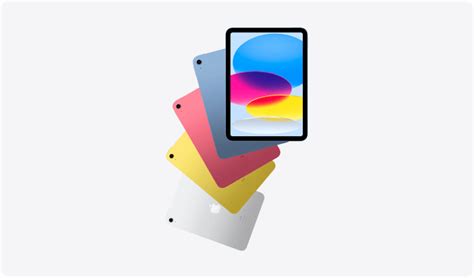
Getting your device ready to sell involves more than just wiping it down. Here are some valuable tips and tricks to ensure your iPad is in pristine condition for potential buyers.
1. Polishing Your Device
First impressions matter, so start by giving your iPad a thorough cleaning. Use a soft microfiber cloth to remove fingerprints, dirt, and smudges from the screen and the back of the device. Be sure to clean the edges and corners as well.
2. Taking Care of Ports and Buttons
To ensure all functionalities are in working order, gently clean the ports and buttons. Use a small brush or a cotton swab slightly dampened with rubbing alcohol to remove any debris or buildup. Take extra care when cleaning the charging port and the headphone jack.
3. Removing Stickers and Residue
If your iPad has any stickers or adhesive residue, it's essential to remove them before selling. Peel off the stickers carefully and use a mild adhesive remover, such as rubbing alcohol or vinegar, to get rid of any sticky residue. Be cautious not to damage the device's surface.
4. Sanitizing the Device
Keeping hygiene in mind, sanitize the iPad thoroughly. Use a disinfectant wipe or a mixture of water and isopropyl alcohol to clean the entire surface. Pay attention to areas that frequently come in contact with skin, like the screen, buttons, and back of the device.
5. Restoring Factory Settings
To protect your data and privacy, it's crucial to reset your iPad to its factory settings before selling. This will erase all personal information, accounts, and apps from the device. Go to the Settings app on your iPad, select "General," then "Reset," and finally tap on "Erase All Content and Settings."
6. Packaging and Presentation
Lastly, present your iPad in an appealing way to attract potential buyers. Place the device in its original packaging if available or use a clean and protective case. Include any accessories you are selling with the iPad, such as charging cables or styluses. This attention to detail will enhance the overall value of your device.
By following these comprehensive cleaning tips and tricks, you can ensure that your iPad is not only visually appealing but also in excellent working condition for its new owner.
Importance of Performing a Thorough Cleanse before Selling Your Apple Tablet
When it comes to parting ways with your cherished Apple tablet, there are a few important tasks to check off your list to ensure a successful and profitable sale. One crucial step that should not be overlooked is thoroughly cleaning your iPad before selling it to its next owner. Performing a meticulous cleanse not only improves the aesthetic appeal of your device but also safeguards the privacy and security of your personal information. In addition, a well-maintained iPad can fetch a higher selling price and attract more potential buyers.
Selling a pre-owned electronic device, like an iPad, demands attention to detail and a comprehensive cleaning process to leave a lasting positive impression on prospective buyers. Effective cleansing not only removes dust, smudges, and fingerprints, but also eliminates any traces of personal data that may still be stored within the device. Protecting your privacy is of utmost importance, and a thorough cleanse provides assurance that your personal information will not fall into the wrong hands.
In today's fast-paced digital world, where data breaches and identity theft are prevalent, buyers have become increasingly cautious. They want reassurance that the device they are purchasing is clean, sanitized, and safe to use. By investing time and effort in cleaning your iPad thoroughly, you are not only fulfilling the expectations of potential buyers but also increasing the likelihood of a successful sale.
| Benefits of Cleaning Your iPad before Selling: | |
| 1. Enhanced Aesthetics: | A thorough cleanse helps restore the visual appeal of your iPad, making it more visually pleasing to potential buyers. |
| 2. Improved Functionality: | Regular cleaning improves the performance and functionality of your iPad, ensuring its optimal condition. |
| 3. Safeguarding Personal Information: | Wiping your iPad clean eliminates any personal data that might be stored on the device, protecting your privacy. |
| 4. Increased Selling Price: | A clean and well-maintained iPad often commands a higher selling price, maximizing your return on investment. |
| 5. Attracting More Potential Buyers: | A pristine iPad creates a positive impression, attracting more potential buyers and increasing your chances of a successful sale. |
Step-by-Step Guide to Cleaning the Display of Your Apple Tablet
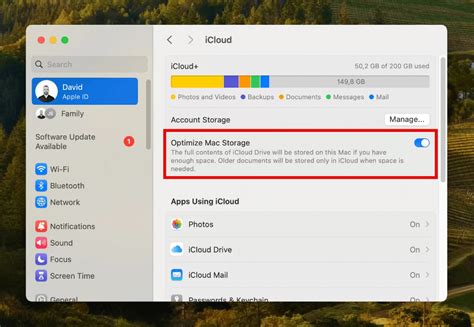
Ensuring the pristine condition of your device's screen is essential for maintaining optimal performance and maximizing its resale value. In this section, we will walk you through a comprehensive step-by-step guide on how to effectively clean your Apple tablet's display without causing any damage or scratches.
Gather Your Cleaning Materials
To begin, assemble the necessary items for the cleaning process. Prepare a microfiber cloth specifically designed for electronics, a small amount of distilled water, and a lint-free cloth or cotton swabs for harder-to-reach areas.
Power Off and Disconnect
Prior to starting the cleaning procedure, turn off your iPad completely and disconnect any accessories or cables attached to it. This ensures safety and prevents any accidental damage during the cleaning process.
Lightly Dust the Screen
Using a dry microfiber cloth, gently wipe the screen in a circular motion to remove any loose dirt, fingerprints, or smudges. Be careful not to press too hard as excessive pressure may lead to screen damage.
Dampen the Microfiber Cloth
Moisten the microfiber cloth with a small amount of distilled water. Avoid using tap water or other cleaning solutions as they may contain chemicals that can damage the screen. The cloth should be damp, not dripping wet.
Gently Clean the Screen
Starting from the top of the display, lightly wipe the screen with the dampened microfiber cloth in gentle, horizontal motions. Gradually work your way down, covering the entire surface of the screen. Pay extra attention to areas with stubborn stains or fingerprints, giving them a slightly firmer but still gentle touch.
Clean the Edges and Corners
For hard-to-reach areas, such as corners and edges, use a lint-free cloth or a cotton swab slightly moistened with distilled water. Be cautious to only clean the areas requiring attention, as excessive moisture in these areas could potentially damage the device.
Dry the Screen Thoroughly
After cleaning, use a clean, dry microfiber cloth to completely dry the screen. Ensure there are no residual moisture or streaks left behind, as these may affect the visual clarity of the display.
Inspect the Display
Once dried, carefully inspect the screen for any remaining dirt, smudges, or streaks. If necessary, repeat the cleaning process or target specific areas that require further attention.
Reconnect and Power On
After ensuring the screen is clean and free from any blemishes, reconnect any accessories or cables and power on your iPad. Verify that the screen appears clear, vibrant, and immaculate.
Following these step-by-step instructions will help you achieve a spotless and crystal-clear display on your Apple tablet, ensuring your device looks visually appealing and functioning optimally both for personal enjoyment and future resale purposes.
Removing Dust and Debris: A Thorough Cleaning Process for Your iPad
When it comes to maintaining the optimal performance of your beloved device, it is crucial to regularly address the accumulation of dust and debris. Over time, these microscopic particles can find their way into the intricate components of your iPad, potentially affecting its functionality and overall lifespan. To ensure the longevity and efficiency of your device, it is essential to practice deep cleaning techniques that effectively eliminate dust and debris without causing any damage.
In this section, we will explore a comprehensive approach to deep cleaning your iPad, focusing on the removal of dust and debris from its various surfaces and openings. By following these steps, you can significantly enhance the performance of your device and prepare it for a smooth transition to its new owner.
Before we commence, it is important to note that the methods mentioned in this guide are specifically tailored for the cleaning process and might differ from regular maintenance tasks. We recommend having a soft microfiber cloth, compressed air canister, and a soft-bristled brush readily available before proceeding further.
The first step in deep cleaning your iPad involves gently wiping its external surfaces using a microfiber cloth. Ensure that the cloth is clean and free from any abrasive materials or substances. By doing so, you can effectively eliminate fingerprints, smudges, and other surface-level debris without causing any damage to the screen or body of your device.
Next, it is crucial to pay attention to the various openings and ports on your iPad. Using the compressed air canister, carefully direct short bursts of air into these areas, such as the charging port, headphone jack, and speaker grilles. This process helps dislodge any dust or debris that may be obstructing these openings, allowing for optimal functionality and performance.
Lastly, utilizing a soft-bristled brush, gently clean the edges and crevices of your iPad. This step ensures the removal of any residual dust or debris that may have accumulated over time. Take care to be thorough but gentle, as excessive force or rough brushing can potentially cause damage to the delicate components of your device.
By diligently following these deep cleaning techniques, you can effectively remove dust and debris from your iPad, enhancing its performance and preparing it for a seamless transition to its new owner. Remember, regular cleaning and maintenance are essential for keeping your device in optimal condition, ensuring a smooth and satisfying user experience.
Caring for Your iPad's Charging Port and Speaker System

When preparing your beloved device for its next owner, it's essential to pay attention to even the smallest details. One crucial aspect that often goes overlooked is the cleanliness of your iPad's charging port and speakers. A well-maintained charging port ensures efficient and consistent power supply, while clean speakers offer an optimal audio experience.
Cleaning the Charging Port
To begin, ensure your iPad is powered off and disconnected from any charging cables. Using a flashlight or magnifying glass, inspect the charging port for any debris. Conduct a careful examination to identify any dust, lint, or dirt that may have accumulated over time. When cleaning the charging port, it's crucial to be gentle and avoid using any sharp or metallic objects that could cause damage. Instead, opt for a soft bristle toothbrush or a clean, dry toothpick to gently remove any visible dirt or lint.
Tip: For stubborn debris, you can use a can of compressed air to blow away the particles. However, make sure to hold the can in an upright position to prevent any moisture from damaging the port.
Cleaning the Speaker System
Next, let's turn our attention to the speakers. Dust and dirt can accumulate in and around the speaker grills, affecting sound quality and overall performance. Start by using a soft, dry brush or a microfiber cloth to gently remove any visible debris from the speaker grills. Be cautious not to push any particles further into the speaker openings.
Tip: For a more thorough cleaning, you can dampen a cotton swab with a small amount of isopropyl alcohol and carefully clean the speaker grills. However, exercise caution to avoid getting moisture inside the speakers.
Maintaining the Overall Cleanliness
After cleaning the charging port and speaker system, gently wipe down the entire exterior of your iPad using a slightly damp microfiber cloth. Avoid using excessive moisture and ensure the cloth is not dripping wet. This step helps remove any fingerprints, smudges, or other marks that may have accumulated on the device.
Note: Always ensure your iPad is powered off and disconnected from any charging cables before cleaning.
By taking the time to properly clean your iPad's charging port and speaker system, you can ensure that not only will your device look pristine but will also function optimally for its new owner. Remember, attention to detail is key when preparing your iPad for its next chapter.
Sanitizing Your iPad: Maintaining a Germ-Free Device
In today's world, it is more important than ever to prioritize cleanliness and maintain hygienic practices. When it comes to our electronic devices, we often overlook the importance of keeping them germ-free. This section will provide you with essential tips and methods to effectively sanitize your iPad and ensure a safe and clean user experience.
- Regularly wipe down your iPad's surface with an alcohol-based screen cleaner. This will eliminate bacteria and viruses that may have accumulated on the touchscreen.
- Use disposable disinfecting wipes to clean the back of your iPad, paying special attention to buttons, ports, and edges where dirt and germs tend to accumulate.
- Avoid using harsh cleaning agents or abrasive materials, as they can damage the screen and affect the device's functionality.
- Consider using a microfiber cloth dampened with a gentle disinfectant solution to clean the screen and remove fingerprints, smudges, and bacteria.
- Remember to clean your iPad case or cover regularly, as it can harbor germs and bacteria. Follow the manufacturer's guidelines to ensure the proper cleaning method.
- Practice good personal hygiene by washing your hands before using your iPad. This will minimize the transfer of germs from your hands to the device.
- Avoid sharing your iPad with others, especially during times when maintaining proper hygiene is crucial. If sharing is necessary, be sure to sanitize the device thoroughly before and after use.
- Consider using a screen protector to minimize the contact between your fingers and the screen, which can help reduce the spread of germs.
- Establish a routine cleaning schedule to ensure that your iPad remains germ-free. Set reminders or incorporate it into your daily or weekly cleaning routine.
By following these simple yet effective guidelines, you can maintain a clean and germ-free iPad, providing you with a safer and more hygienic user experience.
How to Clean Your iPad's External Surfaces

When it comes to ensuring your iPad is in top-notch condition, giving attention to its external surfaces is crucial. Cleaning the exterior of your device not only enhances its overall appearance but also helps to maintain its performance. In this section, we will explore effective methods for cleaning your iPad's external surfaces, focusing on removing dirt, fingerprints, and smudges without causing any damage.
1. Gentle Cleaning Solutions:
Before you begin cleaning, it is essential to choose the right cleaning solution. Opt for mild and non-abrasive substances to prevent potential damage to your iPad. Microfiber cloths, lint-free wipes, or cotton pads slightly dampened with distilled water or isopropyl alcohol can effectively remove dirt and grime from the device's surfaces.
2. Clean in Circular Motions:
When cleaning your iPad, remember to use gentle and circular motions. Avoid applying excessive pressure to the screen or body as it can lead to scratches or even breakage. Instead, lightly swipe the cloth or wipe across the surfaces, paying attention to corners and edges where dirt tends to accumulate.
3. Focus on the Screen:
The screen of your iPad is undoubtedly one of its most important components. To clean it, use a microfiber cloth or specialized screen cleaning wipes specifically designed for electronic devices. These wipes are gentle and safe for your screen, effectively removing fingerprints, oil smudges, and dust without leaving any streaks.
4. Don't Forget the Ports:
In addition to the screen and body, it is essential to clean your iPad's ports thoroughly. Over time, dust and debris can accumulate in the charging port, headphone jack, and speaker grills, which can hinder functionality. Use a soft brush, such as a clean toothbrush or a small, dry paintbrush, to gently remove any dirt or debris from these areas.
5. Protect with a Screen Protector and Case:
To maintain the cleanliness of your iPad's external surfaces for more extended periods, consider using a screen protector and a protective case. A screen protector can prevent scratches and fingerprints, while a case can shield the device from accidental bumps, spills, and dust. Regularly clean and replace these protective accessories to ensure they continue to provide effective protection.
By following these tips, you can keep your iPad's external surfaces clean and well-maintained, enhancing its longevity and overall performance.
Caring for Your iPad's Accessories: Power Cables and Protective Cases
When it comes to maintaining the overall cleanliness and functionality of your iPad, it's important not to overlook the importance of properly cleaning and caring for your accessories. While much attention is often given to the iPad itself, neglecting the condition of your power cables and protective cases can lead to potential issues down the line. This section will provide you with essential tips and techniques to effectively clean and maintain these crucial iPad accessories.
1. Cleaning Power Cables:
Power cables are the lifeline of your iPad, delivering the necessary charging power to keep your device running smoothly. Over time, these cables can accumulate dust, dirt, and even grime, which can affect their performance. Regular cleaning is key to ensuring their longevity and optimal functionality.
Begin by disconnecting the power cable from the device and inspecting it for any visible dust or debris. Using a soft, lint-free cloth slightly dampened with water or rubbing alcohol, gently wipe down the entire length of the cable, ensuring to remove any dirt or residue. Take extra care around the connectors, as these areas can easily accumulate debris.
Allow the cable to air dry completely before plugging it back into your iPad. Avoid using heat sources such as hairdryers, as this can damage the cable. Regular maintenance like this will help prevent potential charging issues or damage to your iPad.
2. Maintaining Protective Cases:
Protective cases are essential for safeguarding your iPad against accidental drops, scratches, and other potential damages. However, over time, these cases can also accumulate dirt, fingerprints, and other unwanted marks. Regularly cleaning and maintaining your protective case will not only enhance its appearance but also prolong its lifespan.
Start by removing your iPad from the case and inspecting it for any visible dirt or smudges. Gently wipe down the entire case using a damp cloth or sponge. For stubborn stains or marks, you can use mild soapy water, but be sure to rinse off any soap residue thoroughly.
Allow the case to air dry completely before placing your iPad back into it. Additionally, it's a good practice to periodically remove and clean any accumulated debris from the case's openings, such as the charging port or speaker holes.
By regularly cleaning and maintaining your power cables and protective cases, you can ensure that your iPad accessories continue to function properly and provide optimal protection for your device.
Recommended Cleaning Products for Maintaining the Pristine Condition of Your iPad

When it comes to keeping your iPad in optimal condition, utilizing the right cleaning products is essential. By choosing the best cleaning solutions and tools that are specially designed for your iPad, you can effectively remove dirt, dust, fingerprints, and smudges without causing any damage or leaving behind residue.
In order to ensure a thorough and safe cleaning process for your iPad, it is important to select products that are specifically formulated for electronic devices. These cleaning solutions are gentle enough to use on the sensitive surfaces of your iPad, while still being effective at removing dirt and grime.
- Microfiber Cleaning Cloth: A soft and lint-free microfiber cloth is an essential tool for cleaning your iPad. It is gentle on the screen and other surfaces, while effectively lifting and trapping dirt particles.
- Screen Cleaning Solution: A specially formulated screen cleaning solution is ideal for removing fingerprints, smudges, and other stubborn marks from your iPad's screen. It is important to choose a solution that is alcohol-free and safe for use on electronic devices.
- Compressed Air Duster: Using a compressed air duster can help remove dust and debris from the crevices of your iPad, such as the speaker grills and charging port. Make sure to use short bursts of air to avoid causing damage.
- Antibacterial Wipes: To maintain a hygienic and germ-free iPad, consider using antibacterial wipes specifically designed for electronic devices. These wipes can effectively kill germs and bacteria without harming your iPad.
- Brush or Dust Blower: A soft-bristled brush or a dust blower can be used to remove dust and dirt particles from the buttons, ports, and other hard-to-reach areas of your iPad. Avoid using sharp or abrasive tools that can cause scratches or damage.
Remember to always follow the instructions provided by the manufacturer when using any cleaning products on your iPad. It is also important to avoid spraying or applying cleaning solutions directly onto your device, as this can lead to moisture damage. Instead, apply the solution onto a microfiber cloth and gently wipe your iPad's surfaces.
By investing in the right cleaning products for your iPad, you can ensure that it remains in pristine condition, improving its longevity and resale value.
Maintaining Your iPad's Cleanliness for Future Use
Keeping your electronic device in pristine condition is crucial for its long-term functionality and enjoyment. Regular maintenance and cleaning can help extend the lifespan of your iPad and ensure optimal performance. In this section, we will explore effective ways to maintain the cleanliness of your iPad for future use.
1. Protecting the Screen
Your iPad's screen is the primary interface, and it is essential to keep it clean and free from scratches. Invest in a high-quality screen protector to shield it from fingerprints, smudges, and accidental scratches. Additionally, consider using a protective case to prevent any physical damage to the screen during everyday use.
2. Cleaning the Exterior
Regularly wipe down the exterior of your iPad with a soft, lint-free cloth to remove dust, fingerprints, and smudges. Avoid using harsh cleaning agents or solvents as they can damage the device's finish. Instead, dampen the cloth with a mild cleaning solution specifically designed for electronics.
3. Cleaning the Ports and Buttons
The ports and buttons on your iPad can accumulate dirt and debris over time, which may affect their functionality. Carefully clean these areas using a small, soft-bristle brush or a cotton swab dampened with isopropyl alcohol. Be gentle while cleaning to avoid any damage to the internal components.
4. Maintaining Battery Health
The battery is a vital component of your iPad, and its longevity greatly influences the device's overall performance. To maximize battery health, avoid overcharging your iPad and try to keep it between 20% and 80% charge. Additionally, perform a full discharge and recharge cycle every few months to recalibrate the battery.
5. Organizing and Managing Apps
An organized app layout not only improves usability but also helps in maintaining your iPad's cleanliness. Regularly review and delete unused apps to free up storage space and reduce clutter. Group similar apps into folders to keep your home screen well-organized and easy to navigate.
By following these maintenance tips, you can keep your iPad clean, protected, and in optimal condition for future use. Remember, a well-maintained device not only enhances your overall experience but also retains its value if you decide to sell or upgrade your iPad in the future.
FAQ
Why should I clean my iPad before selling it?
It is important to clean your iPad before selling it to ensure a good impression on potential buyers and to protect your personal information. A clean and well-maintained device is more likely to attract buyers and fetch a higher price. Additionally, wiping your iPad clean ensures that your personal data, such as photos, messages, and accounts, are completely erased and cannot be accessed by others.
What are the recommended cleaning supplies for cleaning an iPad?
The recommended cleaning supplies for cleaning an iPad include a microfiber cloth, mild detergent, isopropyl alcohol, cotton swabs, and compressed air. The microfiber cloth should be used for gentle wiping, while a mild detergent can be used for tougher stains. Isopropyl alcohol can be used to disinfect the iPad, and cotton swabs and compressed air are useful for cleaning hard-to-reach areas such as ports and buttons.
How can I clean the screen of my iPad?
To clean the screen of your iPad, start by turning it off and unplugging it. Then, use a soft, lint-free cloth or a microfiber cloth to wipe the screen gently in a circular motion. Avoid using harsh cleaning chemicals or abrasive materials, as they can damage the screen. If there are stubborn fingerprints or smudges, slightly dampen the cloth with water or a mild cleaning solution and wipe the screen again. Finally, use a dry cloth to remove any remaining moisture.
What steps should I follow to clean the exterior of my iPad?
To clean the exterior of your iPad, begin by removing any case or cover. Wipe the surface with a soft, dry cloth to remove dust and loose debris. If there are stubborn stains or dirt, slightly dampen the cloth with a mild detergent solution and gently rub the affected areas. Take care not to let any moisture enter the ports or openings. Once cleaned, use a dry cloth to remove any remaining moisture and let the iPad air dry completely before reattaching any covers or cases.




