In today's digital age, it is essential to have the right tools that enable us to work, create, and connect seamlessly. One such tool that has revolutionized the way we use our portable devices is the ability to connect external input devices to unlock their full potential. While we often associate keyboards and mice with traditional computers, did you know that you can also integrate these peripheral devices with your iPad? In this article, we delve into the exciting world of expanding your iPad's capabilities and the endless possibilities it brings.
With the rapid advancements in technology, the iPad has evolved from being just a tablet for entertainment and casual browsing to a powerful tool for productivity and creativity. Imagine being able to effortlessly type up lengthy documents, navigate through complex spreadsheets, or edit images with precision, all from the convenience of your iPad. By connecting a compatible keyboard and mouse, you can harness the power of tactile input, enhancing your efficiency and accuracy.
However, it is important to note that not just any keyboard or mouse will suffice. The compatibility between your iPad and the external input devices is crucial for a seamless connection and optimal performance. Fortunately, many reputable manufacturers have recognized the demand for such compatibility and have developed a wide range of products specifically designed to enhance the iPad experience.
Connecting a Keyboard to an iPad

In this section, we will explore the process of linking a physical keyboard to an iPad, enhancing the typing experience and increasing productivity. By establishing a connection between the two devices, users can take advantage of the convenience and efficiency of typing on a dedicated keyboard while enjoying the flexibility of an iPad.
There are various methods available to connect a keyboard to an iPad. One option is to use a Bluetooth keyboard, which enables wireless connectivity between the two devices. By pairing the keyboard and the iPad through Bluetooth settings, users can effortlessly type on a physical keyboard without the need for any cables or wires.
Another alternative is to use a USB keyboard with an iPad. To accomplish this, an adapter called the "Apple Camera Connection Kit" is required. This adapter allows users to connect a USB keyboard to the iPad via the Lightning port. Once connected, the keyboard can be conveniently used for typing on the iPad.
Furthermore, some keyboards are specifically designed to be compatible with iPads. These keyboards often come with integrated features and dedicated buttons that are tailored for iPad usage. They can be easily connected to the iPad using Bluetooth or through the device's Smart Connector, which eliminates the need for any additional adapters.
After successfully connecting the keyboard to the iPad, users can enjoy a seamless typing experience. The physical keyboard provides a tactile feel with responsive keys, allowing for faster and more accurate typing compared to the iPad's virtual keyboard. Additionally, the larger size of the external keyboard enables a comfortable and ergonomic typing position.
In conclusion, connecting a keyboard to an iPad offers numerous benefits such as improved typing speed and accuracy, increased comfort, and enhanced productivity. Whether through Bluetooth, USB, or specialized iPad keyboards, users can easily establish a connection and enjoy the advantages of a physical keyboard while using their iPad.
Compatible Keyboards for iPad
When it comes to enhancing your typing experience on your iPad, there are various keyboards available that can be easily connected to provide you with a more efficient and convenient way of typing.
Below, we have compiled a list of compatible keyboards for your iPad, offering you a range of options to suit your individual needs and preferences:
- Bluetooth Keyboards: These wireless keyboards connect to your iPad via Bluetooth technology, allowing you to type from a comfortable distance without any cables or cords.
- Smart Connector Keyboards: Designed specifically for iPad models equipped with a smart connector, these keyboards are powered and connected directly through the iPad, eliminating the need for batteries or Bluetooth pairing.
- Folio Keyboards: With a built-in protective case, folio keyboards not only provide a typing solution but also offer protection for your iPad's screen and back, ensuring both functionality and safety.
- Compact Keyboards: If portability is a priority, compact keyboards are the perfect choice. These keyboards feature a smaller size and lightweight design, making them easy to carry and use on the go.
- Ergonomic Keyboards: For those seeking maximum comfort during long typing sessions, ergonomic keyboards offer a more natural and ergonomic typing position, reducing strain on your wrists and hands.
Each of these compatible keyboards provides unique features and advantages, allowing you to select the one that best suits your personal preferences and requirements. Whether you are a student, professional, or casual iPad user, there is a keyboard available to enhance your productivity and make typing on your iPad a breeze.
It's important to note that not all keyboards are compatible with every iPad model, so be sure to check the compatibility before making a purchase. Additionally, some keyboards may require additional setup or software installation, so it's always a good idea to read the product specifications and user reviews for a smooth and hassle-free experience.
With the right keyboard, you can significantly improve your typing efficiency and enjoy a more comfortable typing experience on your iPad. Whether you're writing emails, working on documents, or simply browsing the web, a compatible keyboard can greatly enhance your iPad usage and productivity.
Steps to Connect a Keyboard to an iPad

When it comes to enhancing your productivity on an iPad, connecting a keyboard can be a game changer. Fortunately, the process of pairing a keyboard with your iPad is straightforward and can be accomplished quickly. Here are the steps to connect a keyboard to your iPad:
| Step 1: | Make sure that your Bluetooth is enabled on both your iPad and the keyboard. This will allow them to establish a wireless connection. |
| Step 2: | Put your keyboard into pairing mode. This typically involves pressing a specific key or a combination of keys to activate the pairing process. |
| Step 3: | On your iPad, go to the "Settings" app and tap on "Bluetooth". Ensure that the toggle switch is turned on. |
| Step 4: | Wait for your iPad to detect the available Bluetooth devices. It will display a list of nearby devices. |
| Step 5: | Select your keyboard from the list of available devices. It may appear with a specific name or model number. |
| Step 6: | Follow any on-screen instructions, if prompted, to complete the pairing process. This might involve entering a passcode on your keyboard. |
| Step 7: | Once the pairing process is successful, your iPad will indicate that the keyboard is connected. You can now start using your keyboard to type on your iPad. |
By following these simple steps, you can effortlessly connect a keyboard to your iPad and unlock an improved typing experience. Whether you're writing emails, editing documents, or browsing the web, a keyboard can greatly enhance your productivity on an iPad.
Benefits of Enhancing Your iPad Experience with a Keyboard
In today's fast-paced digital world, it's important to maximize your efficiency, especially when it comes to your iPad. By accessorizing your iPad with a keyboard, you can unlock a whole new level of productivity and convenience. Let's explore the numerous benefits of using a keyboard with your iPad.
1. Increased typing speed and accuracy: When you connect a keyboard to your iPad, you gain access to a physical and tactile typing experience. This translates into faster and more accurate typing, allowing you to breeze through emails, documents, and other text-based tasks with ease.
2. Enhanced multitasking capabilities: With a keyboard connected, navigating between apps and performing multiple tasks becomes seamless. The keyboard shortcuts and hotkeys enable quick access to various commands, helping you work more efficiently and save valuable time.
3. Improved productivity on the go: By transforming your iPad into a portable workstation, a keyboard enables you to be productive wherever you are. Whether you're traveling, attending meetings, or working in a coffee shop, you can effortlessly transform your iPad into a fully functional productivity tool.
4. Comfortable and ergonomic typing: Using a keyboard with your iPad provides a more comfortable typing experience compared to typing on a touchscreen. The physical keys and layout promote better posture, reduce strain on your hands and wrists, and allow for longer typing sessions without discomfort.
5. Versatility and customization: Most keyboards designed for iPads offer additional features like adjustable backlighting, multimedia keys, and a range of connectivity options. These customization options allow you to personalize your iPad experience and tailor it to your specific needs and preferences.
6. Seamless integration with productivity apps: Many popular productivity apps, such as word processors, note-taking apps, and spreadsheet software, are designed to work seamlessly with keyboards. By adding a keyboard to your iPad, you can take full advantage of these apps' advanced features and maximize your productivity.
7. Extending the functionality of your iPad: A keyboard transforms your iPad into a versatile device that can handle a wide range of tasks. Whether you need to type longer emails, write reports, create presentations, or navigate complex spreadsheets, a keyboard empowers you to do it all with ease.
In conclusion, enhancing your iPad experience with a keyboard opens up a world of possibilities. From increased typing speed to enhanced productivity and comfort, a keyboard allows you to get the most out of your iPad and take your digital workflow to the next level.
Exploring Mouse Compatibility with Your iPad
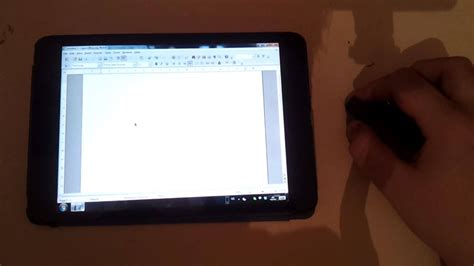
When it comes to expanding the functionality of your iPad, you might be curious about the potential of connecting a mouse to enhance your user experience. By understanding the compatibility between mice and iPads, you can explore the possibilities of utilizing a mouse to navigate through your iPad's interface.
Before delving into the details of connecting a mouse to your iPad, it is important to recognize that apple devices support a wide range of input options. Although the primary focus has been on touch inputs, recent developments have made it possible to connect a mouse to certain iPad models through various means.
One option for connecting a mouse to an iPad is through the use of Bluetooth technology. This wireless connection allows you to easily link a compatible mouse to your iPad, providing you with a more traditional input method. Another option is utilizing a mouse that connects directly to the iPad through a USB-C or Lightning port.
While the built-in accessibility features of iPads offer limited support for mice, specific accessibility settings need to be enabled to ensure a smooth user experience. Once you have connected a mouse to your iPad, you can navigate the interface, control the cursor, and interact with apps and menus using your mouse.
It is worth noting that mouse support on iPads varies depending on the model and operating system version. Apple continues to enhance and expand mouse functionality, so it is essential to stay updated with the latest software updates to access new features and improvements.
In conclusion, connecting a mouse to your iPad opens up new possibilities for navigating and interacting with your device. Understanding the compatibility options and available features will enable you to make the most out of this additional input method, enhancing your productivity and overall user experience.
Limitations of Using a Mouse with Your iPad
While the iPad offers a versatile and intuitive touchscreen interface, there are certain limitations when it comes to connecting a mouse to your device. Although the idea of using a mouse with an iPad may seem beneficial for those who prefer a more traditional input method, it is important to understand the limitations and potential challenges that may arise.
- Limited Functionality: When using a mouse with an iPad, it is essential to remember that it is not a native input method. The iPad's operating system is designed primarily for touch interactions, and therefore, mouse support is more of an accessibility feature rather than a fully integrated functionality. This means that not all apps and features may be optimized for mouse input, limiting the overall usability and functionality.
- Compatibility Restrictions: Another limitation of using a mouse with an iPad is compatibility. While some iPads now support mouse input, not all models may be compatible. It is crucial to check the specifications and requirements of your iPad model to ensure that it supports mouse connectivity. Additionally, it is important to note that third-party mice may not be compatible or may require specific software installations to function properly.
- Lack of Precision: Touchscreens are designed with precision in mind, allowing users to make precise gestures and movements. In comparison, using a mouse on an iPad may lack the same level of precision. The cursor movement and responsiveness may not be as seamless or accurate as it would be on a traditional desktop computer. This can be particularly noticeable when trying to perform tasks that require fine control or intricate movements.
- Adapting to Touchscreen Gestures: One of the key limitations of using a mouse with an iPad is the need to adapt to touchscreen gestures. While a mouse may provide a more familiar and comfortable input method for some users, certain tasks and interactions may still rely heavily on touch-based gestures. This can create a learning curve and may lead to a less seamless workflow when transitioning between mouse and touch inputs.
- Accessory Requirements: Lastly, it is worth mentioning that connecting a mouse to an iPad typically requires additional accessories or adapters. Depending on the model of your iPad and the type of mouse you wish to use, you may need to purchase a USB-C dongle, Lightning adapter, or Bluetooth receiver. These additional accessories can add to the cost and complexity of setting up a mouse with your iPad.
Overall, while the ability to connect a mouse to an iPad can offer more options for input and accessibility, it is important to recognize the limitations and potential challenges that may arise. It is advisable to thoroughly research your iPad model's compatibility, consider your specific needs and workflow, and determine if the benefits outweigh the limitations before deciding to connect a mouse to your iPad.
[MOVIES] [/MOVIES] [/MOVIES_ENABLED]FAQ
Can I connect a keyboard and mouse to my iPad?
Yes, you can connect a keyboard and mouse to your iPad. With the introduction of iPadOS 13.4, Apple officially supports external keyboards and mice for iPads.
What type of keyboard and mouse can I connect to my iPad?
You can connect any Bluetooth-enabled keyboard and mouse to your iPad. It is important to make sure that the keyboard and mouse are compatible with iPadOS.
How do I connect a keyboard and mouse to my iPad?
To connect a keyboard, go to the Settings app on your iPad, select Bluetooth, and make sure it is turned on. Then, put your keyboard into pairing mode and select it from the list of available devices on the iPad. For connecting a mouse, go to the Accessibility settings, select Touch, and turn on AssistiveTouch. Then, go to Bluetooth and pair your mouse just like you would pair a keyboard.
Can I use a wired keyboard and mouse with my iPad?
Yes, you can use a wired keyboard and mouse with your iPad. However, you will need to have a Lightning to USB adapter or USB-C to USB adapter to connect them to your iPad.
What are the advantages of using a keyboard and mouse with an iPad?
Using a keyboard and mouse with an iPad can greatly enhance your productivity. It allows for faster and more accurate typing, precise cursor control, and easy navigation through apps and documents. It can turn your iPad into a powerful tool for work or creative tasks.




