Have you ever found yourself needing to access Windows applications on your MacOS-powered device? If so, you may be curious to know whether the two operating systems can peacefully coexist and allow for seamless integration. In this article, we will delve into the world of compatibility between Windows programs and MacOS, shedding light on the possibilities and limitations of running Windows software on your beloved Mac.
Unveiling the Cross-Platform Bridge
While MacOS and Windows are two distinctive operating systems, each with its own unique set of features and functionalities, there exists a demand for a bridge between them. This bridge aims to overcome the barriers caused by their differing compatibility requirements, allowing users to execute Windows programs directly on their MacOS devices. However, it is essential to understand that such cross-platform compatibility is not without its challenges and complexities.
Discovering Third-Party Solutions
When it comes to exploring the realm of Windows software on MacOS, various third-party solutions have emerged to cater to this demand. These solutions endeavor to provide users with a means to seamlessly run their preferred Windows applications on a Mac environment. From virtual machines to software emulators and compatibility layers, a plethora of options awaits those seeking to embrace the best of both worlds. Nevertheless, it is important to approach these solutions with caution and to understand their implications.
Is it Possible to Run Windows Software on macOS?
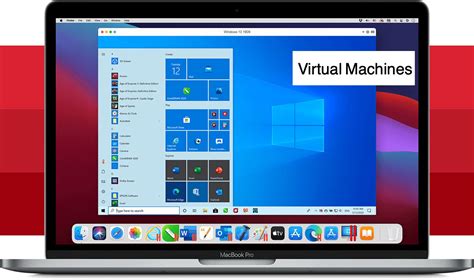
In the realm of cross-platform compatibility, one common question that arises is whether it is feasible to run Windows software on macOS. Many individuals who switch from Windows to macOS, or who require certain Windows-specific applications, are often curious about the possibility of using those programs on their macOS devices. This section explores the compatibility options and solutions available for running Windows software on macOS.
Running Windows software natively on macOS can be challenging due to the fundamental differences in the operating systems and their underlying architectures. However, there are several methods and tools available that can help bridge this gap and enable users to run their favorite Windows applications seamlessly on their macOS machines.
- Virtualization: One approach is to employ virtualization software, such as Oracle's VirtualBox or VMware Fusion, which allows users to create a virtualized environment where they can install and run a Windows operating system alongside macOS. This enables running Windows software on a virtual Windows machine within the macOS environment.
- Emulation: Another option is to use emulation software like Wine, which provides a compatibility layer that allows running Windows programs on macOS without the need for a full Windows installation. Wine translates the Windows API calls to macOS-compatible equivalents, enabling the execution of Windows software directly on macOS.
- Dual Boot: For more resource-intensive applications or for those who require maximum performance, setting up a dual-boot configuration with both macOS and Windows operating systems can be a viable solution. This allows users to choose between macOS and Windows when booting up their device and provides a native Windows environment for running Windows software.
- Cloud-based Solutions: Additionally, cloud-based solutions, such as Microsoft Azure's Windows Virtual Desktop, offer remote access to Windows environments running on powerful virtual machines. Users can access these virtual machines from their macOS devices through remote desktop applications, effectively allowing them to utilize Windows software on macOS.
While it is indeed possible to run Windows software on macOS using the aforementioned methods, it is important to note that not all Windows programs will work flawlessly in these environments. Compatibility issues, performance limitations, and software-specific dependencies may arise, necessitating additional configuration or troubleshooting. It is recommended to research and test the chosen approach with the specific Windows software to determine the optimal solution for running it on macOS.
In conclusion, while the compatibility between Windows and macOS presents challenges, there are various methods available to enable the use of Windows software on macOS systems. Whether through virtualization, emulation, dual booting, or utilizing cloud-based solutions, individuals can empower themselves to access and utilize their preferred Windows programs, enhancing their overall computing experience on macOS.
Exploring Compatibility Options and Solutions
When it comes to running Windows software on MacOS, there are various compatibility options and solutions available that allow users to bridge the gap between the two operating systems. These tools and methods enable users to access and utilize Windows programs on their MacOS devices, providing a seamless experience and expanding the range of software choices.
One approach to achieve compatibility involves the utilization of virtualization software, which creates a virtual environment within MacOS where Windows programs can be installed and run. This allows users to enjoy the benefits of both operating systems simultaneously, providing access to a wide range of Windows programs without the need to switch to a Windows machine.
Another solution for running Windows programs on MacOS is through the use of emulation software. Emulation software mimics the behavior of a different operating system, allowing Windows programs to run seamlessly within the MacOS environment. This option offers a convenient way to access specific Windows applications without the need for a separate Windows installation.
In addition to virtualization and emulation, there are also compatibility layers or software frameworks available that facilitate the execution of Windows programs on MacOS. These compatibility layers act as intermediaries, translating Windows-specific instructions and calls into instructions that MacOS can understand, enabling the smooth running of Windows programs on the MacOS platform.
It is important to note that while these compatibility options provide ways to use Windows programs on MacOS, not all programs may be fully compatible or function optimally in every case. The level of compatibility can vary depending on the specific program and the complexity of its functionality. Therefore, it is recommended to research and test the compatibility of each program before relying on these methods.
Overall, exploring compatibility options and solutions allows MacOS users to expand their software choices by giving them the ability to run Windows programs seamlessly. Whether through virtualization, emulation, or compatibility layers, these methods provide flexibility and convenience for users who require access to specific Windows software while using their MacOS device.
Overcoming Obstacles: Running Windows Applications on MacOS
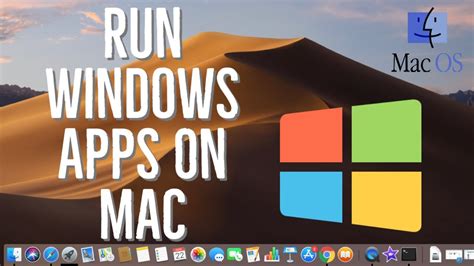
Breaking boundaries in technology has always been a constant pursuit to enhance user experience and improve compatibility across different operating systems. One such challenge that arises for MacOS users is the ability to seamlessly run Windows applications. While there are inherent differences between the two operating systems, there are solutions available that bridge this gap and make it possible to run Windows programs on a MacOS environment.
When it comes to utilizing Windows applications on MacOS, several methods can be explored. One approach is through the use of virtualization software such as Parallels Desktop, which allows users to create virtual machines within their MacOS systems. By running a virtual machine, it becomes possible to emulate the Windows environment, thus enabling the usage of Windows programs.
Another option is utilizing compatibility layers like Wine or CrossOver, which provide a layer of translation between Windows application programming interfaces (APIs) and those of MacOS. These compatibility layers allow for the execution of select Windows programs directly on MacOS without the need for a full virtual machine.
Furthermore, for those seeking a more streamlined experience, it is worth considering dual-booting MacOS and Windows on a Mac computer. By setting up a dual-boot system, users can choose which operating system to run upon startup, thus allowing for the seamless use of Windows programs on a dedicated Windows partition.
It is important to note that while these methods offer solutions to run Windows programs on MacOS, there may still be limitations or performance discrepancies compared to running the applications natively on a Windows system. It is advisable to research and evaluate the specific requirements and compatibility of the desired Windows programs before proceeding with any of these methods.
- Virtualization software such as Parallels Desktop
- Compatibility layers like Wine or CrossOver
- Dual-booting MacOS and Windows on a Mac computer
With the advancements in technology, breaking barriers and running Windows programs on MacOS is no longer an insurmountable challenge. By exploring the available solutions and determining the most suitable method for individual needs, MacOS users can now access a wider range of applications and unlock new possibilities in their computing experience.
Understanding Cross-Platform Compatibility and Virtualization
In the context of the topic "Can Windows Programs be used on MacOS?", it is crucial to have a thorough understanding of cross-platform compatibility and the concept of virtualization. These two aspects play a vital role in enabling the use of Windows programs on MacOS systems, providing flexibility and convenience to users.
When dealing with cross-platform compatibility, we are referring to the ability of software or hardware to function seamlessly across different operating systems, such as Windows and MacOS. This compatibility allows users to run Windows programs on MacOS without any significant limitations. By employing virtualization techniques, which simulate a complete computing environment within the host system, MacOS can create a virtual instance of Windows to run these programs.
Virtualization is an advanced technology that allows users to run multiple operating systems simultaneously on a single physical machine. It creates a virtual environment within the host operating system, isolating and emulating the necessary components of the guest operating system, such as Windows. This emulation enables the execution of Windows programs on MacOS, as if they were running natively on a Windows machine.
By understanding the principles of cross-platform compatibility and virtualization, users can harness the power of MacOS while still utilizing the vast multitude of Windows programs available. This flexibility eliminates the need for users to switch between different operating systems or maintain separate machines, streamlining their workflow and maximizing productivity.
Overall, the knowledge of cross-platform compatibility and virtualization expands the boundaries of what can be achieved with MacOS, offering users the ability to take advantage of the vast array of Windows programs without the constraints of operating system limitations.
Unlocking Windows Software on MacOS: A User's Guide
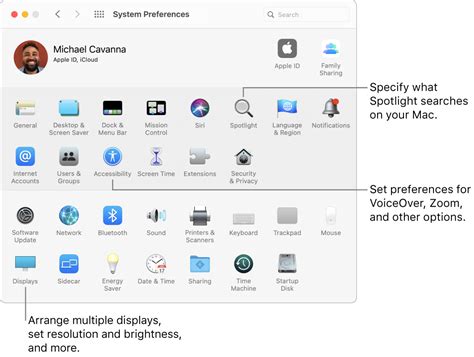
Exploring the Possibilities of Running Windows Software on MacOS
In this comprehensive user guide, we will delve into the exciting world of unlocking the potential of Windows software on MacOS. Here, we will explore the various methods and tools available to seamlessly utilize Windows programs on your MacOS device, expanding the capabilities and functionality of your system.
Discovering Compatible Software Solutions
One of the key aspects of unlocking Windows software on MacOS is identifying compatible applications that can bridge the gap between these two operating systems. We will dive into the realm of virtualization software, such as Parallels Desktop and VMware Fusion, which enable the installation and use of Windows programs directly on your MacOS device.
Exploring Compatibility Options
We will also explore the concept of compatibility layers like Wine and CrossOver, which provide a more native-like environment for running Windows software on a MacOS system. These solutions eliminate the need for a full Windows installation, making it more convenient and efficient to seamlessly integrate and use your favorite Windows programs on your MacOS device.
Diving into Virtual Machines
Virtual machines offer an alternative approach to unlocking Windows software on MacOS. We will guide you through the process of setting up and running a virtual machine, enabling you to install and use Windows operating systems and applications as if you were on a native Windows device. Discover the benefits and considerations of utilizing virtual machines on your MacOS system.
Optimizing Performance and Compatibility
To ensure a smooth and seamless experience while using Windows software on MacOS, we will provide tips and tricks for optimizing performance and compatibility. From allocating resources effectively to troubleshooting common compatibility issues, we will equip you with the knowledge to overcome any obstacles and make the most out of your Windows programs on MacOS.
Maximizing Productivity and Integration
Finally, we will explore how you can maximize productivity and integration by seamlessly incorporating Windows software into your MacOS workflow. From utilizing cross-platform file compatibility to integrating Windows applications with native MacOS apps, we will provide practical insights to enhance your overall user experience and streamline your daily tasks.
Unlock the Full Potential of Windows Software on MacOS
By following this user guide, you will unlock the full potential of running Windows software on your MacOS device. Whether you are a gamer, developer, or simply looking to expand your software options, this guide will empower you to seamlessly integrate and use Windows programs on your MacOS system, opening up a whole new world of possibilities.
Navigating Emulation and Dual Booting Options
Exploring the possibilities of running Windows programs on macOS involves understanding how to navigate various emulation and dual booting options available. This section will provide insights into the different approaches users can take to enable Windows programs to run seamlessly on their macOS devices, without relying solely on native macOS software.
One solution commonly employed is the use of emulation software, which emulates a Windows environment within macOS. This allows users to run Windows programs on their macOS devices without the need for a separate Windows installation. Emulation software creates a virtualized environment that mimics the Windows operating system, enabling users to launch and utilize Windows programs natively on their macOS systems.
Another option to consider is dual booting, which involves setting up macOS and Windows as separate operating systems on the same device. With dual booting, users can choose to boot into either macOS or Windows when starting up their computer, depending on their specific needs. This approach requires the device to have sufficient storage space for both operating systems and may involve more complex setup procedures.
| Emulation | Dual Booting |
|---|---|
|
|
Both emulation and dual booting have their advantages and considerations. Emulation is a convenient option for users who only occasionally need to access Windows programs on their macOS devices or have specific software requirements. On the other hand, dual booting provides full compatibility and performance for Windows programs but requires more storage space and a more involved setup process.
By understanding and exploring these emulation and dual booting options, users can choose the approach that best suits their needs in running Windows programs on macOS, achieving a seamless integration of both operating systems on their devices.
FAQ
Can I use Windows programs on my Mac?
Yes, you can use Windows programs on your Mac through several methods such as using virtualization software like Parallels Desktop or using Apple's Boot Camp to install a separate Windows operating system. These methods allow you to run Windows programs natively on your Mac.
What is the best way to run Windows programs on a Mac?
The best way to run Windows programs on a Mac depends on your specific needs. If you require seamless integration between macOS and Windows, virtualization software like Parallels Desktop or VMware Fusion would be a good choice. If you need maximum performance for resource-intensive Windows programs, using Boot Camp to install a separate Windows OS would be a better option.
Are there any limitations or compatibility issues when running Windows programs on Mac?
While most Windows programs can be run on Mac using virtualization or Boot Camp, there can be some limitations and compatibility issues. Certain hardware-intensive applications or games might not perform as well on virtual machines. Additionally, some specialized Windows software that relies on specific Windows libraries or components may not be compatible with macOS.




