Our fast-paced lives entail constant movement and multitasking, which is why we often encounter situations where we misplace our valuable gadgets, such as the widely popular Apple smartwatches. Losing track of these innovative devices can be distressing, and swift action is imperative to avoid further inconvenience.
In this article, we explore a range of practical strategies that can aid in the swift retrieval of misplaced Apple smartwatches. By employing a few resourceful techniques, you can minimize the stress that comes with temporarily misplacing your prized possession.
With a diverse set of approaches at your disposal, you can effortlessly navigate through the maze of anxiety that accompanies the loss of an Apple smartwatch. From simple recommendations to advanced techniques, this comprehensive guide will equip you with the necessary knowledge and empower you to efficiently regain possession of your valuable device.
Activate the Find My Apple Watch Feature: Essential Steps
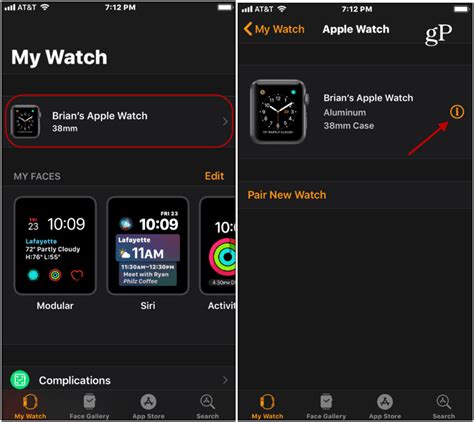
The process of activating the Find My Apple Watch feature involves a series of important steps that enable users to locate their misplaced timepieces with ease. By following these straightforward procedures, individuals can ensure the security and peace of mind that comes with owning an Apple Watch. In this section, we will outline the essential steps to enable the Find My Apple Watch feature, providing a simple and practical guide for users.
Step 1: Set Up iCloud on Your Apple Watch
To activate the Find My Apple Watch feature, it is crucial to have iCloud set up on your device. Ensure that your Apple Watch is connected to your iPhone, open the Apple Watch app, and go to the "My Watch" tab. From there, tap on "General" and then select "Accounts." Next, tap on "iCloud" and sign in with your Apple ID and password. Once you have successfully logged in, you will be able to access the iCloud features, including Find My Apple Watch.
Step 2: Enable Find My Apple Watch
After setting up iCloud, it is time to enable the Find My Apple Watch feature. To do this, go to the Apple Watch app on your iPhone and navigate to the "My Watch" tab once again. Now, tap on "General" and select "Find My Apple Watch." Toggle the switch to enable this feature. It is advisable to keep the "Send Last Location" option enabled as well, as it will help in determining the most recent location of your Apple Watch before its battery runs out.
Step 3: Familiarize Yourself with the Find My App
Once you have successfully enabled the Find My Apple Watch feature, it is essential to become familiar with the Find My app on your iPhone. This app will be your primary tool for locating your lost Apple Watch. Open the Find My app and select the "Devices" tab at the bottom. Here, you will find a list of all your Apple devices associated with your iCloud account. Tap on your Apple Watch from the list to access its individual details and options.
Step 4: Utilize Find My App to Locate Your Apple Watch
To locate your Apple Watch using the Find My app, simply select the "Find" option within the app. This will initiate the search process, and the app will display the last known location of your device on a map. You can also make use of the "Play Sound" option to help you identify the watch's location audibly. If your Apple Watch is nearby, it will emit a sound that can assist you in locating it. Furthermore, the Find My app allows you to put your Apple Watch in Lost Mode, which locks it and displays a message with contact information to aid in the recovery process.
Step 5: Take Advantage of Offline Finding
In situations where your missing Apple Watch is not connected to a Wi-Fi or cellular network, the Find My app provides the Offline Finding feature. This feature utilizes Bluetooth to help detect nearby Apple devices that can relay the location of your watch. If another Apple device comes into proximity with your lost watch, you will receive a notification with its location. This enables you to find your Apple Watch even when it is not directly connected to the internet.
By following these steps, Apple Watch users can easily activate and utilize the Find My Apple Watch feature, providing them with a reliable method to locate their misplaced or stolen timepieces.
Quick and Effortless Guide to Activate Tracking Feature
In this section, we will explore a simple and straightforward approach to activate the tracking function on your Apple smartwatch. By enabling this feature, you can easily locate your misplaced device and ensure its safety. Follow the step-by-step instructions below to enable tracking efficiently:
- Access the settings menu on your Apple Watch.
- Scroll down and select the "Find My" option.
- Toggle the switch to enable the "Find My Apple Watch" feature.
- Grant necessary permissions when prompted.
- Once enabled, you can use the Find My app on your iPhone or iPad to track your Apple Watch.
Activating the tracking function provides you with peace of mind, knowing that you can quickly locate your Apple Watch in case it gets misplaced or lost. By following these simple steps, you ensure that your device is always within reach and can instantly be located using the Find My app on your Apple devices.
Locating a Misplaced Apple Watch Using an iPhone
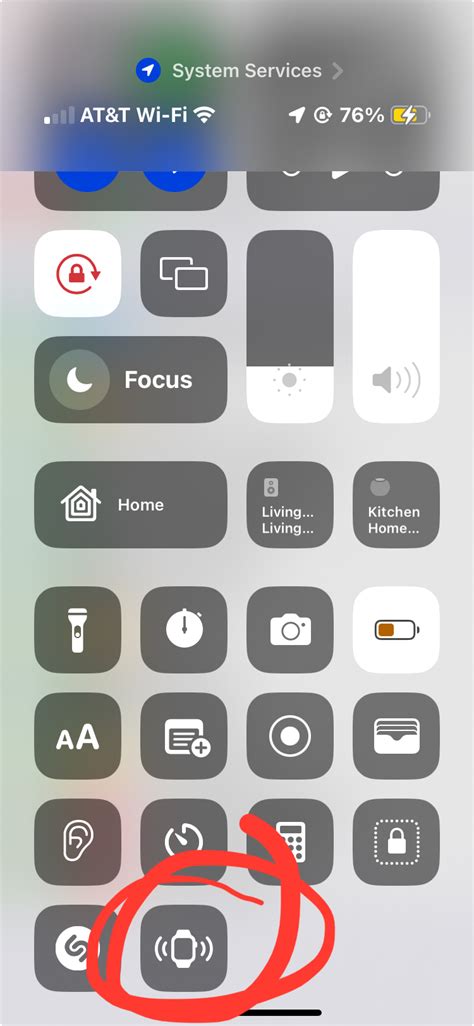
In the unfortunate event of misplacing your beloved timepiece from Apple, fear not! There exists an efficient method to track down your misplaced Apple Watch using the power of your trusted iPhone. This section will guide you through the process of locating your lost Apple Watch, step by step.
To begin the quest for your missing Apple Watch, unlock your iPhone and ensure that it is connected to a stable internet connection. Open the Find My app, a built-in feature on iOS devices that provides a comprehensive set of tools to track and recover misplaced Apple devices.
Once inside the Find My app, navigate to the "Devices" tab, which will display a list of all your Apple devices associated with your Apple ID. Locate your Apple Watch among the list and select it.
After selecting your Apple Watch, you will be presented with various options and features to aid in its recovery. Tap on the "Play Sound" button to emit a loud sound from your Apple Watch, helping you identify its whereabouts if it is nearby.
If your Apple Watch is not within audible range, the Find My app offers a feature called "Directions," which utilizes map and navigation services to guide you to the last known location of your missing timepiece. Follow the suggested directions to reach the vicinity of your misplaced Apple Watch.
In scenarios where your Apple Watch is nowhere to be found, there is a helpful option called "Mark as Lost" available within the Find My app. By activating this feature, your Apple Watch will display a personalized message with contact information on its screen, enabling anyone who finds it to get in touch with you directly.
Additionally, the "Erase This Device" option is accessible within the Find My app, providing a secure method to remotely erase all data on your Apple Watch in situations where you believe it may have fallen into the wrong hands.
By utilizing the power of the Find My app on your iPhone, locating your misplaced Apple Watch becomes an effortless and efficient process. Take advantage of these features to track down your dear timepiece and quickly reunite with your beloved device.
Using your paired iPhone for seamless location tracking
When it comes to locating your misplaced Apple Watch, you don't need to rely on complicated methods or external devices. Instead, take advantage of the seamless location tracking feature available through your paired iPhone.
By leveraging the functionality of your paired iPhone, you can easily pinpoint the whereabouts of your Apple Watch. Whether it's forgotten in your home, left behind at a friend's place, or simply misplaced in your everyday activities, your iPhone can help you track it down with ease.
Using the already established connection between your iPhone and Apple Watch, you can initiate the location tracking process directly from your smartphone. Through a simple and intuitive interface, you can access the necessary tools and commands to track the exact location of your missing device.
With the location tracking feature of your iPhone, you can view the real-time location of your Apple Watch on a map. This allows you to quickly identify where it might have been left or lost. Additionally, you can take advantage of other integrated features, such as playing a sound on your Apple Watch to help you locate it if it's nearby.
In case your Apple Watch is not within close proximity to your iPhone, the location tracking feature can still be invaluable. It can provide you with the last known location of your device, giving you a starting point for your search efforts. Whether it's at a restaurant, gym, or any other location, this information can be crucial in retracing your steps and locating your Apple Watch.
By utilizing the power of your paired iPhone, you can ensure a seamless and hassle-free process of finding your misplaced Apple Watch. With its location tracking capabilities, you can save time and eliminate unnecessary stress when it comes to the search for your valuable device.
Using iCloud to Locate Your Misplaced Apple Watch

Discovering the whereabouts of a misplaced device can be a challenging predicament. Fortunately, Apple's iCloud provides a convenient solution for locating your lost wearable gadget without any hassle. By harnessing the power of iCloud, you can employ a variety of features and functionalities that will aid in the successful retrieval of your Apple Watch.
1. Find My: With the "Find My" feature, you can track the location of your Apple Watch in real-time. By accessing the Find My app on your connected iOS device or the iCloud website, you'll be able to pinpoint the precise location of your misplaced watch using advanced GPS technology.
2. Play Sound: If your Apple Watch happens to be nearby but is out of sight, the "Play Sound" feature will come to your rescue. By triggering this option through the Find My app or iCloud website, your watch will emit a distinct sound that will enable you to easily locate it within close proximity.
3. Lost Mode: Should you not be able to locate your Apple Watch through the aforementioned methods, activating the "Lost Mode" feature will ensure the security of your personal data. This mode prevents unauthorized access by remotely locking your watch and displaying a custom message with contact information should a Good Samaritan stumble upon it.
4. Erase Apple Watch: In the unfortunate event that you can't retrieve your lost Apple Watch, you can safeguard your sensitive information by remotely erasing all data from the device using the "Erase Apple Watch" feature. This step ensures that your personal information remains confidential and inaccessible to anyone who might come across your watch.
By leveraging the power of iCloud, you can utilize these effective features to quickly and successfully locate your misplaced Apple Watch. Remember to regularly update your devices and familiarize yourself with the functionalities offered by Find My and other iCloud services, ensuring that you are always prepared for any unforeseen circumstances.
Step-by-step instructions to remotely locate your device
Locating your device remotely can be a convenient and effective way to track down a lost device without the need for physical searching. By following these step-by-step instructions, you can utilize various methods to find your device through remote management options.
Step 1: Access the appropriate Find My Device application or website. This service allows you to locate your device and offers features such as playing a sound, enabling Lost Mode, or erasing its data remotely.
Step 2: Sign in using the same Apple ID or account credentials associated with your lost device. This ensures that you have the necessary permissions to track and manage the device remotely.
Step 3: Once signed in, select the "Devices" or "My Devices" option to view a list of all devices connected to your Apple ID or account. Locate and click on the specific device you want to locate.
Step 4: In the device's details page, you will typically find options to locate, play a sound, enable Lost Mode, or erase the device. Depending on the circumstances, choose the appropriate action to locate your device remotely.
Step 5: If you choose to locate the device, the application or website will attempt to pinpoint its location on a map. You may need to grant the necessary location permissions and ensure that the device is connected to the internet for an accurate location.
Step 6: Utilize the additional features such as playing a sound or enabling Lost Mode. Playing a sound can help you locate your device if it is nearby, while Lost Mode allows you to display a custom message with contact information on the device's screen.
Step 7: If all else fails or if your device falls into the wrong hands, you may consider erasing its data remotely. Keep in mind that this action will remove all data from the device, including personal files and settings.
Step 8: Regularly monitor the location updates provided by the application or website until you are successful in locating your device. Remember to exercise caution and prioritize your personal safety when retrieving your device.
In conclusion, by following these step-by-step instructions, you can remotely locate your device using the Find My Device service. It is an essential tool in recovering lost devices, ensuring data security, and giving you peace of mind.
FAQ
What should I do if I lose my Apple Watch?
If you lose your Apple Watch, there are a few steps you can take to try and find it. First, check the Find My app on your iPhone to see if the location of your watch is available. If not, you can use the Ping feature to play a sound on your watch to help you locate it. If you still can't find it, you can activate the Lost Mode option, which will lock your watch and display a custom message with your contact information. Additionally, you can also report your lost watch to the local authorities or your wireless carrier.
Can I track the location of my lost Apple Watch?
Yes, you can track the location of your lost Apple Watch using the Find My app on your iPhone. This app allows you to view the location of all your Apple devices, including your watch. If your watch is connected to a cellular network or connected to your iPhone via Bluetooth, you can see its last known location on the map. However, if your watch is offline, you won't be able to track its current location, but you can still enable Lost Mode to display a message and lock the device.
Is it possible to remotely lock my lost Apple Watch?
Yes, if you've lost your Apple Watch, you can remotely lock it using the Lost Mode feature. This feature allows you to lock your watch with a passcode and display a custom message on the screen, such as your contact details. When the Lost Mode is activated, your watch becomes unusable until the passcode is entered, ensuring that your personal information remains secure even if it falls into the wrong hands. It's important to note that once your watch is in Lost Mode, Apple Pay and other features will be disabled.
What should I do if I still can't find my lost Apple Watch?
If you've tried all the methods to find your lost Apple Watch and still can't locate it, there are a few additional steps you can take. Firstly, you should report the loss to your local authorities, providing them with all the necessary details. This can be particularly useful if someone finds your watch and turns it in. Additionally, it's a good idea to contact your wireless carrier to inform them about the loss, as they may be able to assist in locating or disabling the device. Lastly, consider changing your Apple ID password to protect your personal information.
Can I protect my Apple Watch from being lost in the first place?
While losing a device is never ideal, there are some precautions you can take to reduce the risk of losing your Apple Watch. One simple step is to enable the wrist detection feature, which automatically locks your watch when it is removed from your wrist. Additionally, consider using a passcode to prevent unauthorized access. If you have cellular capabilities, make sure to set up a cellular plan and keep your watch connected to the network. Lastly, it's always a good idea to keep track of your watch and be cautious when removing it in public places.
What should I do if I lose my Apple Watch?
If you lose your Apple Watch, the first thing you should do is remain calm. Then, use the Find My app on your iPhone to locate your watch. You can play a sound on your watch, see its location on a map, and even activate Lost Mode to protect your personal information.




