Are you tired of struggling to hear your favorite songs or videos through your Bluetooth headphones? Are you looking for a way to enhance the audio experience on your Huawei Android device without complicated technical adjustments? Look no further! In this article, we'll guide you through a step-by-step process to boost the volume on your wireless headphones and enjoy crystal-clear sound quality like never before.
Smartphones have become an integral part of our daily lives, serving as our personal entertainment hub, communication tool, and much more. With the rise of wireless headphones, it's easier than ever to enjoy your favorite media without disturbing others. However, sometimes the volume just isn't loud enough, leaving you frustrated and missing out on the details. Fortunately, there's a simple solution to amplify the sound on your Huawei Android device, ensuring that every beat and every word is delivered with impressive clarity.
By following our easy-to-understand instructions, you'll discover a range of techniques to optimize the audio output on your Huawei Android device. Whether you're listening to music, watching movies, or engaging in video calls, this step-by-step guide will empower you to enhance the volume of your headphones effortlessly. Say goodbye to straining to hear your favorite tracks or constantly adjusting the volume level. With these practical tips, you'll be able to immerse yourself in a world of auditory delight – all with just a few quick adjustments on your Huawei Android device.
Understanding the Limitations of Sound Levels on Wireless Headsets

In this section, we will explore the reasons behind the limited sound volume capabilities of wireless headphones, impacting your overall listening experience. Understanding these limitations will allow you to make informed decisions when it comes to choosing the right Bluetooth headphones.
1. Impedance and Sensitivity:
One of the key factors contributing to volume limitations on Bluetooth headphones is the impedance and sensitivity ratings of the devices. Impedance refers to the electrical resistance that the headphones exhibit to the flow of audio signals. Higher impedance requires more power to produce a given volume level, resulting in lower overall volume output. Sensitivity, on the other hand, measures how efficiently the headphones convert electrical signals into sound. Headphones with lower sensitivity may also have limitations when it comes to producing high output levels.
2. Safety Considerations:
Manufacturers often impose volume limitations on wireless headphones to protect users from potential hearing damage. Sound levels beyond a certain threshold can be harmful to our ears, leading to permanent hearing loss. Therefore, headphones are designed to have maximum volume limits to ensure user safety.
3. Compatibility and Standards:
An additional factor contributing to volume limitations on Bluetooth headphones is the compatibility and adherence to industry standards. Different Bluetooth profiles and codecs have specific constraints on sound volume levels. These limitations are put in place to maintain compatibility between devices and ensure consistent audio quality across various Bluetooth devices.
Understanding the reasons behind volume limitations on Bluetooth headphones helps you make informed choices and avoid potential hearing damage while enjoying your favorite audio content.
Step 1: Verify the Volume Restriction Settings on Your Huawei Device
Before attempting to enhance the audio output on your Huawei device, it is crucial to ascertain whether any volume restrictions have been activated. These limitations can affect the maximum sound level generated by your device, potentially hindering your listening experience. Follow the steps below to check the volume limit settings on your Huawei device:
- Access the device's Settings menu.
- Locate and tap on the Sound & vibration option.
- Select the Volume limit or Volume cap section.
- Review the current volume limit setting and take note of any imposed restrictions.
- If a volume limit is active, consider disabling or adjusting it to allow for higher sound output.
By ensuring that no volume restrictions are impeding the audio output on your Huawei device, you can proceed with other steps to improve the volume of your Bluetooth headphones.
Step 2: Update the Firmware of Your Wireless Earphones
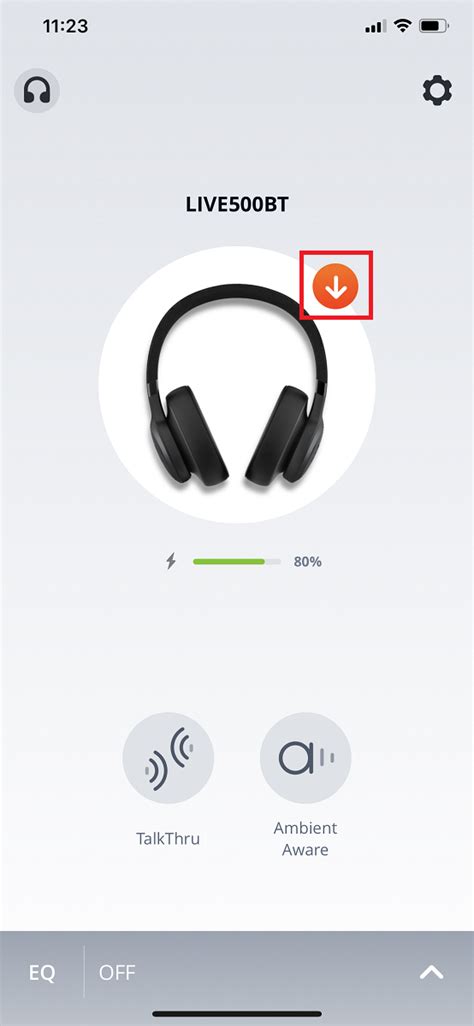
Keeping your wireless earphones up to date is essential for optimal performance and functionality. By updating the firmware of your headphones, you can ensure that you are benefiting from the latest improvements, bug fixes, and enhancements provided by the manufacturer.
Before diving into the process of firmware update, it is important to note that firmware refers to the internal software embedded within your wireless earphones. It controls various functions and features, such as sound quality, battery life, and connectivity.
To update the firmware of your wireless earphones, follow these steps:
- Check for Updates: Visit the manufacturer's website or refer to the user manual to determine if there are any available firmware updates for your specific model of earphones.
- Download the Firmware: If an update is available, download the firmware file onto your device. Make sure to save it in a location where you can easily access it later.
- Connect Your Earphones: Connect your wireless earphones to your device through a USB cable, if applicable. This will establish a connection between your earphones and your device, allowing the firmware update to be conducted.
- Access the Firmware Update: Open the manufacturer's dedicated firmware update application or software on your device. This application will enable you to initiate the update process and transfer the downloaded firmware file onto your earphones.
- Initiate the Update: In the firmware update software, locate the option to initiate the update process. Follow the on-screen instructions to select the downloaded firmware file and start the update. Be sure to keep your earphones connected to your device throughout the update process.
- Wait for the Update to Complete: During the firmware update, it is important to avoid disconnecting or turning off your earphones. Wait patiently until the update process is finished, which may take a few minutes.
- Restart Your Earphones: After the update is complete, disconnect your earphones from your device and power them off. Then, power them back on to allow the firmware changes to take effect.
By following these steps and updating the firmware of your wireless earphones, you can ensure that you are maximizing the potential of your headphones and enjoying the best audio experience possible.
Step 3: Adjust the Media Volume on Your Huawei Device
In this step, we will explore how to modify the audio output level specifically for media playback on your Huawei device. By adjusting the media volume settings, you can enhance or decrease the sound level for various forms of media content.
To begin, locate the volume keys on your Huawei device. These are usually found on the side of the device or as virtual buttons on the screen.
Step 1: Press the volume up key or swipe up on the volume slider to increase the media volume.
Step 2: Conversely, press the volume down key or swipe down on the volume slider to decrease the media volume.
Note: Pay attention to any on-screen indicators or prompts that show the current media volume level as you make adjustments.
Once you have adjusted the media volume to your preference, you can test the changes by playing media content, such as a video or music, through your Bluetooth headphones. Make any further adjustments if needed until you achieve the desired audio output level.
Remember that the media volume settings can be adjusted separately from other audio sources, such as ringtones or alarms. Therefore, modifying the media volume will not affect these other aspects of your device's sound settings.
Continue reading our guide to discover additional methods to optimize the audio settings on your Huawei device and improve your overall listening experience.
Step 4: Activate Developer Options for Enhanced Configuration
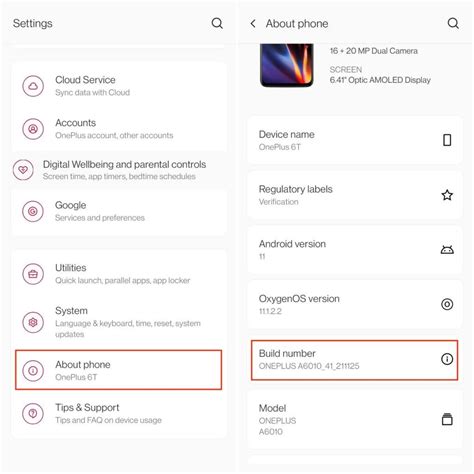
When looking to fine-tune your Android Huawei device for optimal audio performance, accessing the Developer Options can prove to be highly beneficial. By activating this hidden menu, you unlock a range of advanced settings that go beyond the standard user options.
To begin, you'll need to navigate to the System Settings on your Huawei smartphone or tablet. Within the settings menu, locate the About Phone section, which contains essential information about your device. Next, you'll need to tap on the Build Number, also referred to as the Build Date or Software Number, multiple times until a notification pops up informing you that you are now a developer.
Once you've successfully enabled Developer Mode, you can access the Developer Options menu. This newly unlocked section provides you with a wide array of options that allow for more in-depth customization of your Android device's performance. Here, you can experiment with various settings and tweaks that can help boost your Bluetooth headphone experience.
It is important to note that tinkering with the Developer Options should be done with caution, as these settings can potentially impact the stability and functionality of your device if configured improperly. Make sure to only modify settings that you are familiar with and understand the potential consequences of each adjustment.
Remember: Activating the Developer Options on your Huawei Android device allows you to access advanced settings, granting you control beyond the standard user options. Proceed with caution and familiarize yourself with each setting before making any changes.
Step 5: Modify the Wireless Audio Codec
To further enhance the audio quality of your wireless headphones, you can modify the audio codec settings on your Android Huawei device. The audio codec determines how the audio data is compressed and transmitted over Bluetooth, affecting the overall sound performance.
Selecting the right audio codec
Android offers different audio codecs, such as SBC, AAC, aptX, and LDAC, each with its own strengths and limitations. By selecting the most suitable codec for your headphones, you can optimize the audio quality and ensure the best possible listening experience.
SBC (Subband Coding) is the default codec supported by most Android devices and provides decent audio quality. However, if your headphones support a higher quality codec, it is recommended to switch to a more advanced option.
AAC (Advanced Audio Coding) is a widely used codec known for its efficient compression and excellent audio quality. If your headphones and Android device both support AAC, consider using this codec for an enhanced listening experience.
aptX is a proprietary codec developed by Qualcomm that boasts low latency and high-quality sound. If your headphones and Android device support aptX, it's worth enabling this codec to enjoy better audio performance, particularly during video playback or gaming.
LDAC is a high-resolution audio codec developed by Sony, providing exceptional audio quality, especially for high-fidelity music listening. If your headphones and Android device support LDAC, it is recommended to enable this codec for the best wireless audio experience.
Changing the audio codec settings
To modify the audio codec on your Huawei device, follow these steps:
- Open the Android settings on your Huawei device.
- Select "Connected devices" or "Bluetooth & device connection."
- Tap on the connected headphones or the gear icon next to them.
- Look for the "Bluetooth audio codec" or a similar option.
- Choose the desired codec from the available options (SBC, AAC, aptX, or LDAC).
After changing the audio codec, test the audio quality to determine if the sound performance has improved. Experiment with different codecs to find the one that offers the best balance between audio quality and compatibility with your headphones.
Step 6: Utilize Third-Party Amplifying Applications

In this step, we will explore the alternative solution to enhancing the sound output of your wireless earphones on your Huawei Android device. By making use of specialized third-party volume booster applications, you can amplify the audio levels without any complex technical adjustments.
These third-party apps offer a convenient way to significantly increase the audio volume of your headphones, ensuring a more immersive and enjoyable listening experience. With their extensive features and settings, you have the flexibility to fine-tune the sound output according to your preferences.
When searching for a suitable volume booster application, it is recommended to read user reviews and consider popular options with positive ratings. Many of these apps are designed to work seamlessly across various audio devices, including Bluetooth headphones, providing a versatile solution for users across different platforms.
Moreover, these applications often offer additional features such as equalizers, sound profiles, and custom presets, allowing you to personalize your audio settings further. This enables you to optimize your listening experience by enhancing specific frequencies or adapting the audio output to different genres or environments.
While using third-party volume booster apps, it is crucial to exercise caution and ensure the legitimacy and security of the software. Stick to well-known app stores and websites for downloading applications, and carefully review the permissions requested by the app before installation. This ensures that your device remains secure and protected from any potential risks.
By following this step and utilizing third-party volume booster apps, you can effortlessly enhance the audio volume of your Bluetooth headphones on your Huawei Android device, bringing your entertainment and music experience to a whole new level.
Huawei AM61 Sport Bluetooth Connect with Android Phone - Huawei Wireless Earphones
Huawei AM61 Sport Bluetooth Connect with Android Phone - Huawei Wireless Earphones by HardReset.Info 257,534 views 2 years ago 1 minute, 28 seconds
How to Improve Headphone/Sound Quality on Android Phones
How to Improve Headphone/Sound Quality on Android Phones by Tropical Tech 88,500 views 3 years ago 5 minutes, 25 seconds
FAQ
Is it possible to increase the volume of Bluetooth headphones on Android Huawei?
Yes, it is possible to boost the volume of Bluetooth headphones on Android Huawei devices. You can follow a step-by-step guide to achieve this.
Why do I need to boost the volume on my Bluetooth headphones?
Boosting the volume on Bluetooth headphones can enhance your listening experience, especially if you find the default volume levels to be insufficient. It allows you to enjoy your music or other audio content at a higher volume.
Are there any risks involved in increasing the volume of Bluetooth headphones?
No, increasing the volume of Bluetooth headphones does not pose any significant risks. However, it is important to be mindful of the volume levels to prevent potential damage to your ears. It is advisable to listen at a safe and comfortable volume.
Can I use the same method to boost volume on other Android devices?
The step-by-step guide mentioned in the article is primarily focused on Android Huawei devices. However, the general concept of increasing volume on Bluetooth headphones may apply to other Android devices as well. You may need to explore specific instructions or settings on your particular device to achieve the desired result.




