When it comes to setting up your beloved Apple device, the last thing you want is to encounter activation issues that slow you down. However, if you find yourself facing roadblocks during the activation process, fret not! In this article, we'll unveil simple and effective solutions to help you troubleshoot your iPad activation problems in a matter of minutes.
Whether you're a tech-savvy enthusiast or a novice user, dealing with device activation can be perplexing. But don't despair – with a few handy tips up your sleeve, you can quickly overcome any hurdles and have your iPad activated in a jiffy. As we delve into the depths of this guide, you'll discover tried-and-tested methods that will revitalize your Apple experience and ensure a seamless activation process.
From identifying potential bottlenecks to implementing advanced strategies, you'll learn how to tackle activation challenges head-on. We'll cover everything from basic troubleshooting techniques to lesser-known tricks that can make a world of difference. So, if you're ready to put an end to the frustration of slow iPad activation, read on to discover the secrets that will have you enjoying your device to the fullest in no time!
Common Causes for Delayed iPad Setup

When setting up your iPad for the first time, it can be frustrating to encounter delays or sluggishness in the activation process. Understanding the common causes for slow iPad activation can help you identify and resolve the underlying issues efficiently.
1. Network Connectivity Issues: Poor or unstable Wi-Fi or cellular network connections can significantly contribute to a slow activation process. Make sure you are connected to a stable network and consider switching to a different network if necessary.
2. Software Updates: Outdated software can result in a slower iPad activation. Ensure that your iPad is running the latest iOS version. Check for software updates and install any available updates before proceeding with the activation.
3. Overloaded Servers: Heavy server traffic during peak times can cause delays in iPad activation. This is particularly common during the initial release of a new software version. Patience may be required in such cases as the server load normalizes over time.
4. Incorrect Apple ID Credentials: Providing the wrong Apple ID username or password can lead to a prolonged activation process. Double-check the accuracy of your credentials and retry the activation with the correct information.
5. Hardware Issues: In some cases, hardware problems with your iPad, such as a faulty SIM card or an outdated device, can result in slow activation. Contact Apple support or visit an authorized service center to diagnose and resolve any potential hardware issues.
6. Device Restrictions: Certain settings or restrictions on your iPad, such as parental controls or content limitations, can cause delays during the activation process. Disable any unnecessary restrictions temporarily to expedite the setup.
By considering these common causes for slow iPad activation, you can troubleshoot and address the specific issue affecting your device in a timely manner.
Network Connectivity Issues
In the realm of troubleshooting slow iPad activation, network connectivity holds a significant role. This section explores the challenges that may arise in establishing a stable connection and offers solutions to overcome them.
- Intermittent Connection: If your iPad experiences frequent disconnections or interruptions while trying to activate, it may indicate an issue with your network stability. Ensure that your Wi-Fi router is functioning properly and try restarting both your router and iPad to establish a fresh connection.
- Weak Signal Strength: In cases where the Wi-Fi signal strength is weak, the activation process may encounter delays. Try moving closer to the router or eliminating physical obstructions that can weaken the signal. Additionally, consider updating the firmware of your router or trying a different Wi-Fi network.
- Authentication Problems: Incorrect network credentials can prevent your iPad from connecting to the network during activation. Verify that you have entered the correct Wi-Fi password or consult the network administrator if necessary. Also, ensure that any security settings, such as MAC address filtering, are properly configured.
- Overloaded Network: A network with multiple connected devices can experience congestion, resulting in slow activation. Reduce the number of active devices or prioritize the iPad's connectivity to allocate sufficient bandwidth for the activation process. Adjusting the Quality of Service (QoS) settings on your router can also help prioritize the necessary network traffic.
- Router Compatibility: Not all routers are compatible with iPads, particularly older models. Verify that your router supports the iPad's network requirements, such as the appropriate Wi-Fi standard (e.g., 802.11ac) and frequency band (e.g., 2.4GHz or 5GHz). Consider upgrading to a compatible router if necessary.
By addressing potential network connectivity issues, you can effectively troubleshoot slow iPad activation and ensure a seamless and timely activation process for your device.
Addressing Challenges with Software Update

One of the areas that users may encounter difficulties with their iPad is during the process of updating the software. This section aims to shed light on common problems that may arise during software updates and provide potential solutions for a smooth and successful update.
Updating the software on your iPad is crucial for maintaining its performance, gaining access to new features, and ensuring compatibility with the latest apps. However, software update problems can lead to frustration and hinder the device's functionality. This section will address some of the issues that users may face during the update process and suggest troubleshooting steps to overcome them.
Some users may encounter challenges with downloading the latest software update due to slow or intermittent internet connections. In such cases, it is advisable to ensure a stable and reliable internet connection before initiating the update. Additionally, users can try connecting to a different Wi-Fi network or using a wired connection to download the update faster and avoid interruptions.
In certain situations, users may encounter error messages during the software update process. These error messages can be related to insufficient storage space, incompatible software versions, or corrupted installation files. To troubleshoot such issues, it is recommended to free up storage space on the iPad by deleting unnecessary files or apps, verifying compatibility with the device's model and current software version, and restarting the update process from the beginning if the installation files appear to be corrupted.
Furthermore, updating the software on an iPad may take a considerable amount of time, especially when significant updates are released. Users should ensure that their device is connected to a power source during the update to prevent any interruptions caused by insufficient battery levels. Patience is also essential during this process as it may take several minutes or even longer for the update to complete.
In conclusion, software update problems can occur during the iPad's update process, leading to delays and frustration for users. By following the suggested troubleshooting steps and being mindful of the potential challenges, users can overcome these issues and ensure a successful software update for their device.
Insufficient Device Storage
Inadequate device storage can be a common cause for slow activation on your iPad. When the available storage space is limited, it can hinder the device's performance and the activation process. This section will explore the importance of having sufficient storage, its impact on the iPad's activation, and effective solutions to resolve this issue.
Storage Capacity:
Every iPad comes with a certain amount of storage capacity, which is used to store various data such as apps, photos, videos, and documents. When the device's storage is nearing its maximum capacity, it can lead to slower processing speeds and hinder the activation process.
Effects on Activation:
Insufficient storage can interfere with the activation process by causing delays, freezing, or even preventing the setup from completing. When the iPad doesn't have enough space to accommodate all the necessary files and settings required for activation, it can lead to a prolonged and frustrating experience.
Solutions:
To address the issue of insufficient device storage and optimize the activation process, consider the following solutions:
- Remove Unnecessary Files: Delete any unused apps, photos, videos, or documents that are taking up valuable storage space.
- Offload Unused Apps: Enable the offload feature on your iPad to automatically remove unused apps while retaining their settings and data.
- Clear Cache: Clearing the cache of apps and web browsers can free up storage space and improve the overall performance of your iPad.
- Use Cloud Storage: Utilize cloud storage services to store files and media, freeing up space on your device while still having easy access to your data.
- Manage Storage: Enable the "Optimize Storage" feature to automatically manage your device's storage, offloading rarely used files when space is running low.
By implementing these solutions and ensuring sufficient device storage, you can troubleshoot the slow activation issue on your iPad and enjoy a smooth and seamless experience.
iCloud Activation Lock
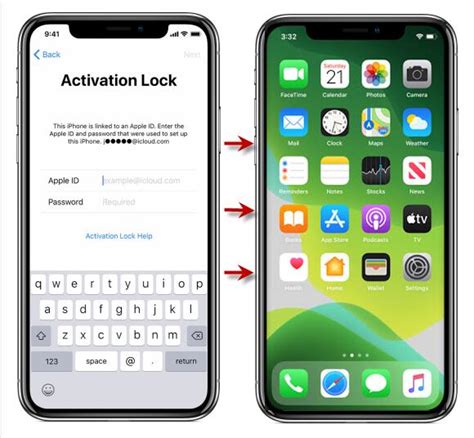
Securing your iPad's data and personal information is crucial in today's digital age. One of the key features that helps protect your device is the iCloud Activation Lock. This feature ensures that only the rightful owner can activate and use the iPad, preventing unauthorized access and use.
The iCloud Activation Lock acts as a virtual padlock that ties your iPad to your iCloud account. It requires the Apple ID and password associated with the device to activate and set it up. This means that even if your iPad gets lost or stolen, it remains locked and inaccessible to anyone else unless they have your Apple ID credentials.
When you enable the iCloud Activation Lock, the device is linked to your iCloud account and becomes uniquely identifiable. This linkage provides an additional layer of security, making it harder for thieves to sell or use your stolen iPad. It also prevents unauthorized users from wiping the device and activating it as a new iPad.
While the iCloud Activation Lock is an invaluable security feature, it can sometimes cause activation issues, leading to a slow activation process. If you encounter a slow iPad activation, it's essential to rule out any problems related to the iCloud Activation Lock before moving on to other troubleshooting steps.
- Check iCloud Status: Verify that the iCloud servers are operational and not experiencing any downtime. You can visit the Apple System Status page to check the status of iCloud services.
- Reset Network Settings: Sometimes, network connectivity issues can cause delays in iPad activation. Resetting the network settings on your device can help resolve these problems.
- Ensure a Stable Network Connection: Make sure you have a stable Wi-Fi or cellular connection when attempting to activate your iPad. Strong internet connectivity can speed up the activation process.
- Verify Apple ID Credentials: Double-check that you are entering the correct Apple ID and password associated with the iPad. Incorrect credentials can lead to activation delays.
- Contact Apple Support: If all else fails, reaching out to Apple Support can provide you with further assistance and guidance in troubleshooting the slow iPad activation issue.
By understanding the importance of the iCloud Activation Lock and following the aforementioned troubleshooting steps, you can effectively address any activation issues and ensure the smooth and secure operation of your iPad.
Outdated iPad Firmware
In this section, we will discuss the significance of keeping your iPad firmware up to date and how outdated firmware can contribute to slow activation times. Firmware refers to the software that is embedded in the hardware of your device, and it plays a crucial role in the overall functioning of your iPad.
When your iPad's firmware is outdated, it means that you are using an older version of the software that may not have the latest bug fixes, security patches, and performance enhancements. As a result, your device may experience delays and slow down during the activation process.
Updating your iPad's firmware is essential in ensuring that your device runs smoothly and efficiently. It can help resolve any compatibility issues, improve overall performance, and enhance the activation speed. By keeping your firmware up to date, you can maximize the potential of your iPad and minimize any disruptions during the activation process.
- Check for firmware updates regularly by going to the Settings app on your iPad.
- If an update is available, make sure to back up your device before proceeding with the update.
- Connect your iPad to a stable internet connection to ensure a smooth download and installation process.
- Follow the on-screen prompts to complete the firmware update.
- After the update is complete, restart your iPad to allow the changes to take effect.
By following these simple steps and keeping your iPad's firmware up to date, you can help eliminate any potential issues that may be causing slow activation times. Remember to regularly check for updates and install them as soon as they are available to ensure a seamless and efficient iPad activation process.
Apple Server Overload
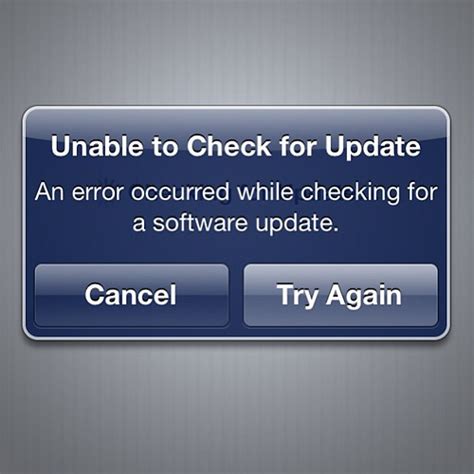
In the realm of troubleshooting issues with the performance of your iPad's activation process, one possible source of the problem could be an occurrence known as Apple Server Overload. This situation arises when there is an excessive demand placed on Apple's servers, leading to a slow and arduous activation experience for users. While this can be frustrating, understanding the concept of Apple Server Overload and its implications can help you navigate and resolve the issue more effectively.
| Causes of Apple Server Overload |
|---|
| 1. Surge in User Activity |
| 2. Seasonal Releases |
| 3. Software Updates |
One of the main reasons for Apple Server Overload is a surge in user activity, particularly during times of high demand such as product launches or sales events. This influx of users attempting to activate their devices simultaneously puts immense pressure on the servers, causing delays and slowdowns in the activation process.
Another factor that contributes to Apple Server Overload is the release of new products or major software updates. When Apple introduces new devices or software versions, the excitement and anticipation among users lead to a significant increase in activation attempts, overwhelming the server capacity and resulting in slow activation times.
Apple Server Overload can also be exacerbated by seasonal spikes, such as holiday periods when gift-giving and promotions prompt a surge in new device activations. These recurring peaks in user activity put additional strain on the servers, potentially causing delays and hindrances in the iPad activation process during these times.
| Resolving Apple Server Overload |
|---|
| 1. Patience and Retry |
| 2. Offline Activation |
| 3. Contact Apple Support |
If you encounter Apple Server Overload and experience slow iPad activation, there are several steps you can take to address the issue. Firstly, exercise patience and retry the activation process after a short interval. Sometimes, the server load may decrease, and the activation can proceed smoothly.
Alternatively, you can try the option of offline activation. This involves connecting your iPad to a computer with iTunes and bypassing the reliance on Apple servers for activation. Offline activation can provide a more reliable and expedited activation experience, especially during periods of server overload.
If all else fails, reaching out to Apple Support can provide you with specific guidance tailored to your situation. Their knowledgeable support agents can offer troubleshooting steps or alternative solutions to resolve the Apple Server Overload issue and ensure a successful iPad activation.
SOLVED: It may take a few minutes to set up your Apple ID (iPad/ iPhone)
SOLVED: It may take a few minutes to set up your Apple ID (iPad/ iPhone) by The Tech Tales 37,237 views 3 years ago 4 minutes, 40 seconds
Unlock iPad iCloud Activation Lock and Use apps on locked iPad
Unlock iPad iCloud Activation Lock and Use apps on locked iPad by Useful Stuff 2,160,854 views 5 years ago 13 minutes, 20 seconds
FAQ
Why is my iPad activation taking so long?
There could be several reasons why your iPad activation is taking longer than usual. It could be due to a poor internet connection, a problem with the Apple servers, or an issue with the device itself.
What can I do if my iPad activation is stuck?
If your iPad activation is stuck, try the following solutions: 1) Restart your iPad and try activating it again. 2) Ensure you have a stable internet connection. 3) Make sure you are using the latest version of iOS. 4) Reset your network settings. If none of these solutions work, contact Apple support for further assistance.
How long should the iPad activation process take?
The iPad activation process usually takes just a few minutes. However, if there are any issues or network problems, it may take longer. Generally, it shouldn't take more than 15-20 minutes to activate your iPad.
Why does my iPad keep saying "Activation Required"?
If your iPad keeps displaying the message "Activation Required," it means that your device hasn't been activated yet. This could be due to a network issue, outdated iOS, or a problem with Apple's activation servers. Make sure you have a stable internet connection and try activating again. If the problem persists, contact Apple support.




